Set route, English – Kenwood KNA-DV3200 User Manual
Page 16
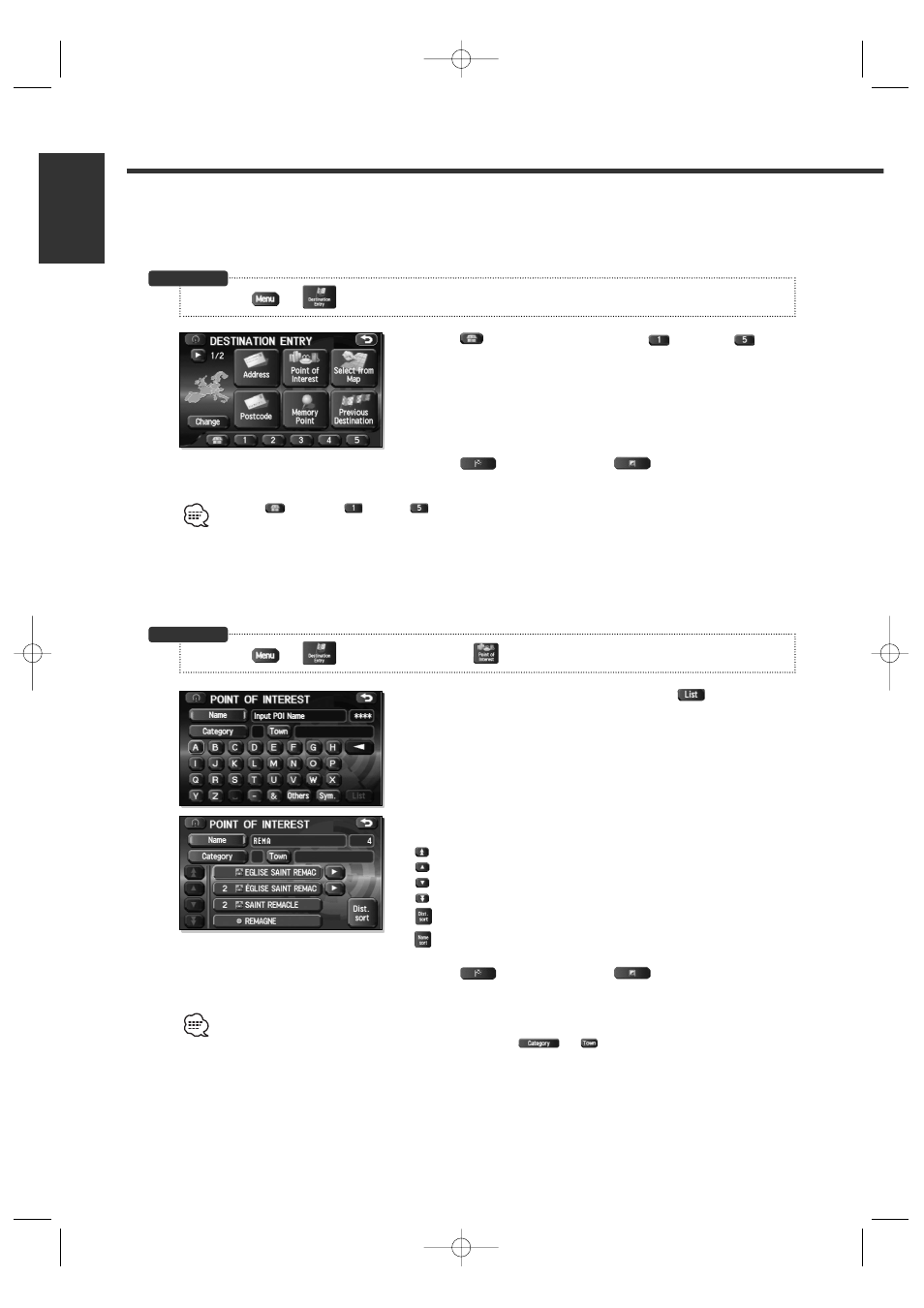
■ Home/Stored Destination
If you have already stored your home address, you can set this as your destination. Similarly, if
destinations are stored in advance, they can be selected as the current destination in a one-touch
operation.
1
Select
(Home) or destinations
through
.
The map for the area around your Home location or around the
stored destination will be displayed.
2
Select (Destination)
or (Way
Point).
The icon
(Home) or
through
is displayed after you have stored your home position or destinations. For
how to store your home position or destinations, see page 44.
■ Point of Interest
You can find a point of interest from those listed and make it your destination.
1
Enter the name of the point and select
.
2
Select the desired point of interest from the list.
: Displays up to five previous suggestions.
: Displays the previous suggestions.
: Displays the next suggestions.
: Displays up to five of the next suggestions.
: Sorts the list by distance.
: Sorts the list in alphabetical order by name.
3
Select (Destination)
or (Way
Point).
• If several points of interest share the same name, they will be listed on-screen. Select your desired destination
from this list.
• If there is more than one item with the same name, select
or
to shorten the list.
• Displayed information about each facility might be changed. You are recommended to check the location or business
days/hours before departure.
16 English
English
Set Route
3
(Destination Entry)
3
(Point of Interest)
Before Steps
3
(Destination Entry)
Before Steps
KNA-DV3200(E)_ENG r2.1 04.7.23 4:32 PM Page 16
