Changing the dome light bulbs, Specifications, Troubleshooting guide – Kenwood LZH-70W User Manual
Page 7: Resetting the adjustments
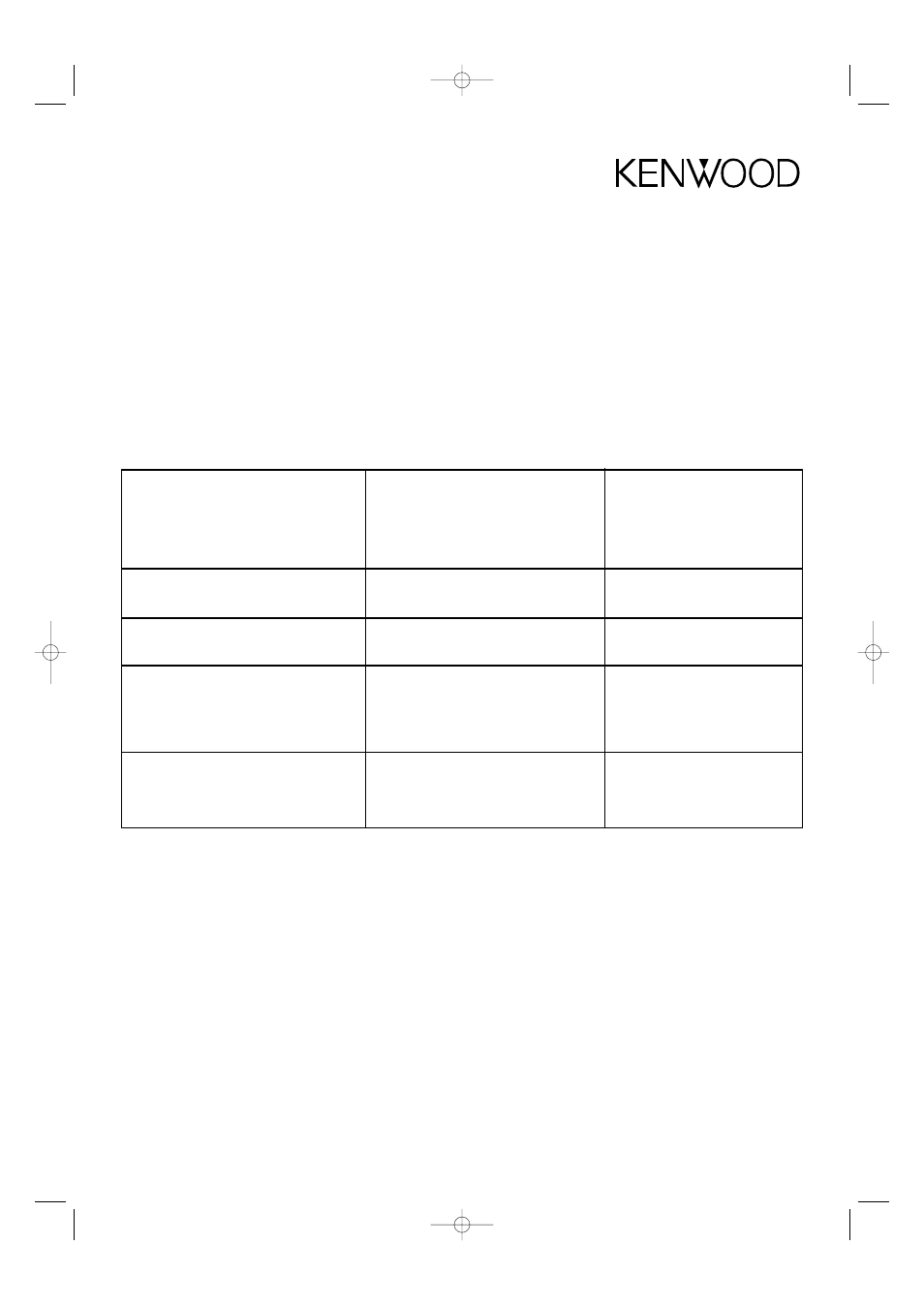
Resetting the adjustments
You can reset all of the Picture Quality and Screen Mode
adjustments to their factory settings:
Press the MENU button until “RESET” appears on the screen.
• Press the VOLUME + button to reset the adjustments to their
factory settings.
• Press the MENU button to retain the adjustments you have
made.
Changing the Dome Light Bulbs
1. Use a flat blade screwdriver to pry the dome light cover off.
2. Remove the burned-out bulb.
3. Replace the bulb with a 5-Watt (12V) Type 158 T10 Wedge
bulb.
4. Snap the dome light cover back on.
LZH-70W Instruction Manual
7
Specifications
Screen Size . . . . . . . . . . . . . . . . . . . . . . . . . . . . . . . . . . . . . . . .7.0” (diagonal)
LCD Display Aspect Ratio . . . . . . . . . . . . . . . . . . . . . . . . . . . . . . . . . . . . .16:9
LCD Display Total Resolution . . . . . . . . . . . . . . . . . . . . . . .336,960 pixels*
Viewing Angle . . . . . . . . . . . . . . . . .+30°/-60° (vertical), 120° (horizontal)
Minimum Brightness . . . . . . . . . . . . . . . . . . . . . . . . . . . . . . . .>= 350 cd/m
2
Typical Brightness . . . . . . . . . . . . . . . . . . . . . . . . . . . . . . . . . . . . .400 cd/m
2
Video Input (Composite Signal) . . . . . . . . . . . . . . . . . . . . . 1 Vp-p/75 ohms
Audio Input . . . . . . . . . . . . . . . . . . . . . . . . . . . . . . . . . . . . . . . . . . . .1,2 VRMS
Video Output (Composite Signal) . . . . . . . . . . . . . . . . . . . . .1 Vp-p/75 ohms
Audio Output . . . . . . . . . . . . . . . . . . . . . . . . . . . . . . . . . . . . . . . . . .1.2 VRMS
Headphone Output . . . . . . . . . . . . . . . . . . . . . . . . .0.1 W/16 ohms (stereo)
Dimensions . . . . . . . . . . . . . . . . . .305 mm (L) x 208 mm (W) x 46 mm (H)
Weight . . . . . . . . . . . . . . . . . . . . . . . . . . . . . . . . . . . . . . . . . . . . . . . . . .1.25 kg
Operating Voltage . . . . . . . . . . . . . . . . . . . . . . . . . . . . . . . . . .DC 11 V ~16 V
Power Consumption . . . . . . . . . . . . . . . . . . . . . . . . . . . . . . . .0.97 A ~ 1.15 A
Operating Temperature . . . . . . . . . . . . . . . .14°F – 140°F (-10°C – 60°C)
* Although the effective pixels for the liquid crystal panel is given as 99.999% or more,
0.001% of the pixels may not light or may light incorrectly.
Troubleshooting Guide
What might appear to be a malfunction in your unit may just be the result of misoperation or miswiring. Before calling for service, first check
the following for possible problems.
PROBLEM
CAUSE
SOLUTION
The console does not power up
The fuse has blown
Replace the fuse with one of the same
rating
The vehicle’s ignition lacks an ACC position
Connect the console’s ignition wire and
battery wire together
Buttons do not operate, or operate
The microprocessor is malfunctioning
Reset the microprocessor (see ‘Resetting
erroneously
The Microprocessor’ on page 3)
No video picture
Improper connection(s) to video source(s)
Verify that the video sources are
properly connected
The video image is dark
The screen is cold
Liquid Crystal Display screens may appear
darker when they are cold. Once you turn
the console’s power on and the screen’s
temperature rises, its normal brightness
will return.
No sound from wireless headphones
The headphone’s power is off
Make sure the headphones’ power
switch is turned on
The headphone’s batteries are
Replace the headphone batteries with
exhausted
new ones
ENG_43024_LZH-70WUserManual.qxd 04.5.24 5:12 PM Page 7
