Data, Setting up a data connection, Data connectivity kit – Kyocera QCP 2700 User Manual
Page 40: Data on the go fax/modem pc card, Install the data on the go fax/modem pc card, Setting up outgoing data calls
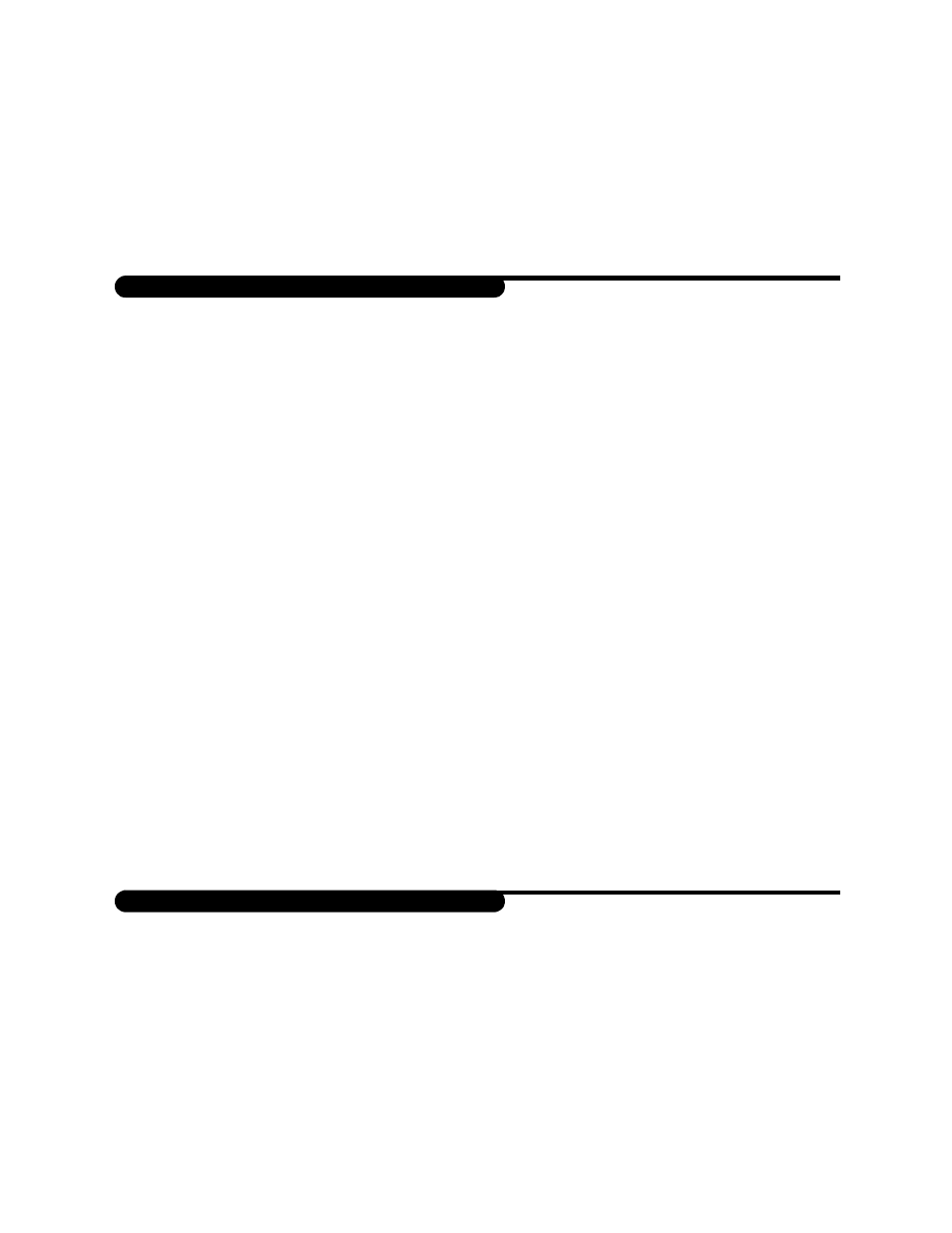
[32]
DATA
Some service providers allow you to use your phone to make data calls (for example, e-mail and
Internet access) or to send and receive faxes. To do this you must connect the phone to a
computer or other computing device using the Data/Fax Cable or the Data On the Go
®
Fax/Modem PC Card (available separately; see the Accessories chapter of this guide).
NOTE:
Your phone cannot receive voice calls when the Data feature is activated.
Data Connectivity Kit
To set up a connection using the Data Connectivity Kit:
1.
Install the product software that sets up your phone as a wireless modem.
2.
Plug the flat connector on one end of the Data Cable into the port on the bottom of
the phone.
3.
Plug the serial connector at the other end of the Data Cable into the serial port on
your computer.
4.
Open a communications software package on your computer to access data.
Data On the Go Fax/Modem PC Card
To set up a connection using Data On the Go PC card:
1.
Install the Data on the Go Fax/Modem PC Card.
2.
Read the Quick Start card for installation instructions.
3.
Plug the flat connector on one end of the Data On the Go Fax/Modem PC Card data
cable into the port on the bottom of the phone.
4.
Plug the other end of the data cable into the PC card slot.
5.
Open a communications software package on your computer to access data.
With the data connection made, just originate a call through the PC’s communication software.
Do not enter the number you are dialing on the phone keypad, and do not press the Send key.
SETTING UP A DATA CONNECTION
SETTING UP OUTGOING DATA CALLS
