Changing the look and feel – Kyocera 1135 User Manual
Page 87
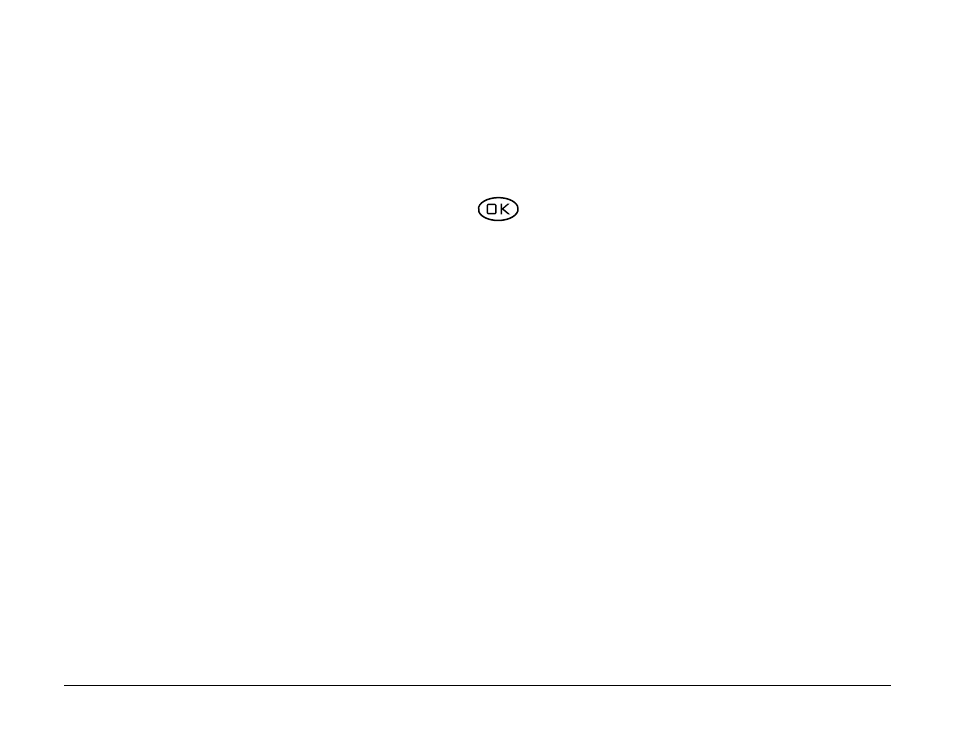
User Guide for the Kyocera 1135 Phone
69
Re-assigning a feature shortcut
To change the shortcut you have assigned:
1. Select
Menu
→
Settings
→
Display
→
Shortcut Key.
2. Highlight a new feature and press
.
Changing the look and feel
Choosing a different menu view
You can change the appearance of the menus you see when you select
Menu
from the home screen.
See also other documents in the category Kyocera Mobile Phones:
- 5100 Series (51 pages)
- KX444 (64 pages)
- Milan KX9B (64 pages)
- K126C (56 pages)
- X-tc M2000 (90 pages)
- Candid KX16 (64 pages)
- SLIDER JET KX18 (80 pages)
- S2410 (72 pages)
- TOMO S2410 (72 pages)
- OYSTR KX9 (64 pages)
- K112 (42 pages)
- TNT VMS200 (64 pages)
- Lingo M1000 (88 pages)
- Rave K-7 (56 pages)
- Strobe K612 (72 pages)
- SS-66K (98 pages)
- Angel SE47 (148 pages)
- 2345 (120 pages)
- 7100 Series (112 pages)
- S14 (123 pages)
- Cyclops K325 (68 pages)
- Rio E3100 (88 pages)
- KX414 (130 pages)
- 7135 Smartphone (12 pages)
- 2100 Series (123 pages)
- VMKX5C (72 pages)
- Sanyo Zio ZioTM M6000 (102 pages)
- Deco E1000 (80 pages)
- K132 (64 pages)
- Xcursion KX160A (72 pages)
- Torino S2300 (86 pages)
- S1310 (68 pages)
- KX9 (50 pages)
- K352 (64 pages)
- K323 (2 pages)
- Cellular Phone (12 pages)
- K122 (48 pages)
- Phantom TXLCC10042B (60 pages)
- ENERGI K490 (135 pages)
- E4000 (73 pages)
- KX9e (64 pages)
- QCP 6035 (68 pages)
- 3245 (146 pages)
- Topaz 901 (40 pages)
