Using the menu – Kodak 2F6571 User Manual
Page 10
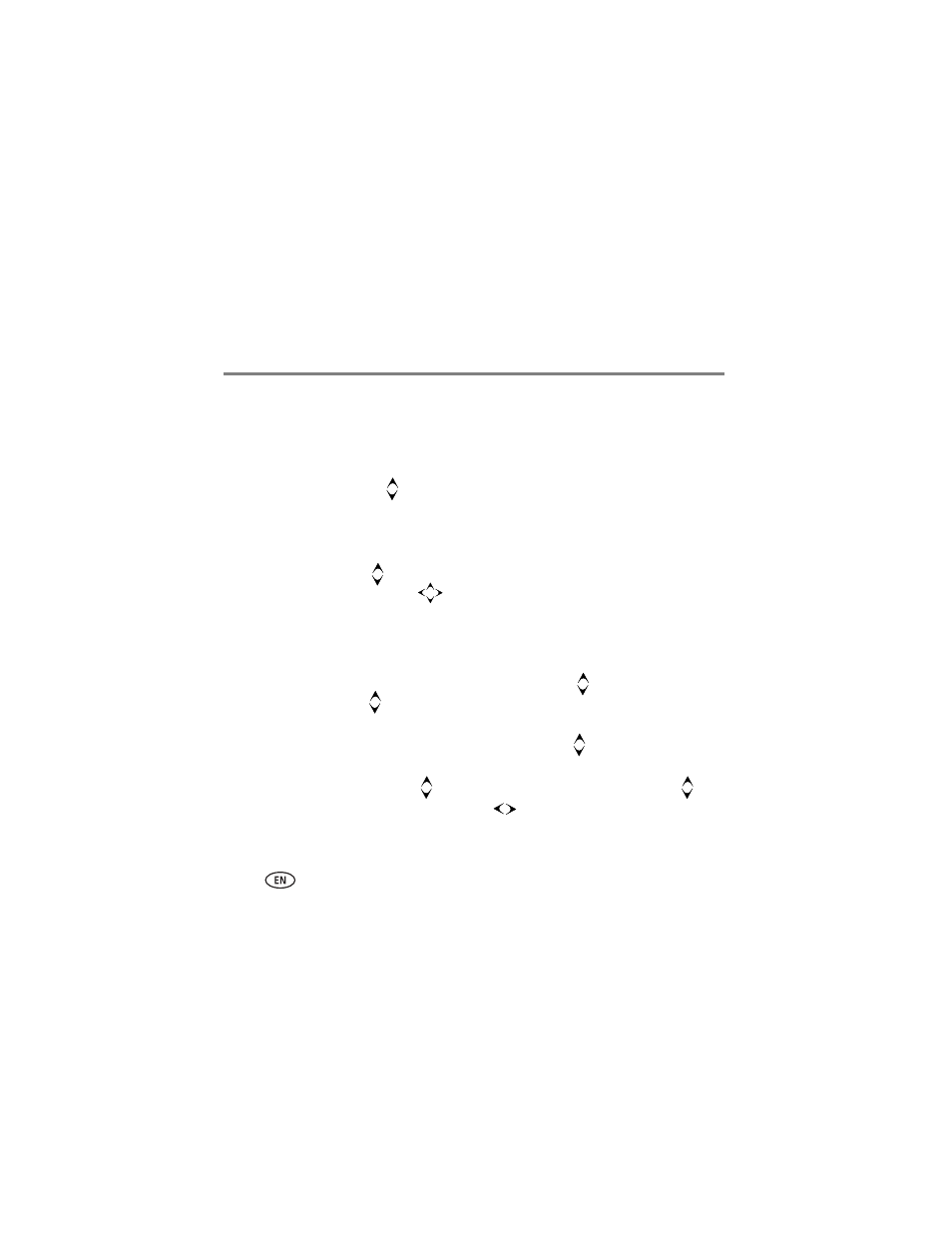
Working with pictures/videos
10
www.kodak.com/go/easysharecenter
Using the menu
Use the Menu button on the remote control to work with your pictures/videos and
change your dock settings.
Display in Single view and press MENU to:
■
Rotate a picture. Press
to highlight a rotation option (Clockwise or
Counterclockwise), then press OK. You can only rotate pictures that are unprotected
and are larger than 2.0 MP.
■
Enhance a picture. See
■
Crop a picture. Press
to highlight Crop, then press OK. Press the ZOOM buttons
to size the crop box and press
to move it. Press OK. You can only crop pictures
that are larger than 2.0 MP.
■
Print a picture. (Available when a printer is connected to your dock.) See
.
■
Make picture. (Available for videos only). See
.
■
Copy a picture/video to another connected device. Press
to highlight Copy,
then press OK. Press
to highlight the location you want to copy to, then press
OK.
■
Protect/Unprotect a picture/video from deletion. Press
to highlight Protect (or
Unprotect), then press OK.
■
Delete a picture/video. Press
to highlight Delete, then press OK. Press
to
highlight your choice, then press OK. Press
to highlight Yes, then press OK.
