Erasing all messages, Erasing messages automatically (auto-erase text) – Kyocera 5135 User Manual
Page 34
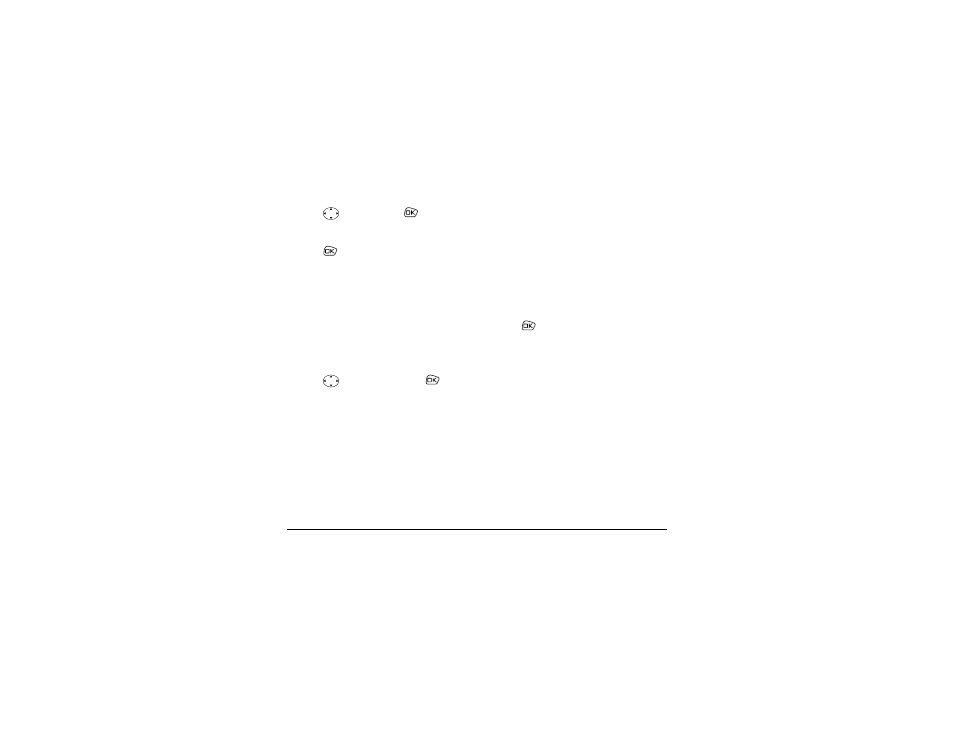
28
Sending and Receiving Text Messages
2.
Press
down and press
to select the
type of message you want to erase (
Text InBox,
Text OutBox,
or
Filed
).
3.
Press
to select the message to erase.
4.
Select
Erase
to erase the message. A notification
appears: “Erase this message?”
5.
Select
Yes
to erase the message.
Note:
You can erase a scheduled message from the
Text OutBox, but you cannot cancel delivery of the
message.
Erasing all messages
1.
Select
Menu
→
Messages
→
Erase Msgs
.
2.
Press
up or down and press
to
select an option:
–
No—
Cancel the erase request.
–
Entire InBox—
Erase all messages in your
Text InBox.
–
Old InBox—
Erase all
read messages in your
Text InBox.
–
Entire OutBox—
Erases all messages in your
Text OutBox.
–
Filed—
Erase all messages in the Filed
folder.
3.
A message appears: “Erase ALL?” Select
Yes
to
erase messages or
No
to cancel.
Erasing messages automatically
(Auto-Erase Text)
Use this setting to have old messages automatically
erased when memory is low.
1.
Select
Menu
→
Settings
→
Messaging
→
Auto-Erase Text
.
2.
Press
to select
Old InBox text.
