Editing or erasing a contact, Editing a phone number – Kyocera K352 User Manual
Page 25
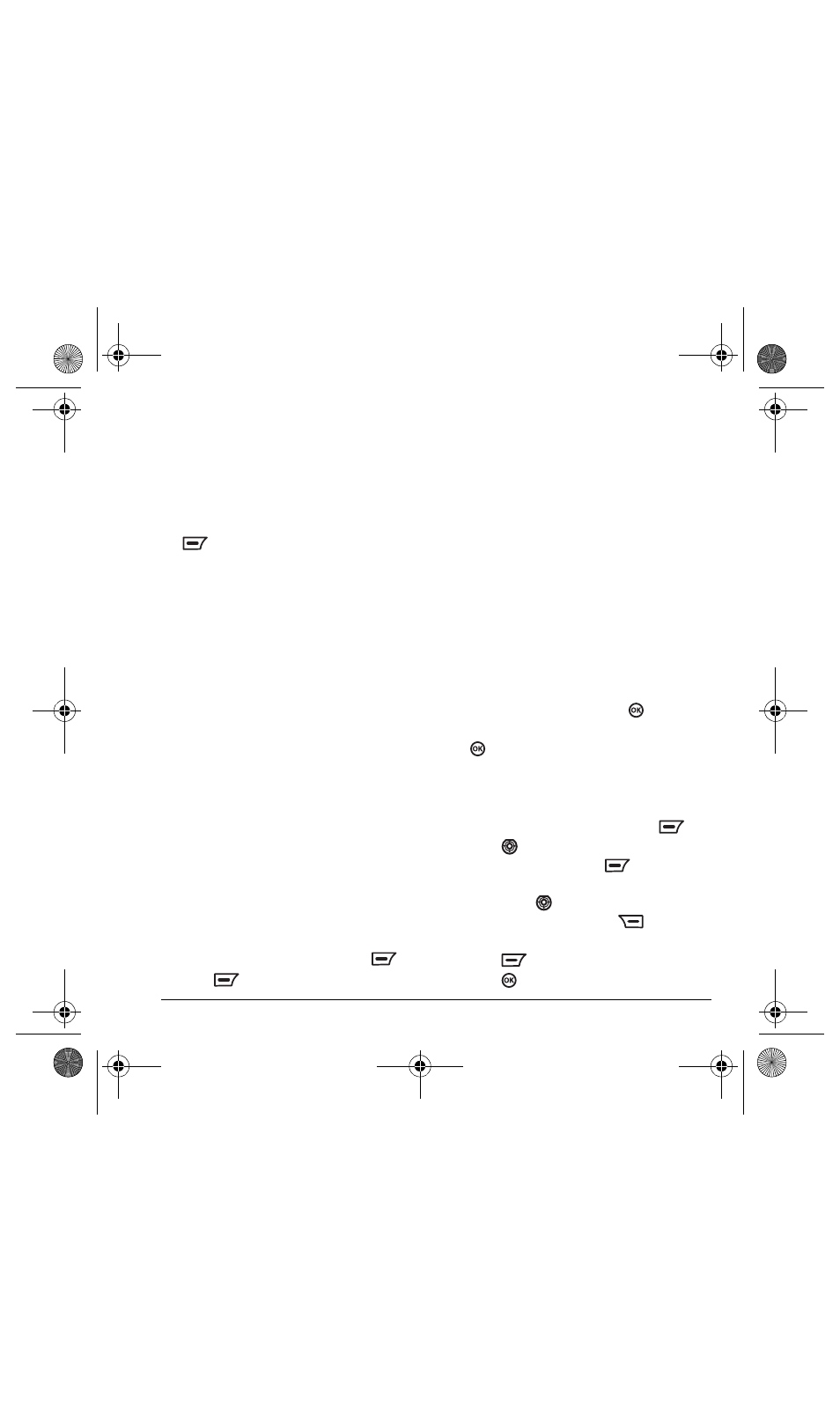
User Guide for the Kyocera K352 Phone
19
Group options
You can manage your groups by assigning icons,
ringers, renaming or deleting them.
1.
Select
Menu
→
Phonebook
→
Contacts
→
Groups
.
2.
Select the group list that you want and press
to select
Options
.
3.
Choose an option:
–
List
view the contacts in the selected
group list.
–
Icons
change the icon of the selected
group list.
–
Ringer
assign a ringer type to the contacts
of the selected group list.
–
Rename
* change the name of a group list
that you have created before.
–
Add New
create a new name for the
selected group list.
–
Erase*
erase a group list that you have
created before.
Note:
*These options are available only for
groups that you have created; pre-listed
groups cannot be deleted or renamed.
Editing or erasing a contact
To make changes to a contact, take these steps:
1.
Select
Menu
→
Phonebook
→
Contacts
→
Search
.
2.
Locate the contact to edit and press
.
3.
Press
to
select
Options
.
The choices are:
–
Modify
make changes to the selected item.
–
Save
save the contact record.
–
Erase
erase the entire contact.
–
Send SMS
send a text message to
the contact.
–
Send MMS
send a multimedia message to
the contact. (This option is available when
a contact number or email address is
highlighted).
–
Add
Voice
record a voice dial tag.
–
Select
Picture
add a picture to the contact.
–
Launch Web
access the contact’s
designated URL
–
Ringer
assign a ringer to the contact.
4.
Highlight an option and press
to select it.
5.
After completing all selections and edits, press
to save.
Editing a phone number
1.
Select
Menu
→
Phonebook
→
Contacts
.
2.
Locate the contact to edit and press
.
3.
Press
down to select the number you
want to modify and press
to select
Options
→
Modify
.
Note:
Press
left or right to skip a digit
of the phone number. Press
to erase
a digit.
4.
Press
to select
OK
.
5.
Press
or
select
Options
→
Save
.
82-G1655-1EN.book Page 19 Friday, July 21, 2006 10:47 AM
