Part select section, Common section, Part select section common section – KORG ELECTRIBER ER-1 User Manual
Page 9
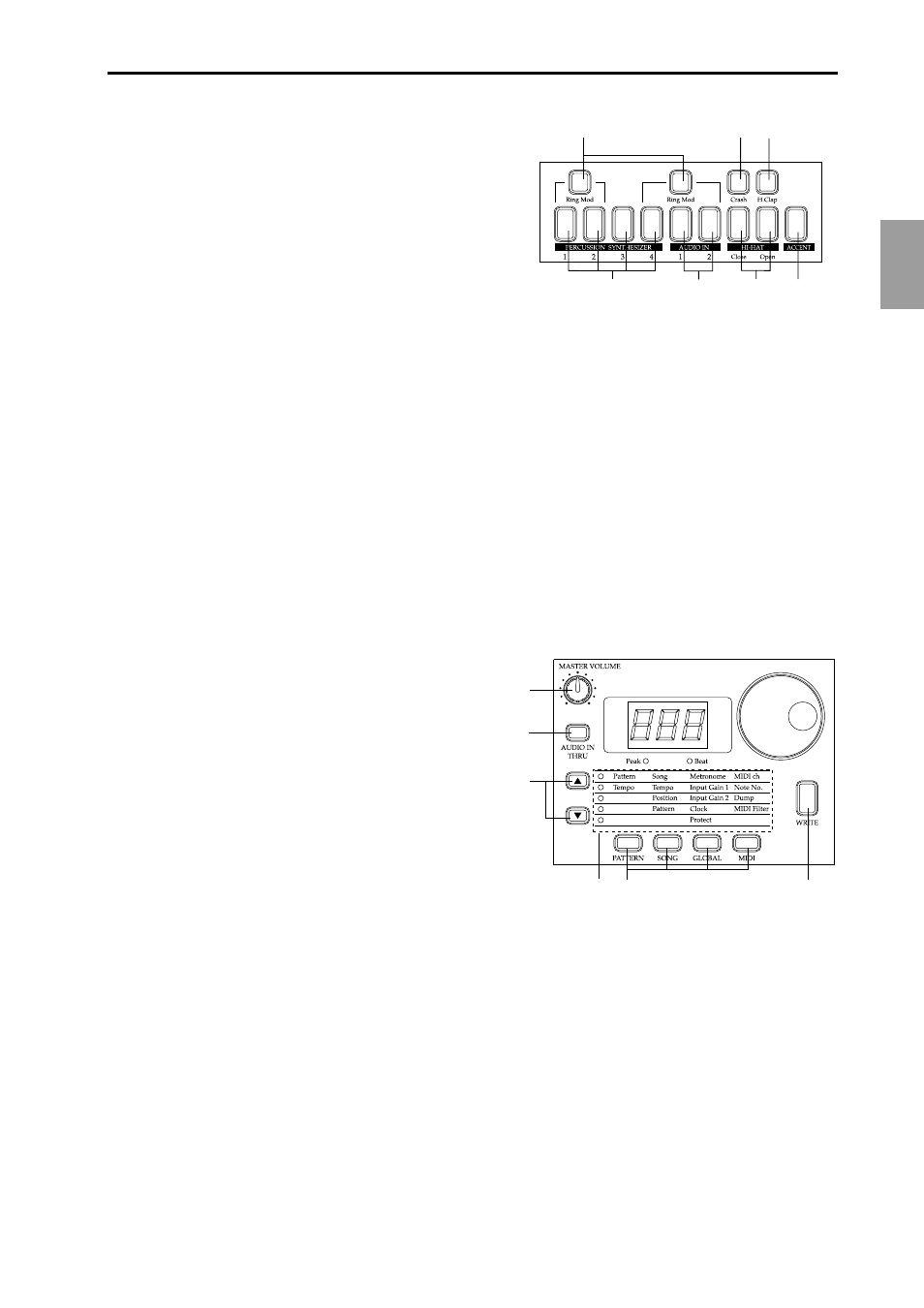
9
2.Front and rear panel
○ ○ ○ ○ ○ ○ ○ ○ ○ ○ ○ ○ ○ ○ ○ ○ ○ ○ ○ ○ ○ ○ ○ ○ ○ ○ ○ ○ ○ ○ ○ ○ ○ ○ ○ ○ ○ ○
2.Front and rear panel
1
2
3
4
7
5
6
9
8
10
1
4
5
2
3
6
7
Part Select section
1. Ring Mod
(ring modulation key)
This key switches modulation between parts (ring
modulation) on/off.
2. Crash
(crash part key)
This key selects the cymbal part. When you press this
key, the crash cymbal will sound.
3. H.Clap
(handclap part key)
This key selects the handclap part. When you press this key, the handclap will sound.
4. PERCUSSION SYNTHESIZER 1...4
(percussion synthesizer part keys)
These keys select the percussion synthesizer parts. When you press one of these keys, a
percussion synthesizer part will sound.
5. AUDIO IN 1, 2
(audio in part keys)
These keys select the audio in parts. When you press one of these keys, an external audio
input will be heard.
6. HI-HAT [Close, Open]
(hi-hat part key)
This key selects the hi-hat part. When you press this key, the hi-hat will sound.
7. ACCENT
(accent part key)
This key selects the accent part.
Common section
1. MASTER VOLUME
This knob adjusts the volume that is output from
the line out jacks and the headphone jacks.
2. AUDIO IN THRU
This key allows the external audio input to be out-
put directly from the line out jacks and the head-
phone jack.
When this key is on, settings of the audio input part
other than pan and level will be ignored.
3. Display
This shows the value of the currently selected parameter, and various messages.
4. Dial
Use this to modify the value shown in the display.
5. Peak LED
This indicates the peak level for the input signal from the audio in jacks. Adjust the
output level of your external device so that the LED lights only at the maximum level.
6. Beat LED
This will blink at quarter-note intervals to indicate the tempo.
7. [▲][▼] (cursor keys)
In each mode, use these keys to select parameters from the matrix shown in the display.
8. Matrix
The parameters that will appear in the display are listed here for each mode. Use the
cursor keys to make the desired parameter select LED light.
