Step 3 – Keyspan Laptop Docking Station User Manual
Page 11
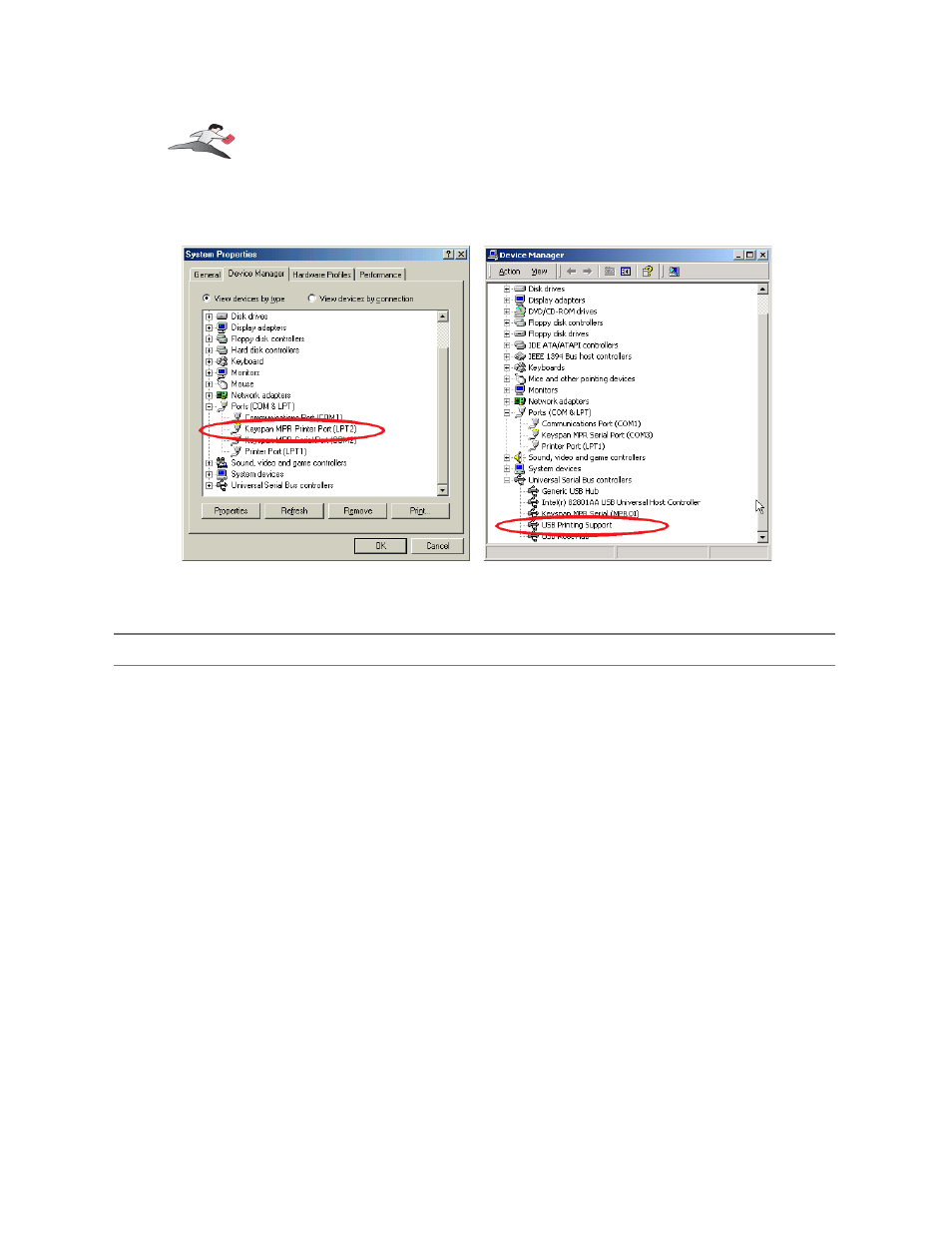
verified that you have 'USB Printing Support'., close the Device Manager and proceed to Step 3.
Device Manager
Windows 98, 98 SE, Me - LP
Windows 2000. XP- USB Printing
Step 3
-
Tell Your Printer To Use The Keyspan Printer Port
We now need to tell your printer to use your Keyspan LPT port. To do this, open the My
Computer icon and then open the Printers folder.
In the Printers folder
(in Start menu -> Settings -> Printers)
locate the icon for your
printer. Right click on the printer icon and select Properties from the menu. This will open your
printer's Properties window.
If you are running Windows 98, 98 SE, or Me, click on the the Details tab and then locate the
Printer Port list box and select your Keyspan LPT port. Once you've done this, close all
configuration windows.
If you are running Windows 2000, or XP, click on the the Ports tab and then locate the Printer
Port list box and select the USB00x port. Once you've done this, close all configuration windows.
Your printer is now configured and ready for use.
Keyspan:Mini Port Replicator for Windows-v3.2 User Manual
This User Manual applies to the Keyspan Mini Port Replicator Software for Windows.
(rev 02jun19JA)
Page 11
