Kenwood KDC-MP142 User Manual
Page 11
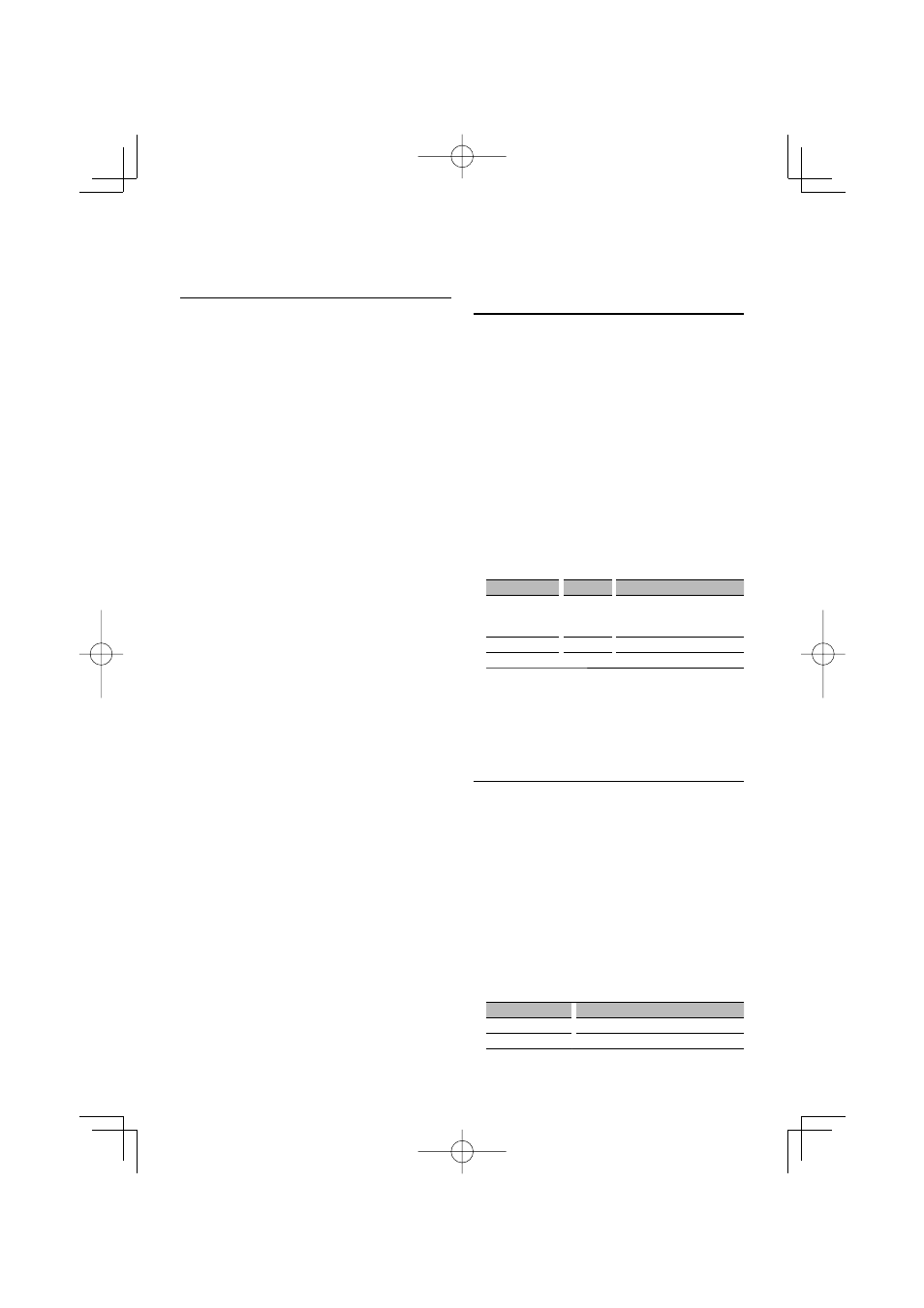
English
|
11
Auxiliary Input Display Setting
Selecting the display when changing to Auxiliary
input source.
1
Select Auxiliary input source
Press the [SRC] button.
Select the “AUX” display.
2
Enter Menu mode
Press the Search button for at least 1 second.
“MENU” is displayed.
3
Select Auxiliary input display setting mode
Press the [FM+] or [AM–] button.
Select the “NAME SET” display.
4
Enter Auxiliary input display setting mode
Press the [AUD] knob for at least 1 second.
The presently selected Auxiliary input display is
displayed.
5
Select the Auxiliary input display
Press the [
4] or [¢] button.
Each time you push the knob, the display alternates
as listed below.
• “AUX”
• “DVD”
• “PORTABLE”
• “GAME”
• “VIDEO”
• “TV”
6
Exit Auxiliary input display setting mode
Press the Search button.
⁄
• When operation stops for 10 seconds, the name at that
time is registered, and the Auxiliary input display setting
mode closes.
• The Auxiliary input display can be set only when the
built-in auxiliary input or the auxiliary input of optional
KCA-S220A is used. On the KCA-S220A, “AUX EXT” is
displayed by default.
Function of KDC-MP242
Receive mode Setting
Setting the receiver mode.
1
Select HD Radio source
Press the [SRC] button.
Select the “HD RADIO” display.
2
Enter Menu mode
Press the Search button for at least 1 second.
“MENU” is displayed.
3
Select the Receive mode
Press the [FM+] or [AM–] button.
Select the “HDR MODE” display.
4
Enter Receive mode
Press the [AUD] knob for at least 1 second.
5
Set the Receive mode
Press the [FM+] or [AM–] button.
Receive mode
Display
Operation
Auto mode
“AUTO”
Automatically tunes to analog
broadcast when there is no digital
broadcast.
Digital
“DIGITAL”
Digital broadcasts only.
Analog
“ANALOG”
Analog broadcasts only.
6
Exit Receive mode
Press the Search button.
Demonstration mode Setting
Sets the demonstration mode.
1
Enter Menu mode
Press the Search button for at least 1 second.
“MENU” is displayed.
2
Select the Demonstration mode
Press the [FM+] or [AM–] button.
Select the “DEMO” display.
3
Set the Demonstration mode
Press the [AUD] knob for at least 2 seconds.
Each time you press the knob at least 2 seconds,
the Demonstration mode alternates between the
settings shown in the table below.
Display
Setting
“DEMO ON”
The Demonstration mode function is ON.
“DEMO OFF”
Exit Demonstration mode (Normal mode).
