Clearing a paper jam -3, Method 1 -3 method 2 -3, Clearing a paper – Kodak 6805 User Manual
Page 43: Clear the paper jam. see, Clearing a paper jam, Method 1, Method 2, Turn off the printer and open the upper cover, Remove the ribbon from the printer, Troubleshooting 6-3
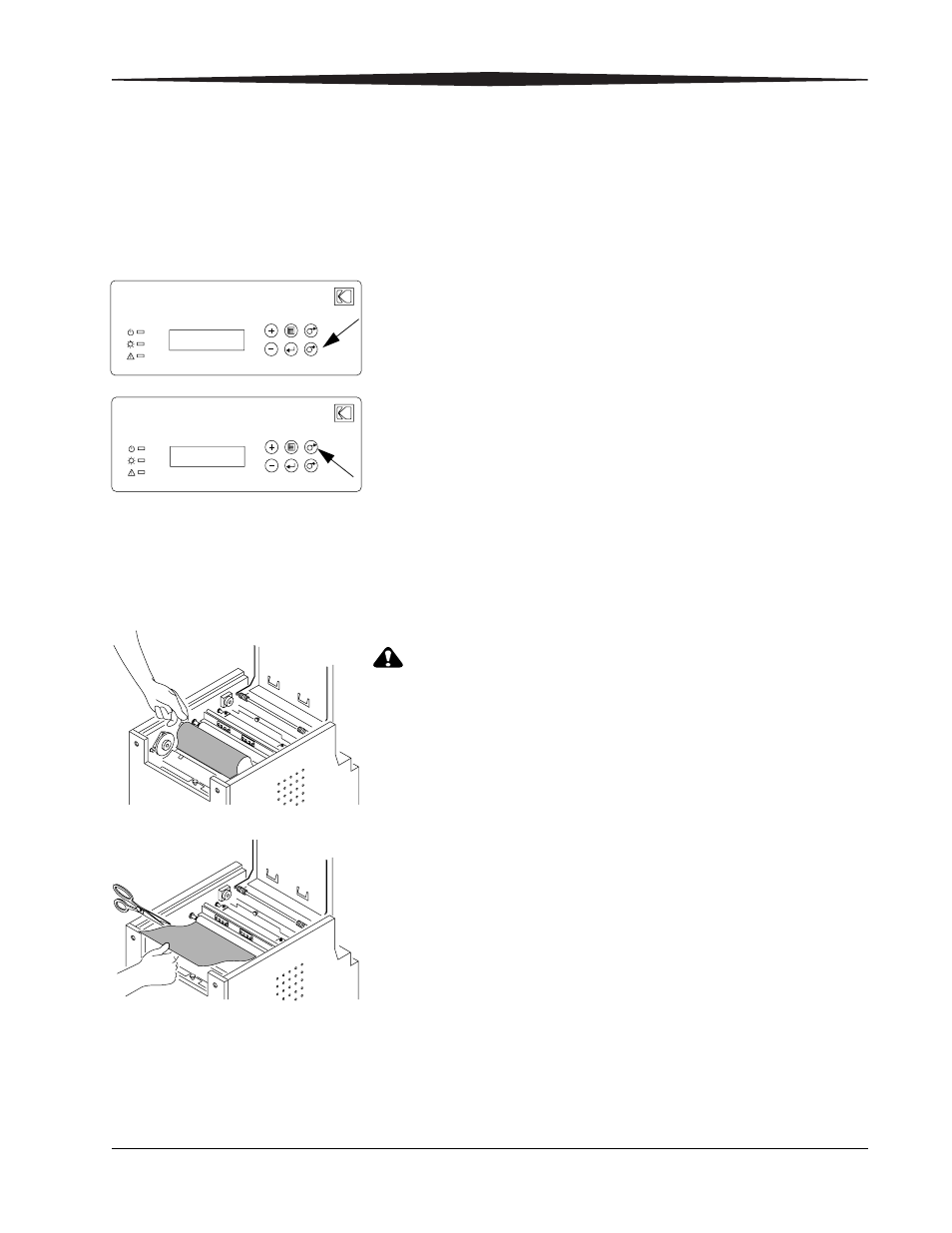
Troubleshooting
6-3
Clearing a Paper Jam
If the Paper Jam message is displayed on the operator panel, there are two
methods that you can use to try to clear the paper jam.
Method 1
1.
Press Paper Rewind until the Paper Empty message appears.
2.
Press Paper Advance to re-load the paper into the printer.
The printer advances the paper, then cuts and discharges about 20 in.
(508 mm) of blank paper. This reduces the possibility of fingerprints
or other damage to the prints. It does not decrease the 750 4 x 6 in.
print capacity of the paper roll (see
The operator panel displays the Ready message.
Method 2
If the Paper Jam message is still displayed on the operator panel:
1.
Turn off the printer and open the upper cover.
2.
Remove the ribbon from the printer.
CAUTION
:
Prevent damage to the printer. Do not pull abruptly on the
paper.
3.
Slowly and carefully pull the jammed paper out of the printer.
4.
Cut off any damaged or printed areas of the paper.
NOTE: Do not damage or mark any of the rollers.
Menu Advance
Paper
Enter
Paper
Rewind/Clear
Error
Ready
Power
Photo Printer 6800
Kodak
Menu Advance
Paper
Enter
Paper
Rewind/Clear
Error
Ready
Power
Photo Printer 6800
Kodak
