Hardware installation, Front panel, Power led – Kingston Technology KNE16WG User Manual
Page 12: Stacking ports (se models only), Fig. 1-1 kne8tp/se front panel, Fig. 1-2 kne16tp/se front panel
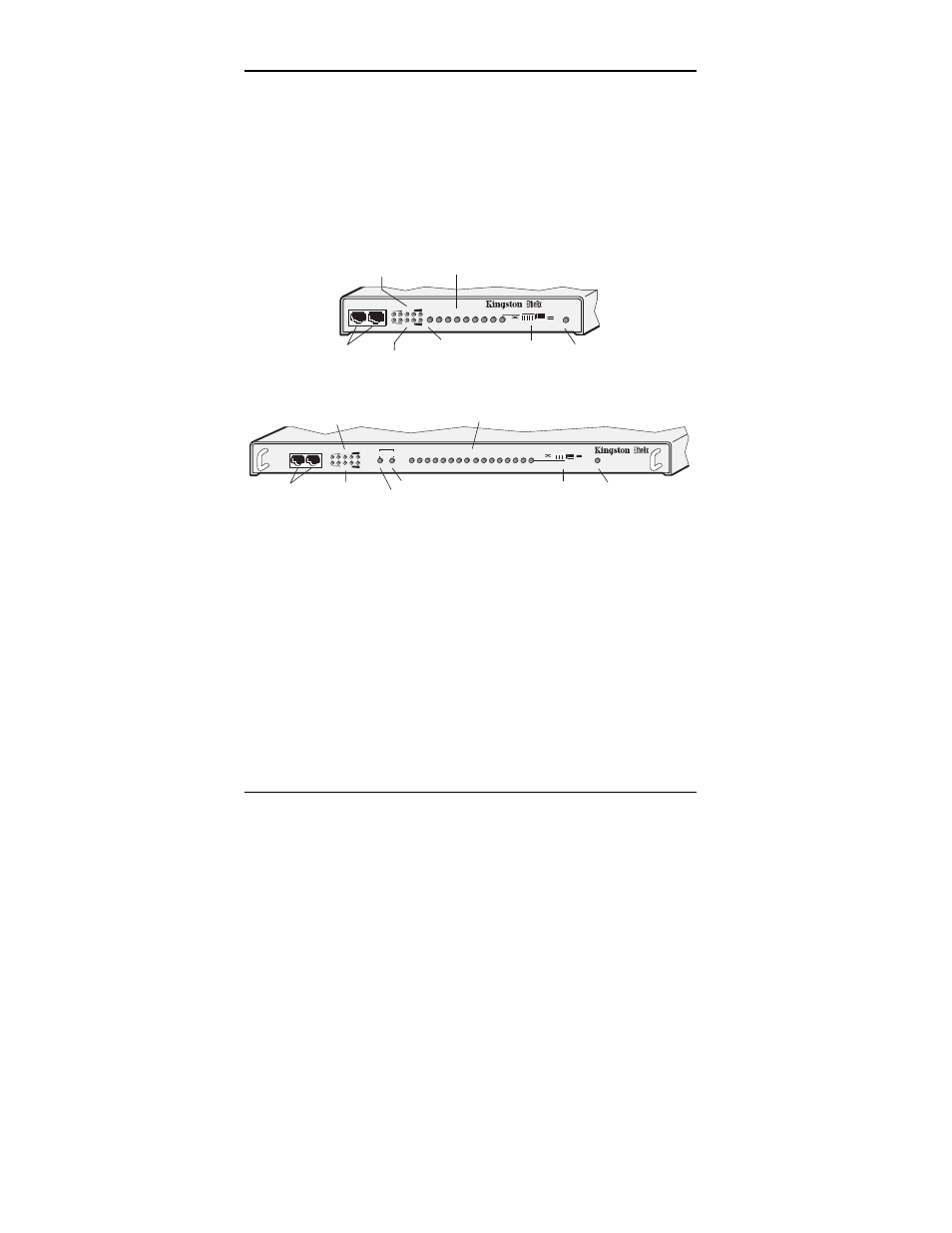
6 Hardware
Installation
Kingston Technology Company
EtheRx User’s Guide - Rev. B00
Hardware Installation
Before you begin installing network cables, please take a few moments to
familiarize yourself with the EtheRx hubs. The front and rear panels of the
Stackable hubs are used for illustration.
Note: WorkGroup hubs have identical features except for the Stacking Ports.
Front Panel
LINK / ACTIVITY / PARTITION
Stackable Hub
KNE8TP/SE
PWR
CASCADE
1
2
3
4
5
6
7
8
BNC
UTIL %
COLL %
STACK IN STACK OUT
Stacking
Ports
Utilization LEDs
Collision LEDs
BNC Port LED
UTP Port LEDs
Cascade
Switch
Power LED
Fig. 1-1 KNE8TP/SE Front Panel
PWR
Stackable Hub
KNE16TP/SE
CASCADE
UTIL %
COLL %
STACK IN STACK OUT
9
10
11
12
13
14
15
16
1
2
3
4
5
6
7
8
LINK / ACTIVITY / PARTITION
AUI
BNC
ACTIVITY / PARTITION
Stacking
Ports
Utilization LEDs
Collision LEDs
BNC Port LED
UTP Port LEDs
Cascade
Switch
Power LED
AUI Port LED
Fig. 1-2 KNE16TP/SE Front Panel
Power LED
The green LED indicates the power status. The LED will light when the AC
power transformer is connected from a power source to the hub.
Stacking Ports (SE models only)
The Stackable hub models (KNE8TP/SE and KNE16TP/SE) include a
“Stack-In” and “Stack-Out” port for stacking up to five (5) SE hubs in any
combination of 8-Port and 16-Port models. Refer to the section, “Stacking
EtheRx SE Hubs” on page 13 for additional information.
