Accessing the scheduler, How to access your scheduler, Calendar – Samsung SCH-N240 User Manual
Page 76: Today, Month view
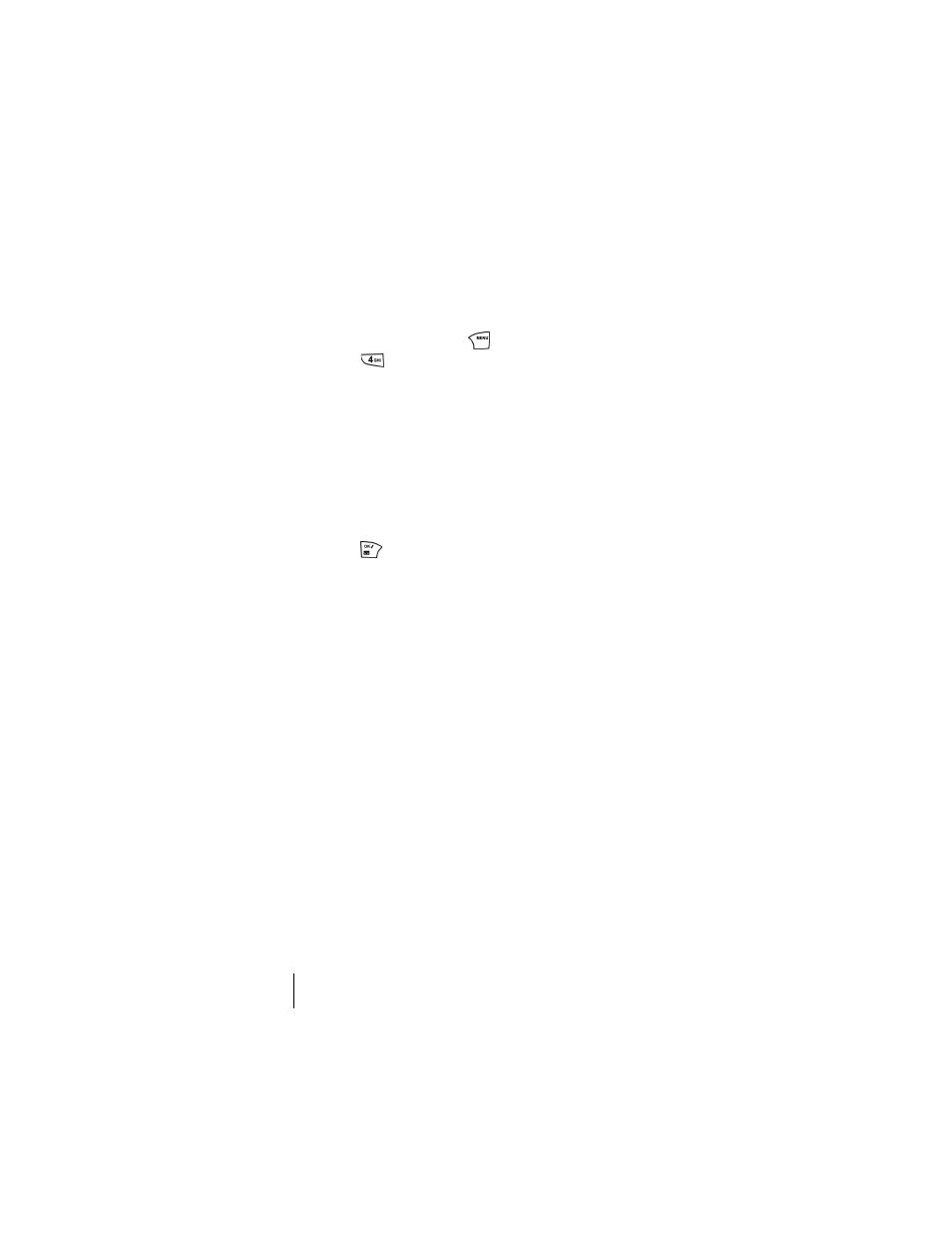
Section 13
76
Personal Information Management
Accessing the Scheduler
Your scheduler helps organize your time and reminds you of important
events.
How To Access Your Scheduler
1.
From standby mode, press
for
Main Menu.
2.
Press
for
Calendar
.
3.
Scroll to highlight an option. The available options are:
ᮣ
Today
ᮣ
Month View
ᮣ
Jump To Date
ᮣ
Task List
ᮣ
Countdown
ᮣ
Alarm Clock
ᮣ
Set Time
4.
Press
to open the selected option.
Calendar
Calendar functions allow you to schedule personal events and view them
in an easily read calendar format. These functions are also available to
you when you are talking on your phone.
Today
Allows you to schedule events for today, that will automatically appear on
your “Today” events schedule for that day. You can schedule up to nine
events for the current day with each event’s start and end time. You can
even have your phone alert you before an event starts.
Month View
Month View allows you to view a calendar of the current month, a past
month, or a future month. In Month View, the current date is highlighted
on the calendar. Days with scheduled events are underlined. When in
Month View, the navigation keys work like this:
ᮣ
Moving the scroll left or right allows the calendar to be moved
backward or forward a day.
ᮣ
Moving the scroll up or down moves the calendar by one week.
