Overcoming paper jams – Kodak 305 User Manual
Page 20
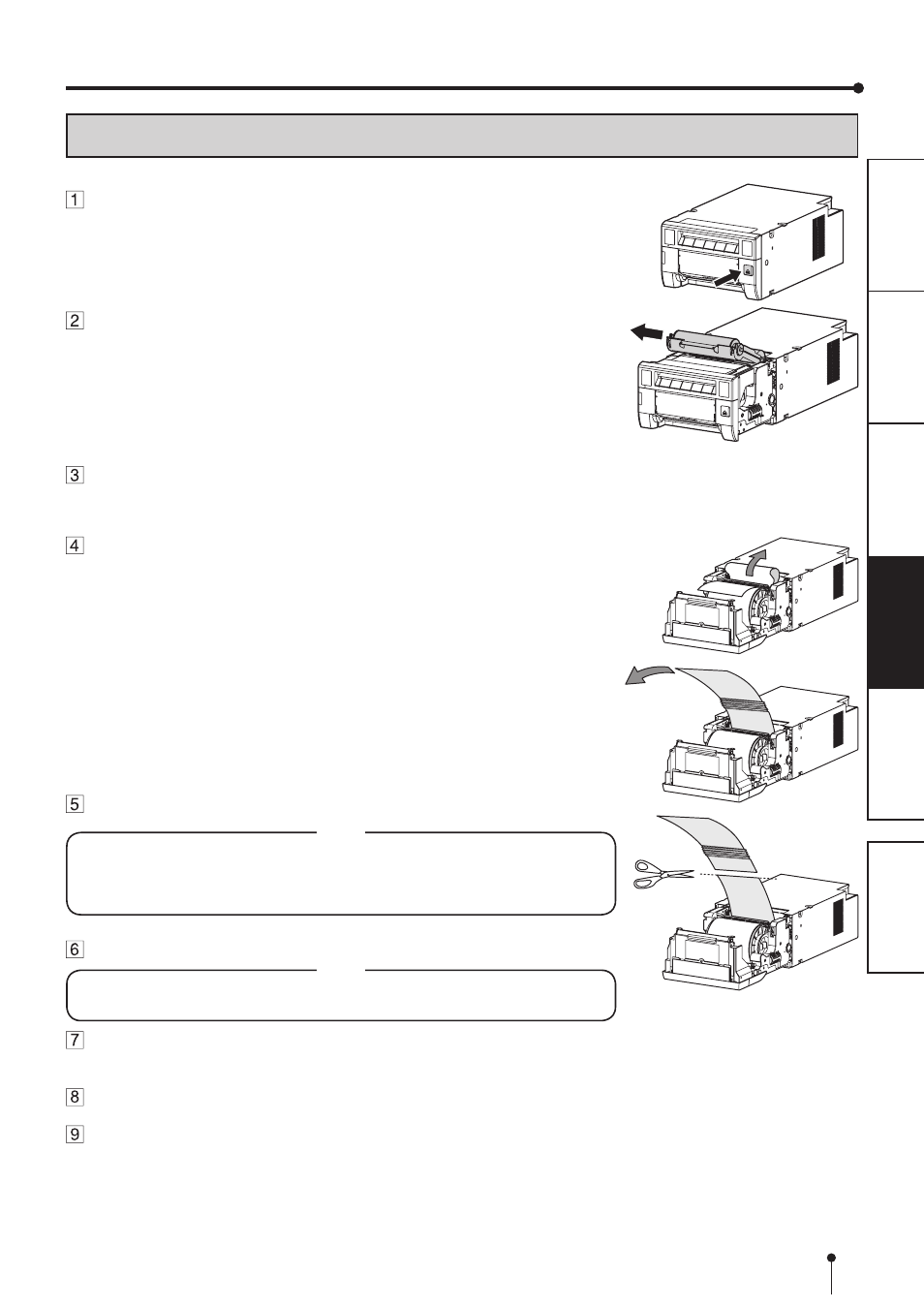
17
OVERCOMING PAPER JAMS
ERROR MESSAGES AND COUNTERMEASURES
Press the OPEN button to open the printing unit.
Make sure that the power is turned on before opening the printing unit.
Remove the ribbon cassette.
Open the door.
Pull out the defective part of the print paper to the direction of
an arrow.
Cut off the defective part of the print paper with scissors.
NOTE
• Make sure to cut off the printed part of the print paper. Failure to do this may
result in the ribbon sticking to the print paper and being torn.
• Make sure to clean the thermal head and the platen roller.
Remove the print paper.
NOTE
• Remove the slack from the print paper completely. If the door is closed with the
print paper slacked, it may cause a paper jam.
Install the print paper and the ribbon cassette with the ribbon.
Close the door.
Close the printing unit by pushing it.
