4 uninstalling the fax driver, Uninstalling the fax driver -14 – Konica Minolta BIZHUB C280 User Manual
Page 30
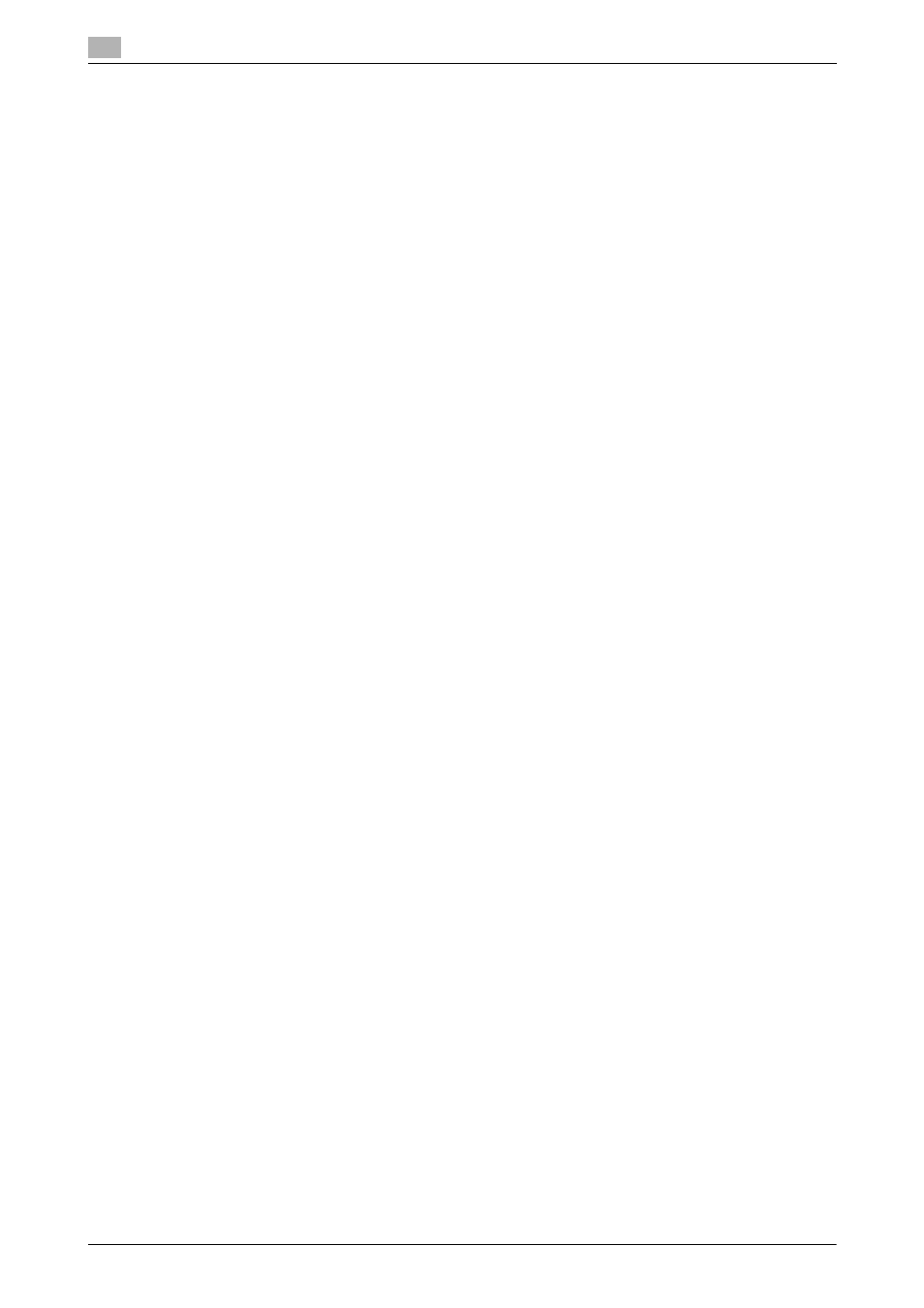
Uninstalling the fax driver
3
3-14
bizhub C360/C280/C220 (Version 3)
3.4
3.4
Uninstalling the fax driver
When you have to remove the printer driver, for example, when reinstallation of the fax driver is necessary,
remove the driver using the following procedure.
1
Open the [Printers] window (in Windows 7/Server 2008 R2, open the [Devices and Printers], in Windows
XP/Server 2003, open the [Printers and Faxes] window).
2
Select the icon for the printer to be uninstalled.
3
Remove the fax driver.
% In Windows NT 4.0/2000/XP/Vista/Server 2003/Server 2008, press the [Delete] button on the com-
puter keyboard.
% In Windows 7/Server 2008 R2, click [Remove device].
4
From then on, follow the instructions on the pages that follow.
When the uninstallation process completes, the icon disappears from [Printers] (in Windows XP/Server
2003, [Printers and Faxes]) window.
In Windows NT 4.0, this completes the uninstallation process. Go to Step 10.
In Windows 2000/XP/Vista/7/Server 2003/Server 2008/Server 2008 R2, go on to uninstall the fax driver
from the server properties.
5
Open [Server Properties].
% In Windows Vista/Server 2008, right-click on the area that has nothing displayed in the [Printers]
window, click [Run as administrator] - [Server Properties].
% In Windows 7/Server 2008 R2, select other printer and click [Print Server Properties] on the toolbar.
% In Windows 2000/XP/Server 2003, click the [File] menu, then [Server Properties].
% If the [User Account Control] window appears, click [Continue] or [Yes].
6
Click the [Driver] tab.
7
From the [Installed printer drivers:] list, select the driver to be removed, and then click [Remove...].
% In Windows Vista/7/Server 2008/Server 2008 R2, go to Step 8.
% In Windows 2000/XP/Server 2003, go to Step 9.
8
In the dialog box for confirming the items to be removed, select [Remove driver and driver package.],
and then click [OK].
9
In the dialog box for confirming if you are sure to remove the printer, click [Yes].
% In Windows Vista/7/Server 2008/Server 2008 R2, the dialog box appears to reconfirm if you are
sure. Click [Uninstall].
10
Close the open windows, and then restart the computer.
% Be sure to restart the computer.
This completes removing the fax driver.
