Konica Minolta TWIN Driver User Manual
Page 35
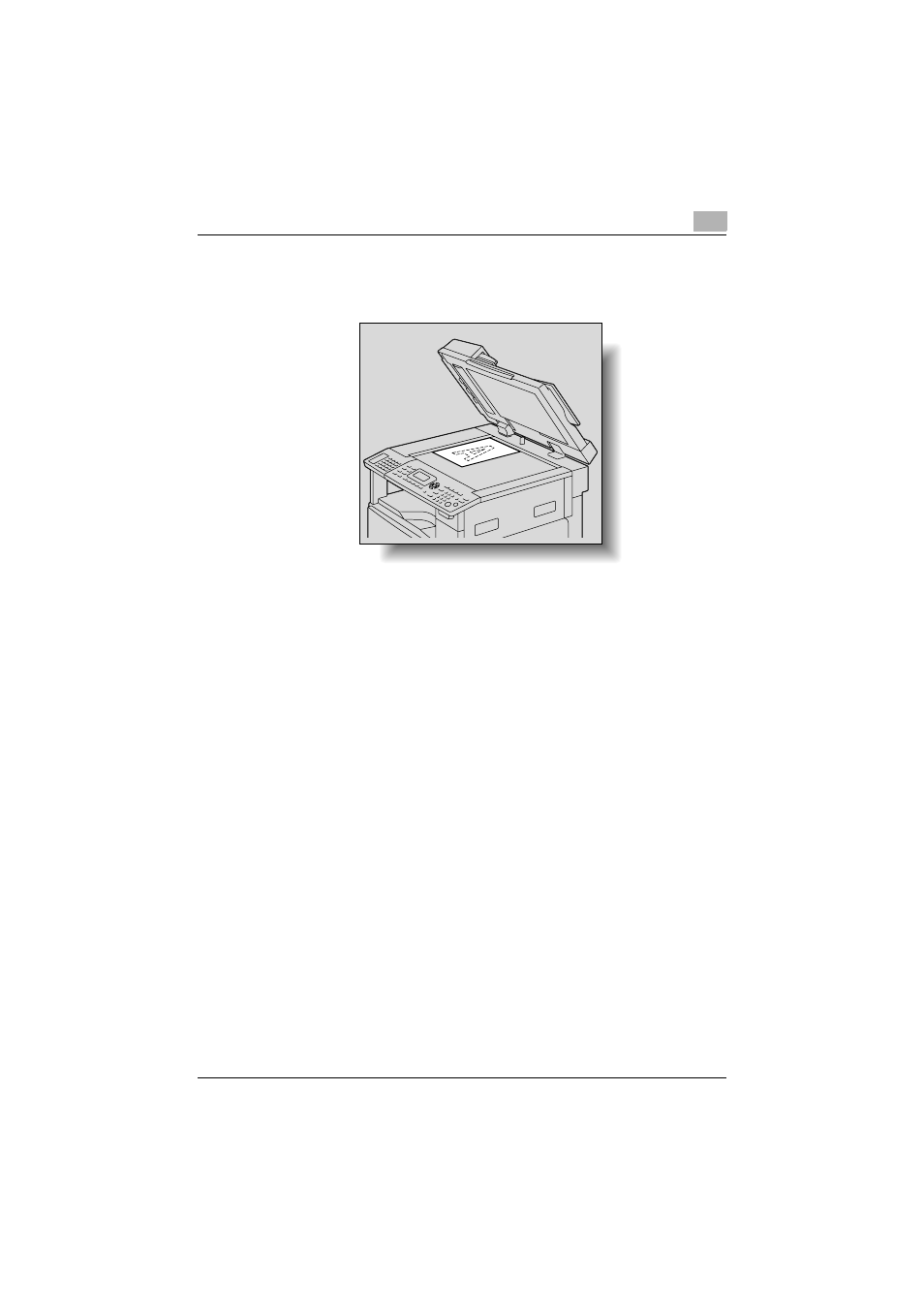
Scanning a document
3
TWAIN Driver
3-4
6
Place the document page face down on the original glass.
–
Align the document with the document scales at the top and at the
left side of the original glass.
7
Click the [Scan] button.
–
If “Pull Scan” was selected from the “Scan Type” drop-down list in
the driver settings dialog box, scanning begins.
–
If “Push Scan” was selected from the “Scan Type” drop-down list
in the driver settings dialog box, a message appears on the compu-
ter screen and in the control panel display, indicating that scanning
begins when the [Start] key on the machine is pressed. Press the
[Start] key and then, scanning begins.
This manual is related to the following products:
