Samsung SGH-S105 User Manual
Page 48
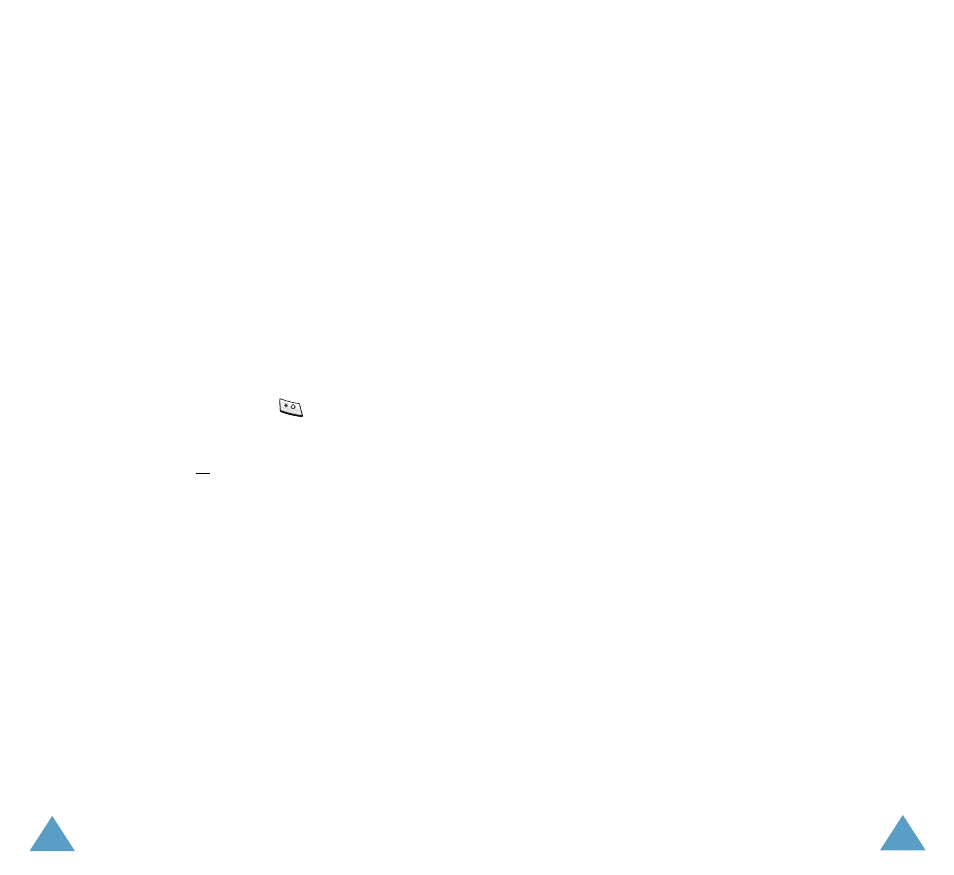
Organizer
90
6. Press the OK soft key.
Editing the To Do List
If tasks are already defined in the To Do List when
you select the To Do List menu option
(Menu 5.2), the current contents are displayed
with a status mark and priority (three stars for
high, two for normal and one for low).
The following options are available:
To...
Then...
View the details
for a specific task
• Highlight the task.
• Press the View soft key.
Change the
status of a
specific task
• Highlight the task.
• Press the
key to mark
the task as completed as of
the current date and time.
or
• Highlight the task.
• Press the Options soft key.
• Select the Mark option.
• Select the appropriate status
(Done or Undo).
Create a new task
• Press the Options soft key.
• Select the New option.
• Enter the text, priority and
deadline for the task.
Edit an existing
task
• Highlight the task.
• Press the Options soft key.
• Select the Edit option.
• Change the text, priority and
deadline for the task.
Organizer
91
Sort the existing
tasks by priority
or status
• Press the Options soft key.
• Select the Sort option.
• Select the sort criterion
(High, Low, Done or
Undo).
Copy a task
• Highlight the task.
• Press the Options soft key.
• Select the Copy option.
• Change the text, priority and
deadline for the task as
required.
Copy a task to
the calendar
• Highlight the task.
• Press the Options soft key.
• Select the Copy to
calendar option.
• Change the text and
deadline for the task and set
the alarm as required.
Delete a task
• Highlight the task.
• Press the Options soft key.
• Select the Delete option.
Delete all tasks
• Press the Options soft key.
• Select the Delete all
option.
• Confirm the deletion by
pressing OK.
Exit the To Do list
• Press the Options soft key.
• Select the Exit option.
To...
Then...
