P26-27 – Konica Minolta KD-25 User Manual
Page 14
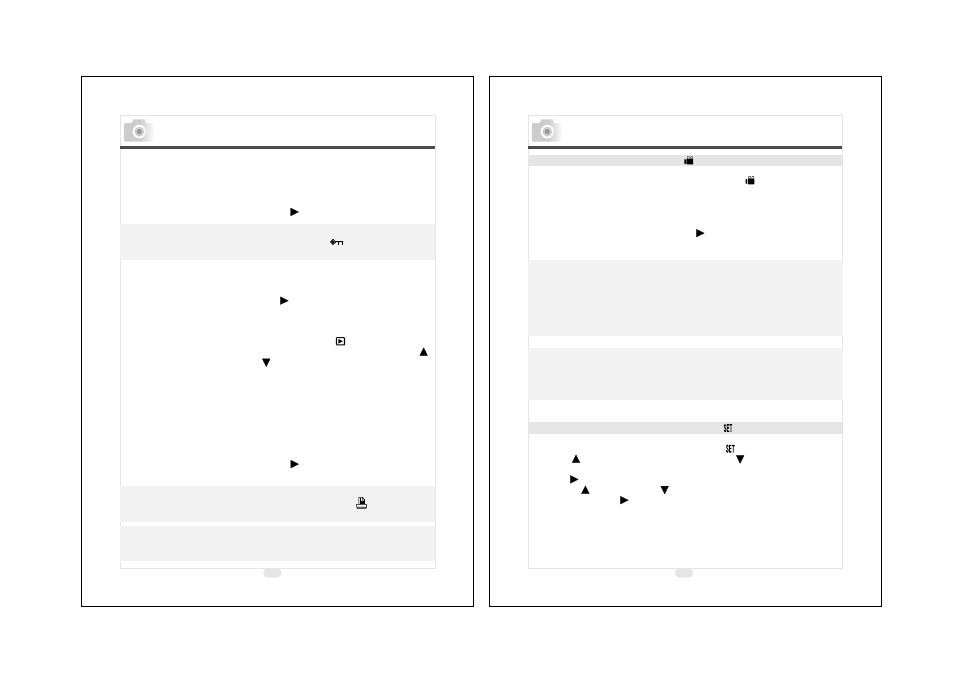
26
27
Setting Up Functions Before Taking Pictures
Setting An Image At Protect Status (Preset : Unlock)
To set an image at protect status can prevent the selected image
from being erasing.
1. Select "Protect".
2. Select "Lock" to protect the selected image.
3. Press Right Direction Button
to confirm the setting.
Note
After the above steps are done, please check if the
is shown on the right
side of the TFT LCD screen. If it is not shown please repeat the above steps.
Cancelling The Protection Of An Protect Image
1. Select
"
Protect
"
.
2. Select
"
Unlock
"
to cancel the protection.
3. Press Right Direction Button
to confirm the setting.
Printing Out An Image With A Printer Without Going
Through PC (Preset : X0)
Please set the Mode Dial at Playback Mode
and press Menu
Button to enter "Play" menu table. Use Up Direction Button
and Down Direction Button
to move the color bar to the
option you would like to set up.
1. Select "Print ".
2. Select the number of copies you would like to print out from
X0 to X9. The number means the number of the copies you
would like to print out.
3. Take out the memory card from the camera and put it into the
card reader slot of the printer.
4. Set the printer at DPOF Print and then the printer will print
out the selected image(s) according to the number(s) you set.
5. Press Right Direction Button
to confirm the setting
or select Menu Button to cancel the setting.
Note
Note
This function can only work with a memory card, not with the built-in
flash memory.
( )
( )
( )
( )
( )
( )
( )
After the above steps are done, please check if the
( )
is shown on
the left down corner. If it is not shown, please repeat the steps.
Safety Notes
Under Movie Clip Mode
(Preset : 10 Seconds )
Please set the Mode Dial at Movie Clip Mode
.
1. Select the time for the movie clip,"10 seconds, 20 seconds, 30
seconds" or "Manual".
2. Press Right Direction Button
to confirm the setting.
3. Press Shutter Button to start recording.
Note
1. In spite of selecting 10, 20 or 30 seconds, press the Shutter
Button and the camera will start the recording and stop
automatically according to the time you select.
2. If "Manual" is selected, press the Shutter Button to start the
recording
or
press the Shutter Button again to stop the recording.
Note
The TFT LCD Monitor will show "Low Light!" as a warning to remind
you that the video that you are going to record is in a low light
environment.
Under Setup Mode( )
Please set the Mode Dial at Setup Mode
Use Up Direction
Button
and Down Direction Button
to move the color
bar to the feature you would like to set up. Press Right Direction
Button
to enter the setting and select your preferred setting
using Up
and Down
Direction Buttons. Press Right
Direction Button
to confirm the new setting or press Menu
button to cancel the setting. When the LCD Display is back to the
"Setup" menu table, please check if the new setting is shown on
the right side of the LCD screen. If the new setting is not shown
please repeat the above procedure.
( )
( )
Setting Up Recording Time
( )
( ).
( )
( )
( )
( )
( )
( )
Setting Up Functions Before Taking Pictures
