Re-recording, Using the rehearsal function, 2 in the track setting, select the audio track tha – KORG TRINITY HDR-TRI User Manual
Page 17: 3 for recording setup, select auto punch in, 4 specify the area of measures that you wish to ed, 6 check the rehearsal check box, 7 output sound from the instrument, etc. that you, 8 check the monitor mode check box to set auto inp, 9 press the [rec/write] key and then (after making, Using auto punch-in recording to edit
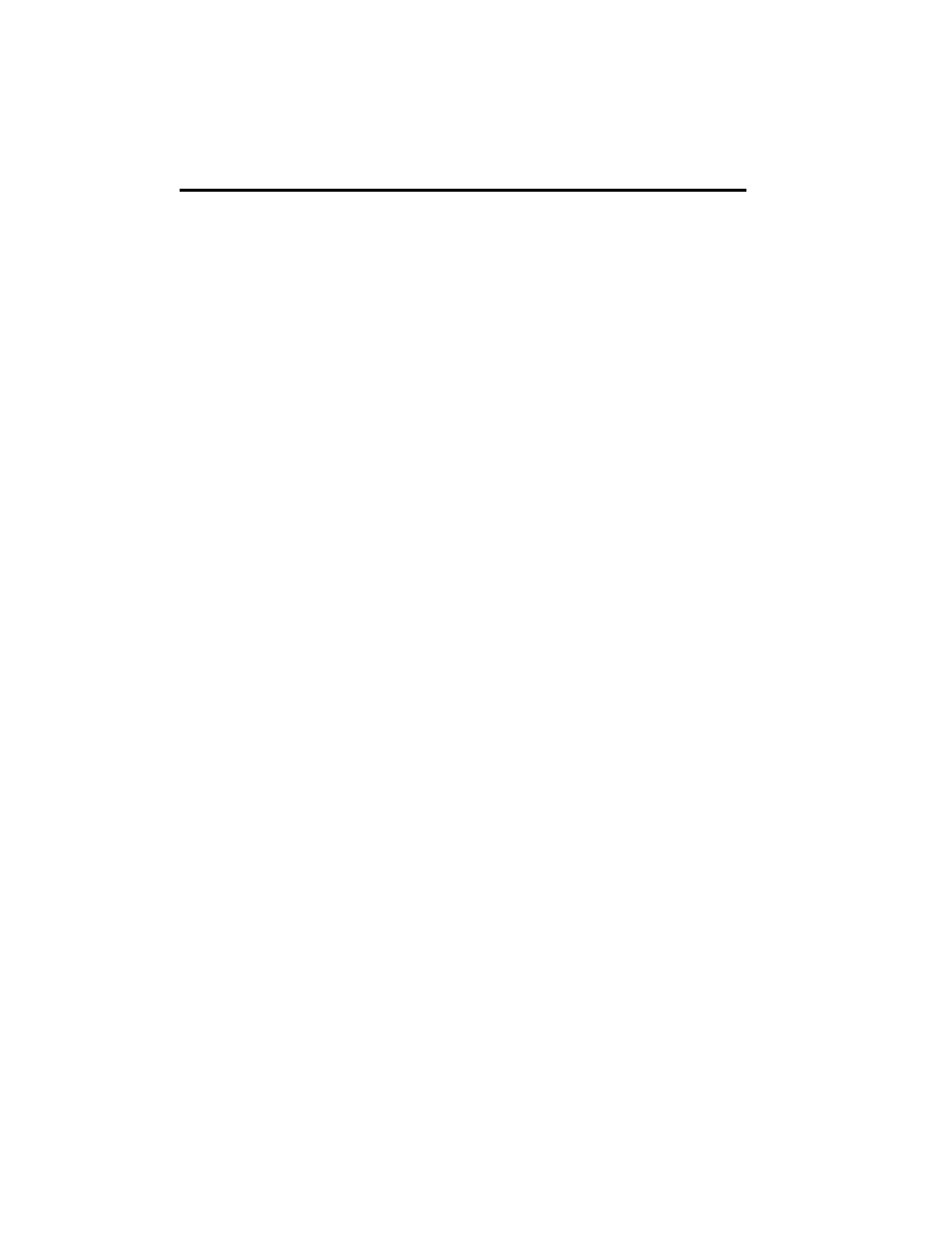
Re-recording
14
Re-recording
This section explains the procedure for re-recording part of a previously-
recorded audio track.
If you wish to re-record the entire track, select Overwrite, and record using the
procedure “Recording an audio track.”
Using the rehearsal function
1
Access the Sequencer mode P1 tab 7 page (Preference).
2
In the Track setting, select the audio track that you wish to edit.
3
For Recording Setup, select Auto Punch In.
4
Specify the area of measures that you wish to edit.
5
Access the tab 5 page (ATrkRec).
6
Check the Rehearsal check box.
7
Output sound from the instrument, etc. that you are recording, and adjust the
Input Level and Rec Level.
8
Check the Monitor Mode check box to set Auto Input ON.
When Auto Input is ON, you will be able to monitor the external input between
the punch-in and punch-out points, and at other times you will be able to moni-
tor the previously-recorded sound. For example if you have set punch-in at 005
(measure 5) and punch-out at 008 (measure 8), you will be monitoring the previ-
ously-recorded sound for the first four measures, and will monitor the external
input sound during measures 5 through 8.
9
Press the [REC/WRITE] key and then (after making sure that the [START/STOP] key
LED is blinking) press the [START/STOP] key.
Simulated recording will start (nothing will actually be recorded). Between the
punch-in and punch-out points, you can practice the phrase that you intend to
record.
0
When you are finished, press the [START/STOP] key.
Using auto punch-in recording to edit
1
Access the Sequencer mode P1 tab 7 page (Preference).
2
In the Track setting, select the audio track that you wish to edit.
3
For Recording Setup, select Auto Punch In.
4
Specify the area of measures that you wish to edit.
5
Access the tab 5 page (ATrkRec).
6
Un-check the Rehearsal check box.
If you wish to rehearse the punch-in, check the box.
7
Output sound from the instrument, etc. that you are recording, and adjust the
Input Level and Rec Level.
8
Press the [REC/WRITE] key and then (after making sure that the [START/STOP] key
LED is blinking) press the [START/STOP] key.
Recording will start. Play between the punch-in and punch-out points to re-
record the desired phrase.
When auto punch in recording is performed with Auto Input ON, approxi-
mately 0.5 seconds will be required from when the Punch Out point is reached
until the track playback sound can once again be monitored. (The audio for this
