Reset the dynamic ip–windows xp – Kyocera 82-G1770-1FP User Manual
Page 7
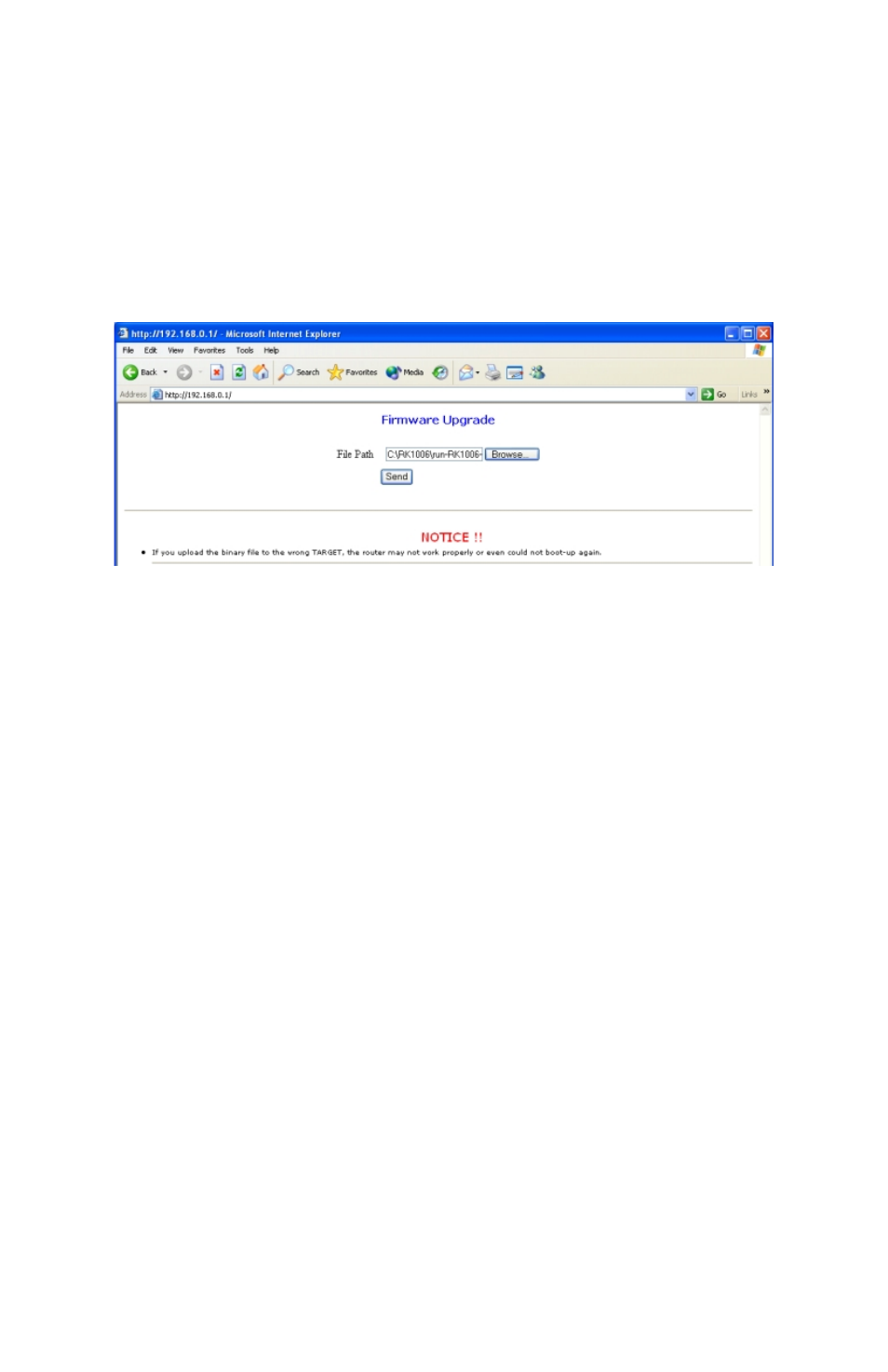
4
2.
Hold the
RESET
button for 10 seconds, and then release it.
Note:
The
POWER LED
will illuminate green, and the
STATUS LED
will blink green,
indicating proper connections.
3.
Connect the LAN cable to one of the four LAN ports. The LED of the LAN port
you select will illuminate green.
4.
Launch your web browser. An error message may appear. Disregard this
message, and continue with the steps below.
5.
Enter
192.168.0.1
in the address line of your web browser, and press
GO
.
A screen similar to the following will appear.
6.
Select
Browse
. A dialogue box will appear prompting you to select the latest
firmware version. Select your desired firmware version, and click
Open.
7.
Click
Send
, to send the latest firmware to your Kyocera KR1 Mobile Router.
Caution:
Please do not click any buttons once the firmware download process has
started. Doing so could disrupt the firmware download process, and cause your
Kyocera KR1 Mobile Router to malfunction.
Note:
Your Kyocera KR1 Mobile Router and computer may not provide an accurate
indication of activity. An error screen may appear. This is normal. Please be patient.
The firmware recovery process will take five to ten minutes. The firmware recovery is
complete when the WLAN LED blinks green.
Reset the Dynamic IP–Windows XP
1.
Navigate to
My Computer
.
2.
Right click
My Network Places
.
3.
Select
Properties
.
4.
Right click
Local Area Connection
.
5.
Select
Properties
.
6.
Click
Internet Protocol (TCP/IP)
.
7.
Click
Properties
.
