Kyocera KM-NET User Manual
Page 15
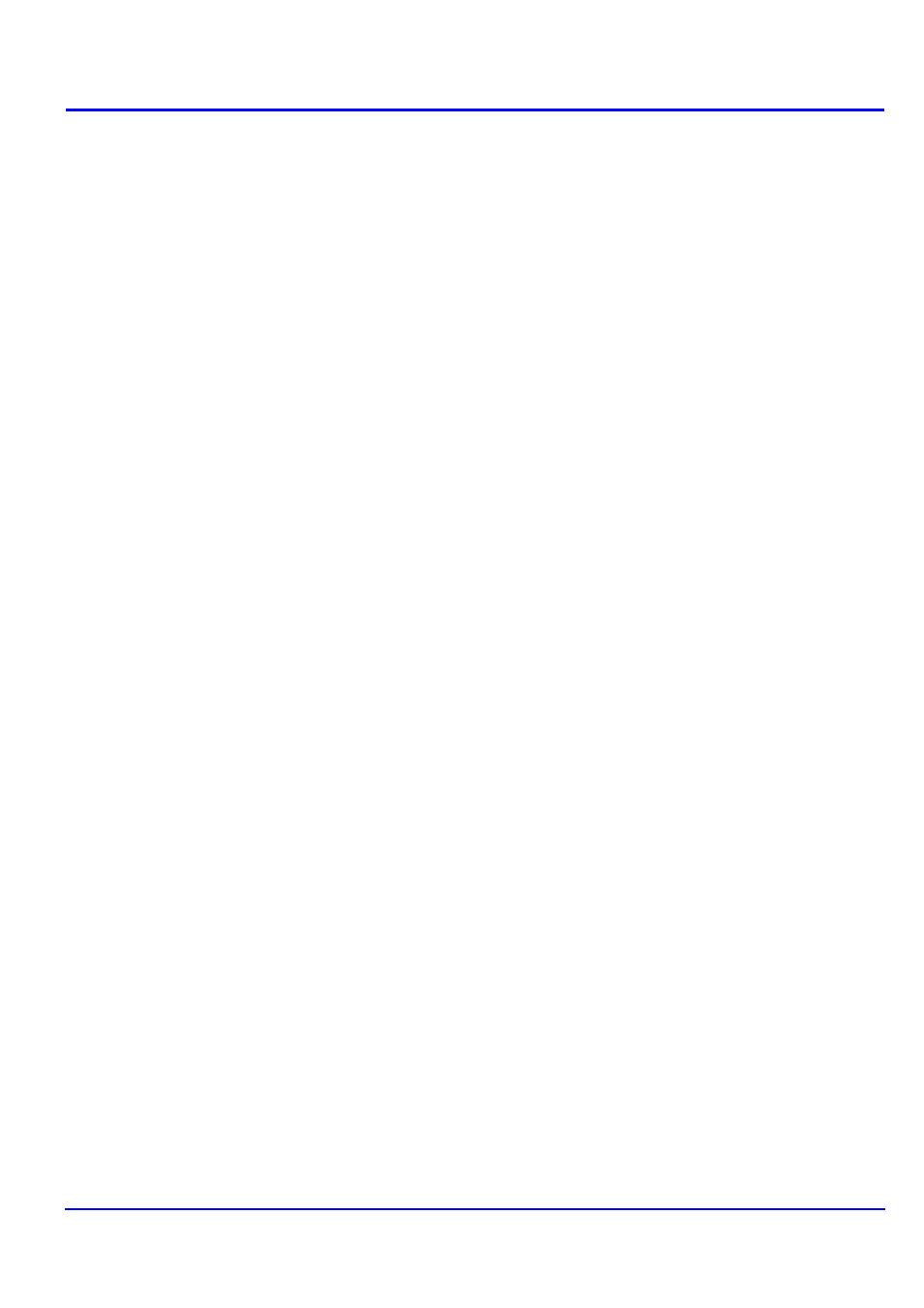
KM-NET for Direct Printing
11
Detailed Settings
Output to
Specifies the paper output destination.The following
destinations are available: Auto, Face Up Tray, Face Down
Tray, Finisher Tray (Face Down) and VMB. The default
setting is Auto.
Note
The setting may be ignored depending on the configuration of
the printing system.
VMB
(Virtual MailBox)
This is active when VMB is specified as the Output to
destination above. Virtual Mailbox feature, mailboxes created
on the hard disk are assigned to multiple users. Jobs posted to
a virtual mailbox can be printed later from the operation panel
of the printing system.
Number: specifies the mailbox by the number. the number
should be 1 to 255.
Name: specifies the mailbox by the name.
Note
The setting may be ignored depending on the configuration of
the printing system.
Fold
Folds copies for booklet format. The default setting is disabled
(not checked).
Staple
Staples each copy set. The default setting is disabled (not
checked).
When this item is enabled, the combo box is active allowing
you to select that result. The following staple positions are
available: Back, Booklet and Front.
Punch
Makes copies hole punched. The default setting is disabled
(not checked).
When this item is enabled, the combo box is active allowing
you to select that result. The following value are available:
Main Punch Unit and Sub Punch Unit.
Note
The setting may be ignored depending on the configuration of
the printing system.
PDF Password
Enter the password required to print encrypted PDF files. The
password should be 32 characters maximum.
Quality
You can choose the printing quality, from High Quality to High
Speed. Move the slider to the left to select a High Speed or to
the right to select a High Quality. The default setting is center.
Note
The setting is enabled only when the PDF file to print is PDF
version 1.4 or later file and using Transparency Flattenering
function. Otherwise the setting is ignored.
PDF version can be confirmed on the window displayed by
which selecting from File menu > Document Properties >
Summary.
Transparency Flattenering function can be confimed on the
Advanced Print Setup dialog box.
