Changing an application assignment to your finger, Removing an application assignment to your finger – Sony VGN-SZ200 User Manual
Page 128
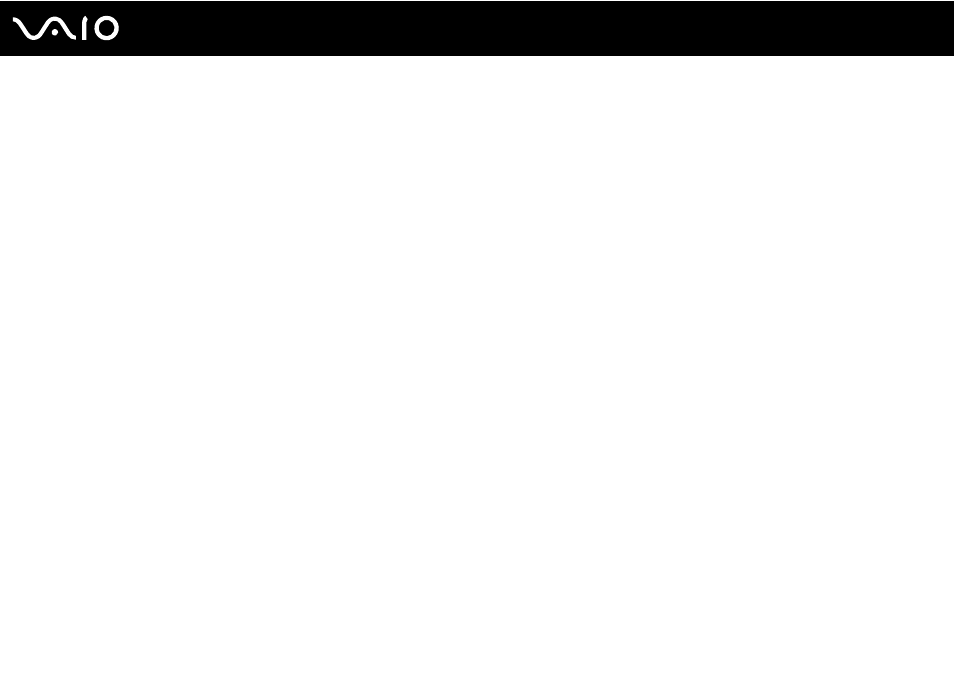
128
Customizing Your VAIO Computer
Changing an Application Assignment to Your Finger
To change an application assignment to your finger
1
Swipe the finger with the enrolled fingerprint across the fingerprint sensor to display the Protector Suite QL menu.
2
Select Settings.
The Protector Suite QL window appears.
3
Click the Applications tab.
4
Select the desired finger and click Edit.
The Applications window appears.
5
Change its assignment and click OK.
Removing an Application Assignment to Your Finger
To remove an application assignment to your finger
1
Swipe the finger with the enrolled fingerprint across the fingerprint sensor to display the Protector Suite QL menu.
2
Select Settings.
The Protector Suite QL window appears.
3
Click the Applications tab.
4
Select the desired finger and click Delete.
