Selecting a driver and settings, Epson perfection 1200 – Shibaura EPSON PERFECTION 1200 User Manual
Page 5
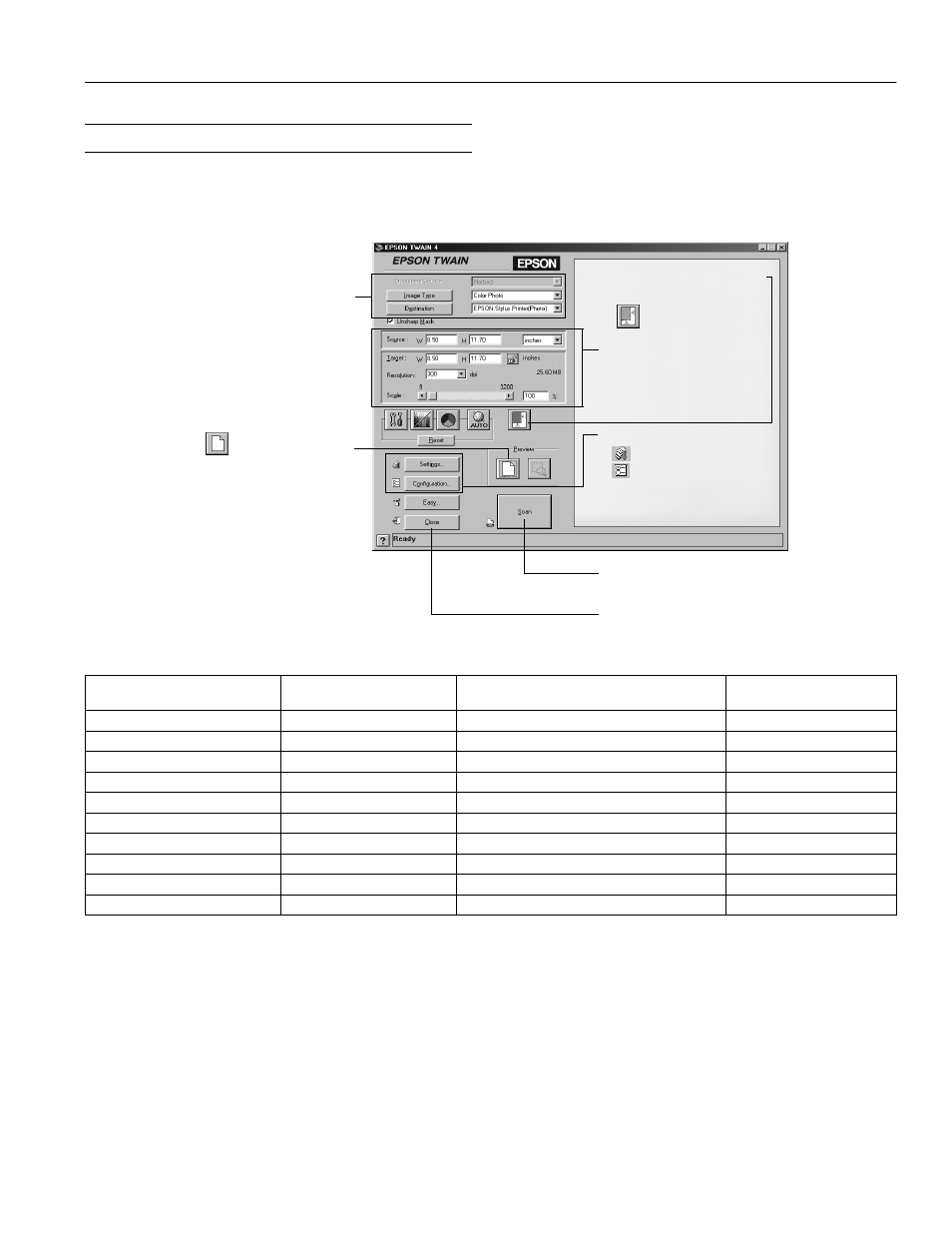
EPSON Perfection 1200
8/99
EPSON Perfection 1200
- 5
Selecting a Driver and Settings
When you select
EPSON TWAIN 4
as your scanner source, you see the EPSON TWAIN window. This is the Advanced window in
Windows (the Macintosh steps are the same); there is also an Easy window with just the basic settings.
Here are some recommended settings for different types of scans.
1
If your final output is for on-screen viewing (for example, on a web page), select 72 dpi for your resolution.
2
If you are enlarging your image, you must manually increase the resolution (dpi) proportionally to maintain the resolution of your original.
1 Select the basic settings:
Document Source
Image Type
Destination
2
Preview your image
3 Automatically set the scan
area for your image using
Auto Locate
4 Size or scale the image
(be sure to increase the
Resolution if you increase
the size or scale)
5 Customize your
Settings, select your
preview Configuration,
and use color management
6 Scan the image into your
application
7 Close the driver
Image type
Recommended bundled
application
Recommended Image Type
Scanning resolution for
printing
1, 2
Photograph
PhotoDeluxe
Color Photo
300 dpi
Small photograph to be enlarged PhotoDeluxe
Color Photo
300 dpi to 2400 dpi
Magazine
PhotoDeluxe
Color Photo
300 dpi
Newspaper (text only)
PageManager
OCR
400 dpi
Text for OCR
PageManager
OCR
400 dpi
Text with images
PageManager
Copy & Fax
400 dpi
Line art
PhotoDeluxe
Line Art
300 to 2400 dpi
35 mm film (negative)
PhotoDeluxe
TPU for neg.Film
300 to 2400 dpi
4 x 5 or Brownie film (negative)
PhotoDeluxe
TPU for neg.Film
300 to 2400 dpi
35 mm slide or 4 x 5 transparency PhotoDeluxe
TPU for pos.Film
300 to 2400 dpi
