Detaching the front panel, Attaching the front panel, Setting the clock – Sony Card Remote Commander RM-X302 User Manual
Page 2: Storing stations automatically, Display items, Repeat and shuffle play, Adjusting menu items, Customizing the equalizer curve, Customizing the equalizer curve b
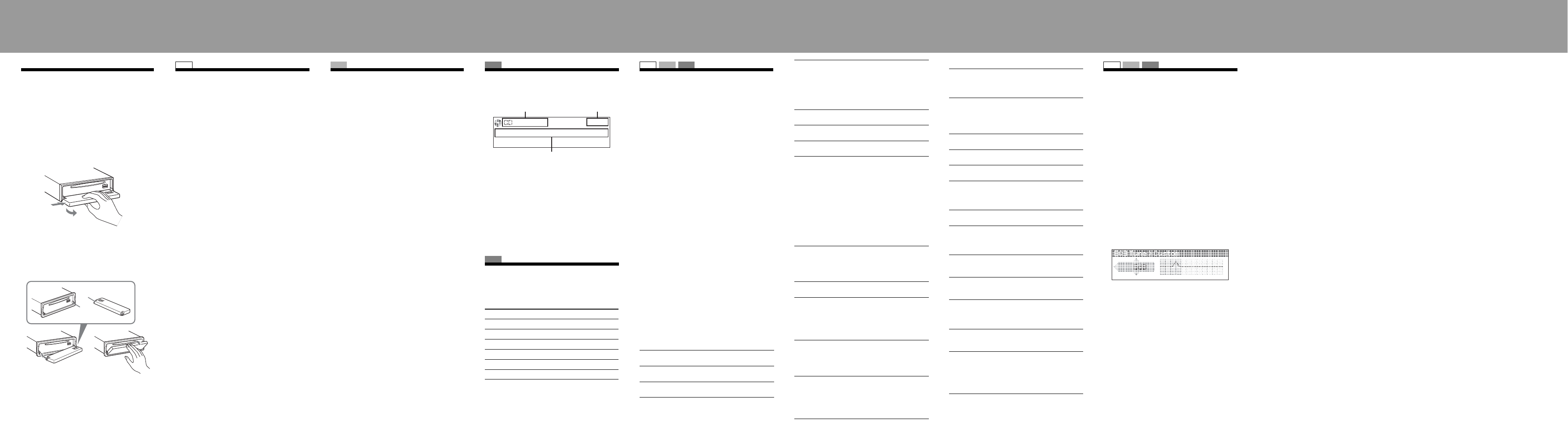
You can detach the front panel of this unit to prevent
theft.
1
Press (OFF).
The unit is turned off.
2
Press (OPEN).
The front panel is flipped down.
3
Slide the front panel to the right, then
gently pull out the left end of the front
panel.
Attaching the front panel
Place the hole A of the front panel onto the spindle
B
on the unit, then lightly push the left side in.
Press (SOURCE) on the unit (or insert a disc) to
operate the unit.
The clock uses a 24-hour digital indication.
1
Press (MENU).
2
Push the joystick up/down until “Setup”
appears, then push it right.
3
Push the joystick up/down until “Clock
Adjust” appears, then push it right.
4
Push the joystick up/down to set the hour
and minutes.
To move the digital indication, push the joystick
left/right.
5
After setting the clock, press the joystick.
The clock starts.
Tip
You can set the clock automatically with the RDS feature.
For details, see “Adjusting menu items,” and set to “CT on”
(Clock Time).
— BTM
The unit selects strong signal stations and stores
them. You can store up to 6 stations per band (FM1,
FM2, FM3, MW and LW).
Caution
When tuning in stations while driving, use Best
Tuning Memory to prevent accidents.
1
Press (SOURCE) repeatedly until
“TUNER” appears.
To change the band, press (MODE) repeatedly.
You can select from FM1, FM2, FM3, MW or
LW.
2
Press (MENU).
3
Push the joystick up/down until “Receive
Mode” appears, then push it right.
4
Push the joystick up/down until “BTM”
appears.
5
Press the joystick.
The unit stores stations in order of frequency on
the number buttons.
A beep sounds when the setting is stored.
Example: when you set Info (information) mode to
“All” (see “Adjusting menu items”).
A
Source/MP3/ATRAC/WMA indication
B
Clock
C
Track number/Elapsed playing time, Disc/artist
name, Album/group number, Album/group
name, Track name, Text information*
* When playing an MP3, ID3 tag is displayed, when
playing ATRAC CD, text information written by
SonicStage, etc., is displayed, and when playing WMA,
WMA tag is displayed.
To change display items C, press (DSPL); scroll
display items C, press (SCRL) on the card remote
commander or set “Auto Scroll on.”
1
During playback, press (1) (REP) or (2)
(SHUF) repeatedly until the desired
setting appears.
*1 When an MP3/WMA is played.
*2 When an ATRAC CD is played.
To return to normal play mode, select “Repeat off”
or “Shuffle off.”
— MENU
1
Press (MENU).
2
Push the joystick up/down until the
desired menu item appears, then push it
right.
The items changes as follows:
Setup
y Display y Receive Mode y
Sound
3
Push the joystick up/down until the
desired setting item appears, then push it
right.
The digital indication moves to the right (setting
selection) side.
4
Push the joystick up/down to select the
setting, then press it.
The setting is complete.
5
Press (MENU).
The display returns to normal play/reception
mode.
Note
Displayed items will differ, depending on the source and
setting.
Tips
• You can go to the next menu level by pressing the
joystick.
• In step 5, push the joystick left until “EXIT” appears, then
press the joystick, instead of pressing (MENU).
• You can enter the Sound setting menu directly by
pressing (SOUND) on the card remote commander.
The following items can be set (follow the page
reference for details):
“
z
” indicates the default settings.
Setup
Display
Receive Mode
Sound
* When the unit is turned off.
— EQ3 Tune
“Custom” of EQ3 allows you to make your own
equalizer settings.
1
Select a source, then press (MENU).
2
Select “Sound”
c “EQ3 Preset” c
“Custom,” using the joystick.
3
Select “EQ3 Tune” using the joystick.
4
Select the desired frequency range from
“LOW,” “MID” and “HI.”
5
Select the frequency you wish to adjust.
Adjustable frequency in each range:
LOW: 60 Hz or 100 Hz
MID: 500 Hz or 1.0 kHz
HI: 10.0 kHz or 12.5 kHz
6
Adjust the equalizer curve.
The volume level is adjustable in 1 dB steps,
from –10 dB to +10 dB.
7
Press the joystick.
Repeat steps 4 to 7 to adjust other frequencies.
To restore the factory-set equalizer curve, select
“Initialize”
c “Yes” in step 4.
Tip
Other equalizer types are also adjustable.
Detaching the front panel
1
2
c
A
B
SET UP
Setting the clock
RADIO
Storing stations automatically
CD
Display items
CD
Repeat and shuffle play
Select
To play
Repeat Track
track repeatedly.
Repeat Album*
1
album repeatedly.
Repeat Group*
2
group repeatedly.
Shuffle Album*
1
album in random order.
Shuffle Group*
2
group in random order.
Shuffle Disc
disc in random order.
A
B
C
SET UP RADIO
CD
Adjusting menu items
Clock Adjust
To set the clock.
CT (Clock Time)
To set “on” or “off” (
z
).
Beep
To set “on” (
z
) or “off.”
RM (Rotary Commander)
To change the operative direction of the rotary
commander controls.
– “NORM” (
z
): to use the rotary commander in the
factory-set position.
– “REV”: when you mount the rotary commander
on the right side of the steering column.
AUX Audio*
To turn the AUX source display “on” (
z
) or “off.”
Version*
To display the unit’s firmware version.
Image
To set various display images.
– “SpaceProducer” (
z
): to create animated on-
screen patterns in time with the music.
– “All”: to step repeatedly through the display
images in all display modes.
– “off”: to not display any image.
– “SA 1 – 5”: to display the Spectrum Analyzer.
– “Movie 1 – 3”: to display a movie.
– “Wallpaper 1 – 3”: to display a wallpaper.
– “SA All”/“Movie All”/“Wallpaper All”: to step
repeatedly through the display images of each
mode.
Info (Information)
To display the items (depending on the source, etc.).
– “All”: to display all items.
– “Simple” (
z
): to not display any items.
– “Clear”: to have items automatically disappear.
Demo* (Demonstration)
To set “on” (
z
) or “off.”
Dimmer
To change the brightness of the display.
– “Auto” (
z
): to dim the display automatically when
you turn lights on.
– “on”: to dim the display.
– “off”: to deactivate the dimmer.
Auto Scroll
To scroll long displayed item automatically when
the disc/album/group/track is changed.
– “on”: to scroll.
– “off” (
z
): to not scroll.
ID3 Tag
To switch the priority of the displayed ID3 tag
character (when CD is selected as the source).
– “EUR” (
z
): Western Europe display character
priority.
– “RUS”: Cyrillic display character priority.
Local (Local seek mode)
– “off” (
z
): to tune normal reception.
– “on”: to only tune into stations with stronger
signals.
Mono (Monaural mode)
To improve poor FM reception, select monaural
reception mode.
– “off” (
z
): to hear stereo broadcast in stereo.
– “on”: to hear stereo broadcasts in monaural.
Regional
To set “on” (
z
)” or “off.”
BTM
To store radio stations automatically.
EQ3 Preset
To select an equalizer type: “Xplod,” “Vocal,”
“Edge,” “Cruise,” “Space,” “Gravity,” “Custom” or
“Off” (
z
).
EQ3 Tune
To customize the equalizer curve.
DSO
To select the DSO mode: “1,” “2,” “3” or “off” (
z
).
The larger the number, the more enhanced the
effect.
Balance
To adjust the balance between the right and left
speakers: “R10” – “±0” (
z
) – “L10”
Fader
To adjust the balance between the front and rear
speakers: “F10” – “±0” (
z
) – “R10”
Subwoofer
To adjust the subwoofer volume: “+10” – “±0” (
z
) –
“–10”
(“–
∞” is displayed at the lowest setting.)
LPF (Low Pass Filter)
To select the subwoofer cut-off frequency: “off” (
z
),
“125Hz” or “78Hz.”
AUX Level
To adjust the volume level for each connected
auxiliary equipment. This setting negates the need
to adjust the volume level between sources.
Adjustable level: “+6 dB” – “±0 dB” (
z
) –
“–6 dB”
SET UP RADIO
CD
Customizing the equalizer
curve
B
