Other functions, Cd changer, Adjusting the sound characteristics – Sony XR-C290 User Manual
Page 8: Muting the sound, Changing the sound and display settings, Playing a cd
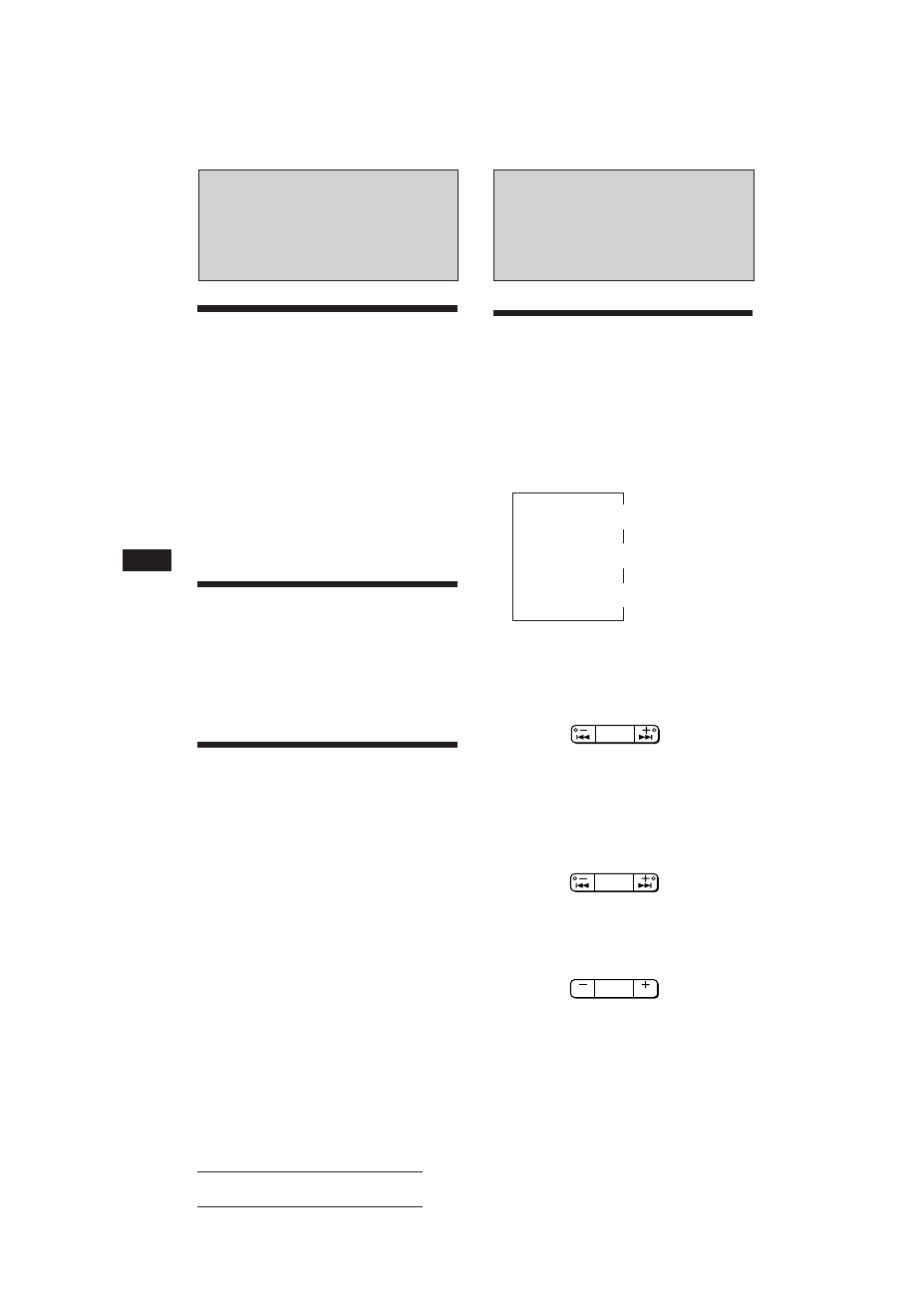
8
Actual total number:
Sony XR-C290 (
E
,S,C,A) 3-856-352-11 (1)
EN
Other Functions
Adjusting the sound
characteristics
1
Select the item you want to adjust by
pressing (SEL) repeatedly.
VOL (volume) n BAS (bass) n TRE
(treble) n BAL (balance) n FAD (fader)
2
Adjust the selected item by pressing
either (+) or (–).
Adjust within three seconds after selecting.
(After three seconds the button will again
serve as volume control button.)
Muting the sound
Press (MUTE).
The “MUTE” indication flashes.
To restore the previous volume level, press
again.
Changing the sound and
display settings
Enjoying bass and treble even at
Low Volume — Loudness
Bass and treble will be reinforced.
Press (LOUD).
“LOUD” will appear on the display.
To cancel, press these buttons again.
Muting the beep tone
Press (6) while pressing (SEL).
To obtain the beep tone again, press these
buttons once more.
With the Optional Equipment
CD Changer
You can control two CD changers.
Playing a CD
Press (CD) and select the changer.
CD playback starts.
When a CD changer is connected, all the tracks
play from the beginning.
Each time you press (DSPL) momentarily
during CD playback, the displayed item
changes as follows:
$
Elapsed playback time
$
Disc and track number
$
Clock
Locating a specific track
— Automatic Music Sensor (AMS)
During playback, press either side of
(SEEK/AMS) the number of times you
wish to skip the tracks.
Locating a specific point in a track
— Manual Search
During playback, press and hold either
side of (SEEK/AMS). Release the button
when you have found the desired part.
Switching to other discs
During playback, press either side of
(PRESET/DISC).
SEEK
AMS
To locate the
previous tracks
To locate the
succeeding tracks
SEEK
AMS
To forward
To reverse
DISC
PRESET
FF
REW
To return to the
previous disc
To advance to the
next disc
