Using the rear audio/video input jacks – Sanyo DS27224 User Manual
Page 6
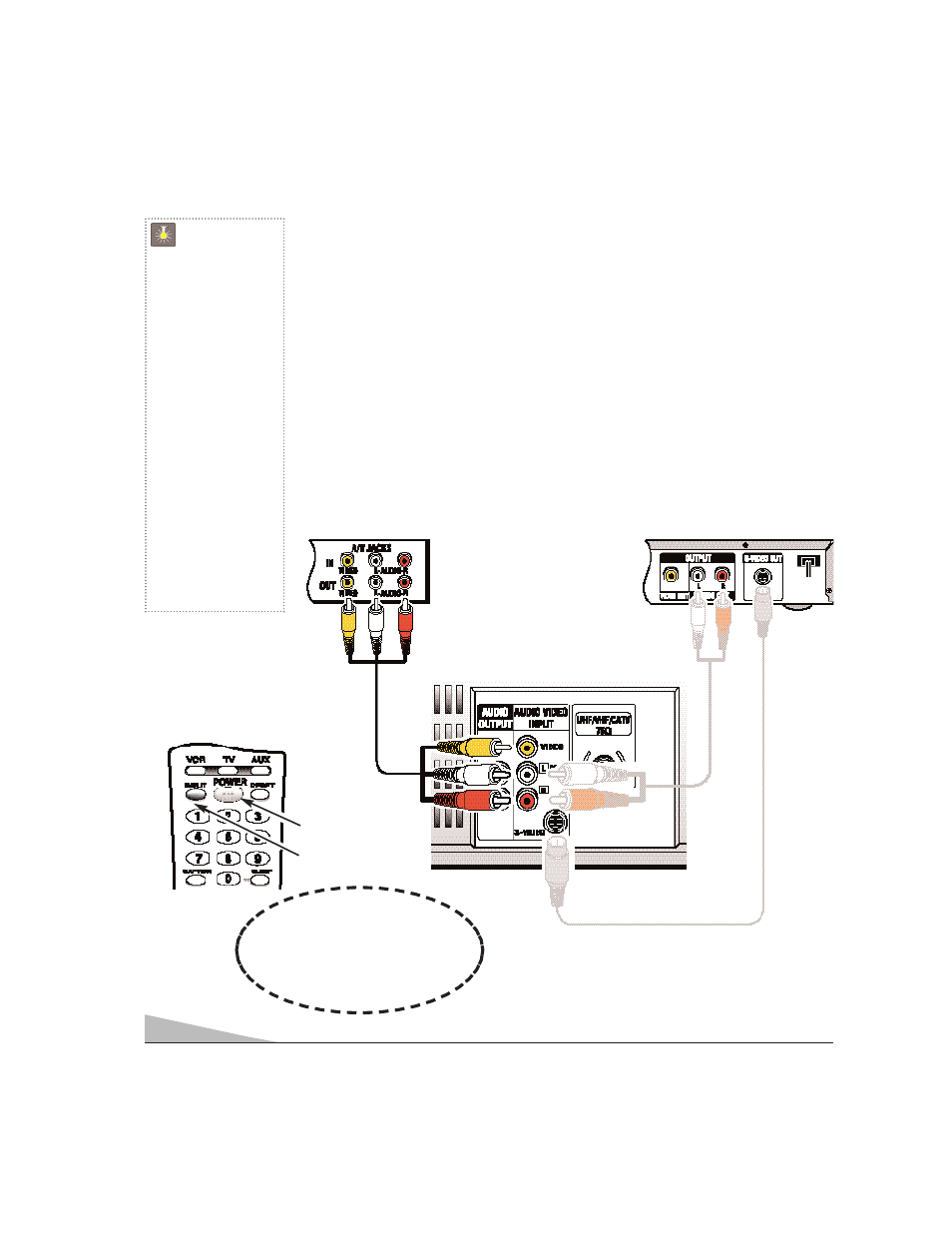
6
6
CONNECTING A VCR OR DVD PLAYER
Switch off TV and external equipment before connecting cables. (Cables are not supplied.)
❶
Connect VCR, DVD, or other equipment’s Audio Video Out to the TV Audio Video Input.
For Mono VCR (Single Audio Jack) connect VCR Audio Out to TV Audio (L) Input.
➀
Optional
Connect DVD, or other equipment’s S-Video Out to the TV S-Video In Jack.
Using the S-Video jack overrides the rear Video jack.
❷
Press POWER to turn on the TV. Turn on external equipment also.
❸
Press the INPUT key to select VIDEO2.
Note: Only one device at a time can be connected to these jacks.
❶
Back View of VCR
❸
❷
Remote Control
TV A / V Input Rear Jacks
➀
DVD
USING THE REAR AUDIO/VIDEO INPUT JACKS
❶
QuickTips
■
Always match cables
according to the colors;
RED
for right audio,
WHITE
for left audio and
YELLOW
for video.
■
A solid Blue screen
with the word VIDEO1
or VIDEO2 displayed
means that the
Game/Video mode is
selected, but no signal
is being detected at the
Video jacks. Check
connections, turn on
external equipment.
Need help?
Visit our Web site at
www.sanyoctv.com
or Call 1-800-877-5032
➀
➀
➀
CONNECT
VCR
OR
DVD
Press
INPUT key after
connecting cables to
access the A/V inputs.
There is NO need to tune to
a blank channel.
