Connecting a vcr, Connecting an amplifier / dvd home theater – Samsung 510 User Manual
Page 13
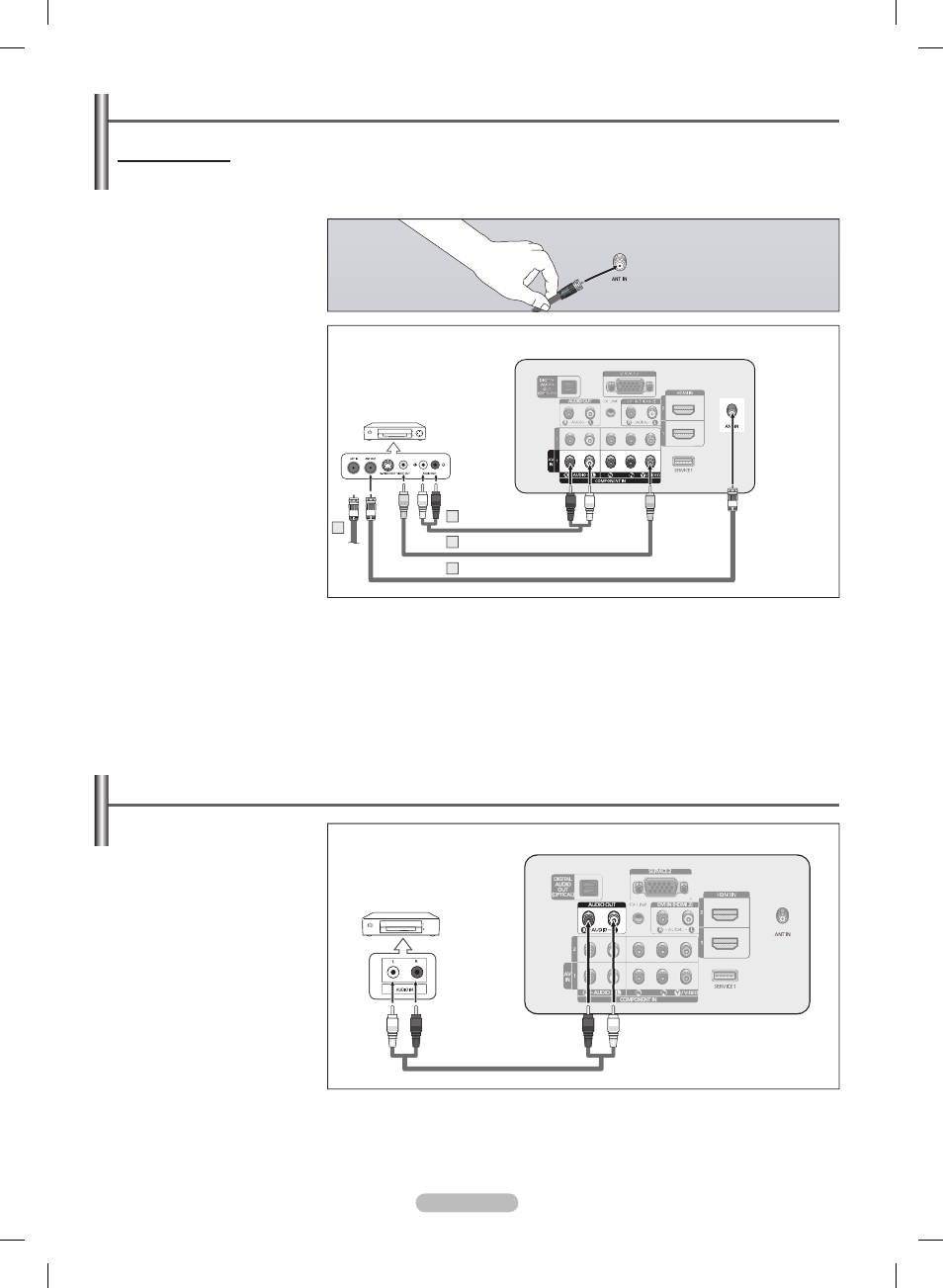
English - 1
Connecting a VCR
Video Connection
These instructions assume that you have already connected your TV to an antenna or a cable TV system (according
to the instructions on pages ~10). Skip step 1 if you have not yet connected to an antenna or a cable system.
➢
If you have a “mono” (non-stereo) VCR, use a Y-connector (not supplied) to
connect to the right and left audio input jacks of the TV. Alternatively, connect the
cable to the “R” jack.
➢
Each VCR has a different back panel configuration.
➢
When connecting a VCR, match the color of the connection terminal to the cable.
➢
When connecting to AV IN, the color of the AV IN [Y/VIDEO] jack (Green) does not
match the color of the video cable (Yellow).
1 Unplug the cable or antenna
from the back of the TV.
Connect the cable or antenna
to the ANT IN terminal on the
back of the VCR.
Connect an Antenna Cable
between the ANT OUT
terminal on the VCR and the
ANT IN terminal on the TV.
4 Connect a Video Cable
between the VIDEO OUT
jack on the VCR and the AV
IN [Y/VIDEO] jack on the TV.
5 Connect Audio Cables
between the AUDIO OUT
jacks on the VCR and the AV
IN [R-AUDIO-L] jacks on the
TV.
Connecting an Amplifier / DVD Home Theater
1 C o n n e c t A u d i o C a b l e s
between the AUDIO OUT
[ R - A U D I O - L ] j a c k s o n
t h e T V a n d A U D I O I N
[L-AUDIO-R] jacks on the
Amplifier/DVD Home Theater.
When an audio amplifier is
connected to the AUDIO OUT
[R-AUDIO-L] jacks terminals :
Decrease the volume of the
TV, and adjust the volume
level with the Amplifier’s
volume control.
➢
Each Amplifier / DVD Home Theater has a different back panel configuration.
➢
When connecting an Amplifier / DVD Home Theater, match the color of the
connection terminal to the cable.
Amplifier / DVD Home Theater
TV Rear Panel
Audio Cable (Not supplied)
VCR Rear Panel
TV Rear Panel
Audio Cable(Not supplied)
5
Video Cable(Not supplied)
4
Antenna cable(Not supplied)
BN68-01580A-Eng.indb 13
2008-05-28 오후 9:42:57
