Call settings, Hide id b, Call waiting b – Siemens SL75 User Manual
Page 76: Divert
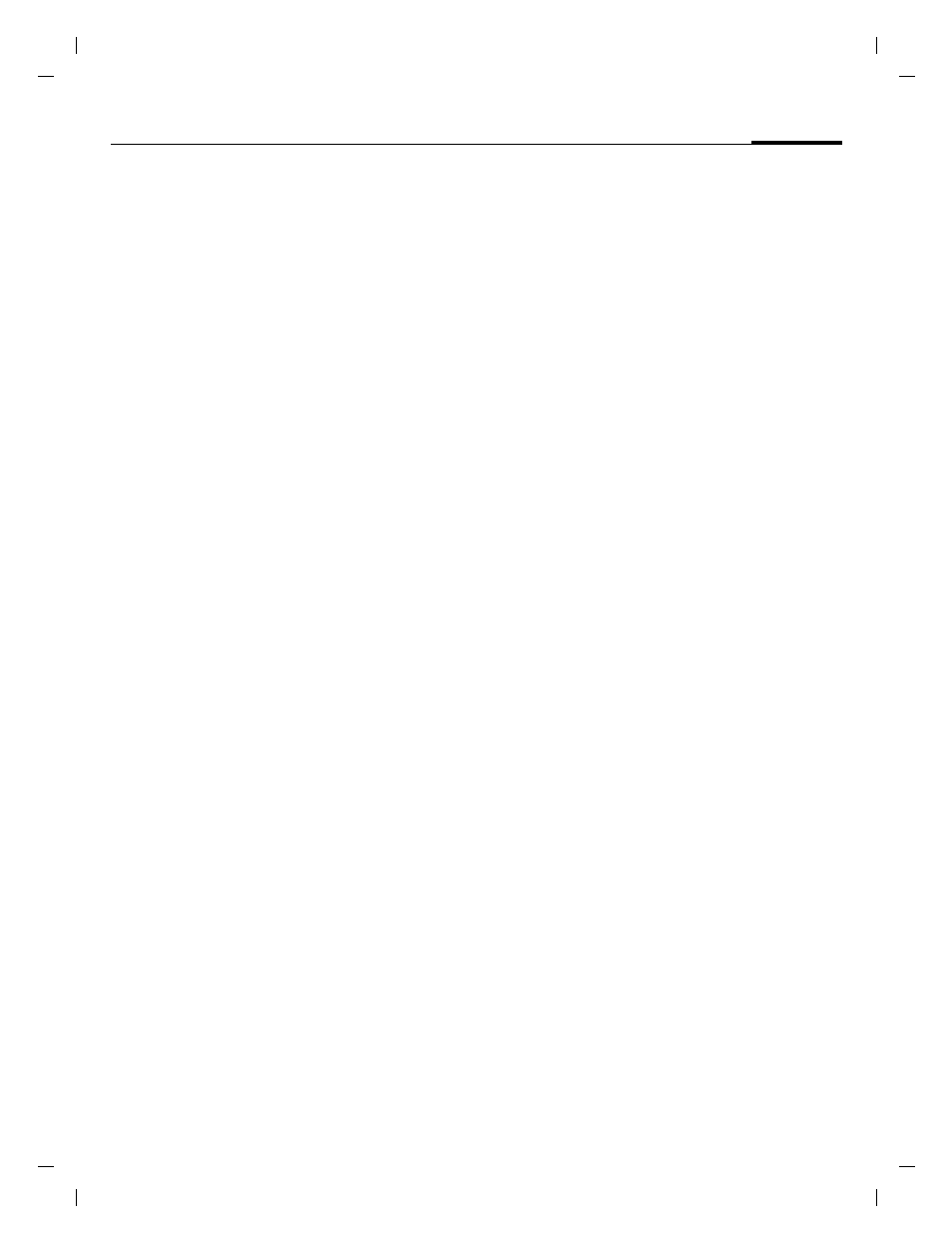
75
Settings
right page (75)
of SL75 Hydra FUG, w/o ptt, en, A31008-H3300-A1-1-7619 (15.09.2005, 11:48)
© Sie
m
ens AG 20
03, C:
\Siemens\
D
TP
-Sa
tz\P
rod
ukte\
SL7
5_Hyd
ra
_1\
ou
t-
Te
mplate: X75, V
ersion
2.
2;VAR
La
ngu
age: en; VAR
issue d
ate
: 050
822
Settings
Call settings
C
¢
T
¢
Call settings
¢
Select function.
Hide ID
b
When you make a call, your phone
number can be displayed on the re-
cipient's display (depending on the
service providers).
To suppress this display, you can en-
able the "Hide ID" mode for all subse-
quent calls or just for the next call.
You may need to register separately
with your service provider for these
functions.
Call waiting
b
If you are registered for this service,
you can check whether it is set and
you can activate/deactivate it.
Divert
Select the condition under which
calls should be diverted to your mail-
box or another phone number. To
set diversion:
I
Select condition,
e.g.
Unanswered
.
ñ
Confirm change, then
select
Set
.
J
Enter phone number.
§Options§
Open, then select
Save
.
All calls
All calls are diverted.
Ç
Symbol in the top line of
display in standby mode.
Unanswered
b
Includes the conditions
Not reachable
,
No reply
,
Busy
, see below.
Not reachable
Divert occurs if phone is switched off
or is out of range.
No reply
A call is only diverted after a delay
that is determined by the network.
The period can be set to a maximum
of 30 seconds in 5-second intervals.
Busy
Divert occurs if a call is in progress.
If
Call waiting
is activated, you will
hear the call waiting tone during a
call.
Receiving fax
b
Fax calls are diverted to a number
with a fax connection.
Receiving data
b
Data calls are diverted to a phone
number with a PC connection.
Status check
You can check the current divert
status for all conditions. After a
short pause, the current situation
is transmitted by the network and
displayed.
