Trobleshooting, Check list – Samsung 220TN User Manual
Page 81
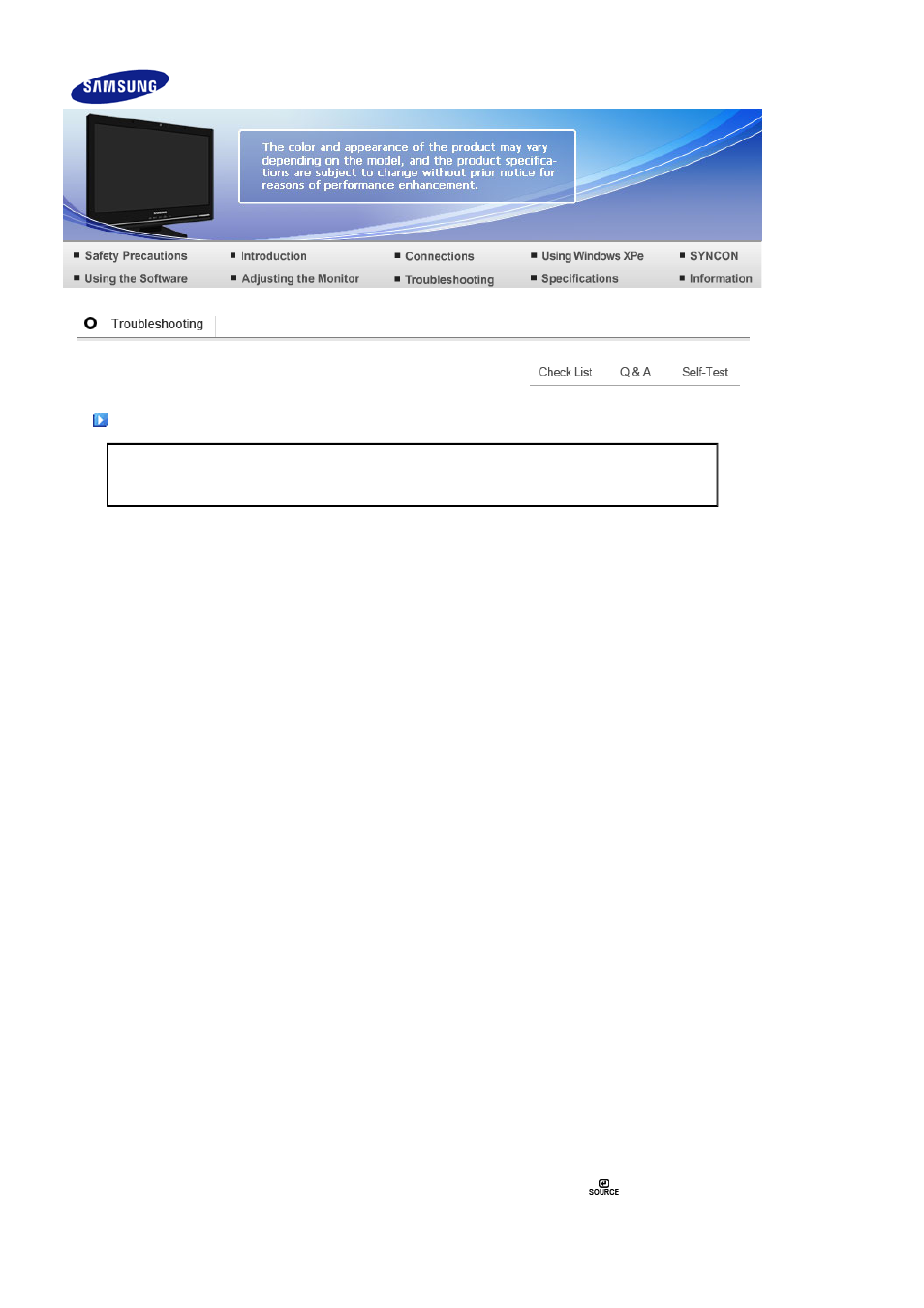
Check List
Before calling for service, check the information in this section to see if you can remedy any problems
yourself. If you do need assistance, please call the
phone number on the Information section or contact
your dealer
.
Symptom
Check List
Solutions
No images on the
screen.
I cannot turn on the
monitor.
Is the power cord
connected
properly?
Check the power cord connection and supply.
Can you see
"Check Signal
Cable" on the
screen?
Check the signal cable connection.
If the power is on,
reboot the
computer to see
the initial screen
(the login screen),
which can be seen.
If the initial screen (the login screen) appears, boot the
computer in the applicable mode (the safe mode for
Windows ME/XP/2000) and then change the frequency
of the video card.
(Refer to the
Preset Timing Modes
)
If the initial screen (the login screen) does not appear,
contact the Service Center or your dealer
.
Can you see "Not
Optimum Mode",
"Recommended
Mode 1680 x 1050
60 Hz" on the
screen?
You can see this message when the signal from the
video card exceeds the maximum resolution and
frequency that the monitor can handle properly.
Adjust the maximum resolution and frequency that the
monitor can handle properly.
If the display exceeds SXGA or 75 Hz, a "Not Optimum
Mode", "Recommended Mode 1680 x 1050 60 Hz"
message is displayed. If the display exceeds 85 Hz, the
display will work properly but the "Not Optimum Mode",
"Recommended Mode 1680 x 1050 60 Hz" message
appears for one minute and then disappears.
Please change to the recommended mode during this
one-minute period.
(The message is displayed again if the system is
rebooted.)
There is no image
on the screen.
Is the power
indicator on the
monitor blinking at
1 second intervals?
The monitor is in PowerSaver mode.
Press a key on the keyboard to activate the monitor and
restore the image on the screen.
If there is still no image, press the '
' button.
Then press any key on the keyboard again to activate
