Setting digital out, Setup ent p o a – Sanyo DVD-SL25 User Manual
Page 30
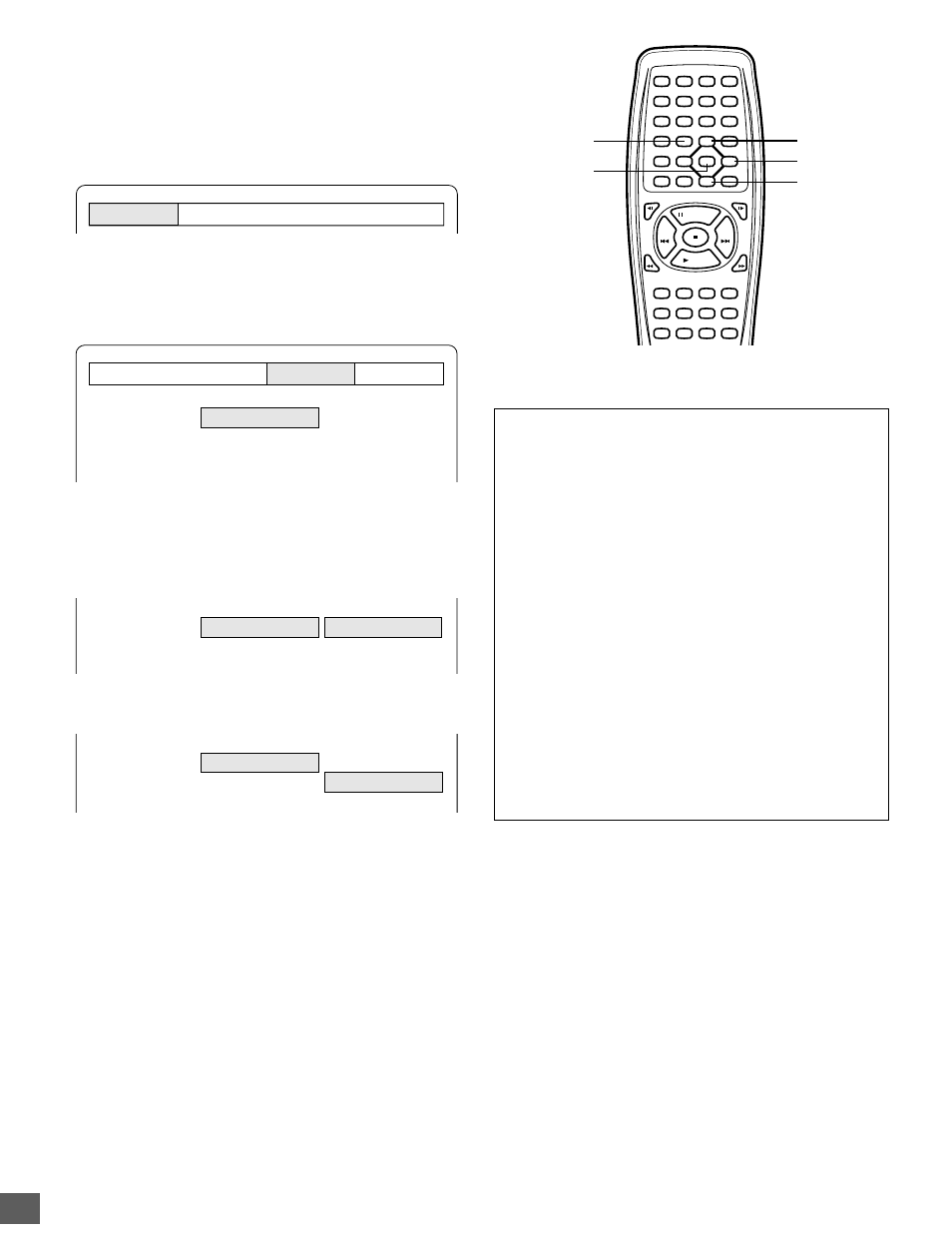
-E29-
z
/ON
NEXT
PREV
FWD SLOW
REV SLOW
PAUSE/STEP
PLAY
REV
FWD
CLEAR
SEARCH
MODE
1
2
3
C
4
5
6
7
8
9
0
4
b
5
a
ENT
SETUP
MENU
AUDIO
RETURN
PICTURE
MODE
ANGLE
REPLAY
ZOOM
ANGLE
LAST MEMO
SURROUND
ON SCREEN
OPEN/CLOSE
REPEAT A-B REPEAT
SUBTITLE
CHANGE
SUBTITLE
ON/OFF
TOP MENU
PROGRAM
/RANDOM
SETUP
ENT
p
o
a
Language
Display
Digital Out
Parental
Language
Display
Digital Out
Parental
96kHz LPCM
Dolby Digital
DTS
MPEG
48 kHz LPCM
LPCM
Off
LPCM
96kHz LPCM
Dolby Digital
DTS
MPEG
48 kHz LPCM
LPCM
Off
LPCM
LPCM
BitStream
96kHz LPCM
Dolby Digital
DTS
MPEG
48 kHz LPCM
LPCM
Off
LPCM
LPCM
BitStream
Setting Digital Out
If the optical DIGITAL OUT jack is connected to the amplifier, you
must set as follows:
1. Press [SETUP] in the stop mode.
The setup screen appears.
96kHz LPCM (96kHz Liner Pulse Code Modulation):
If your amplifier is available for 96kHz sampling, select “96kHz
LPCM”. If not, select “48kHz LPCM”.
Notes:
•
When “48kHz LPCM” is set, there are 48kHz LPCM audio
signals from the AUDIO OUT jacks, not 96kHz LPCM audio
signals.
•
When playing back the DVD video disc which recorded with
96kHz LPCM, there is no digital output.
•
But playing back the DVD video disc with no copyright
protection, the sound is original recorded sound.
Dolby Digital:
If your amplifier has Dolby Digital Decoder, select “BitStream”.
If not, select “LPCM”.
DTS:
If your amplifier has DTS Decoder, select “On”. If not, select
“Off”.
MPEG (Moving Picture Expert Group):
If your amplifier has MPEG2 Decoder, select “BitStream”. If not,
select “LPCM”.
2. Press [
a
] to select “Digital Out”.
3. Press [ENT].
“Digital Out” screen appears.
4. Press [
p
] or [
o
] to select the item (highlighted).
5. Press [ENT].
The submenu appears.
Example:
6. Press [
p
] or [
o
] to select the submenu (highlighted).
Example: To select “Dolby Digital BitStream”
7. Press [ENT].
(In this example, “Dolby Digital BitStream” remains.)
8. Repeat steps 4 ~ 7 for other items.
9. Press [
o
] to skip back to the setup screen (or press [SETUP]).
