Initializing your on demand service, Accessing on demand information – Sprint Nextel m620 User Manual
Page 54
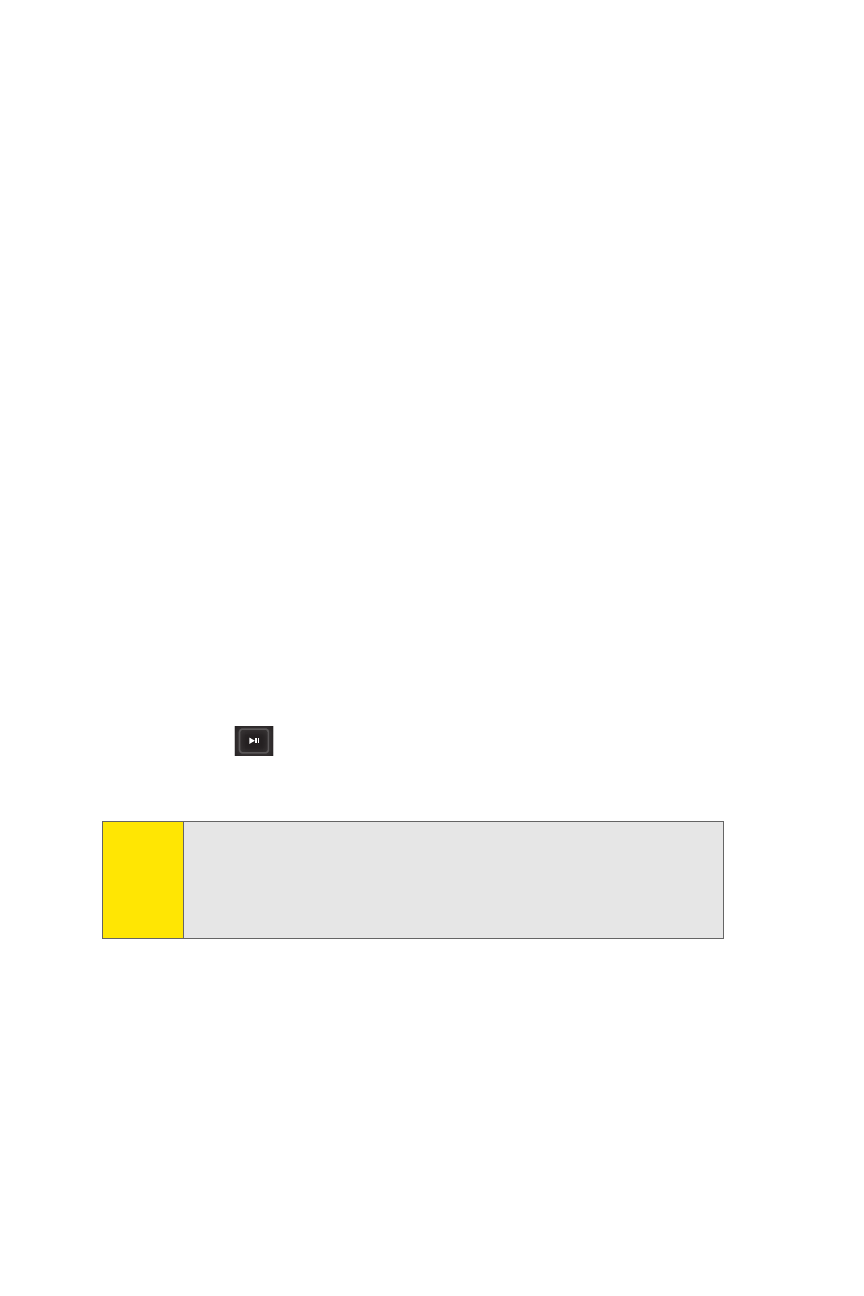
50
Initializing Your On Demand Service
To initialize your phone’s On Demand service:
1.
Select Menu > On Demand.
2.
Enter your preferred ZIP code and press Done (left
softkey). (The On Demand service will customize itself
to your selected location and the On Demand menu
screen will be displayed.)
Accessing On Demand Information
Finding the information you’re looking for with On Demand
is as easy as navigating a Web browser on your PC.
(The following examples will illustrate how to access
News and Movies information.)
To access News information using On Demand:
1.
Select Menu > On Demand. (The On Demand menu
screen will be displayed.)
2.
From the On Demand menu screen, highlight News and
press
. (You will be presented with a list of news
categories.)
3.
Use your Navigation Pad to scroll through the news
categories or stories. If applicable, the left and right
softkeys will offer additional options.
Note:
When you highlight a category from the main On
Demand screen, the category title will expand. For
example, highlighting the News category expands the
title to “Late Breaking News & Photos.”
