Add entry, Speed list – Samsung GH68-04434A User Manual
Page 30
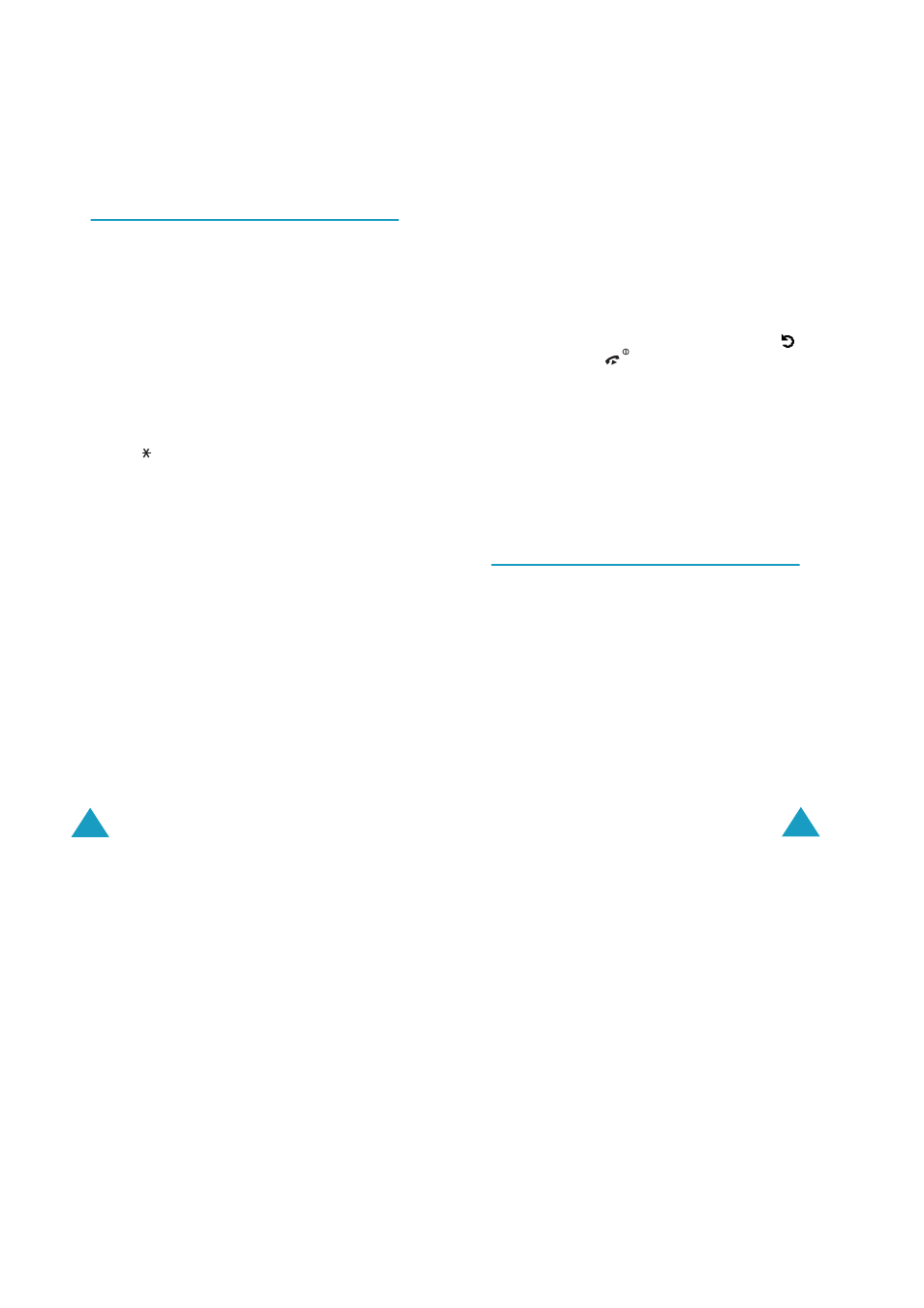
Phonebook Menu
56
Add Entry
(Phonebook 1.2)
You can store phone numbers and the
corresponding names in the memory of your SIM
card. In addition, you can store up to 1000 names
in the phone memory and each name can be
associated with up to five numbers.
1. Enter the number you want to save.
Notes
:
• If you make a mistake while entering a number,
correct it using the C key. For further details, see
page 27.
• To insert a dialling pause for special phone
services, such as banking by phone, hold down
the key. “P” is displayed to indicate the pause.
2. When you are sure that the number is correct,
press the Save soft key.
3. Select the memory where the number is to be
stored, either Phone or SIM, and press the
Select soft key.
Note
: If you change phones, any numbers stored
in your SIM card will automatically be
available with the new phone, whereas any
numbers stored in the phone’s memory
must be stored again.
4. If you select SIM in step 3, go to step 5.
If you select Phone in step 3, choose a number
type using the Up or Down key and press the
Select soft key.
5. Enter the associated name.
For information about how to enter characters,
see page 39.
Phonebook Menu
57
6. When you are satisfied, press the Ok soft key.
7. If you select Phone in step 3, go to step 8.
If you select SIM in step 3, enter the location
number and press the Ok soft key.
8. If you want to change the entry, use the options.
for information about how to do it, see page 54.
If you want to return to Idle Mode, press the
soft key or the
key.
Storing a Number in Idle Mode
As soon as you start to enter a number, Save
appears above the left soft key to allow you to store
the number in the Phonebook.
Continue the procedure from step 1 on page 56 to
store the number.
Speed List
(Phonebook 1.3)
You can set up to eight speed-dial entries and then
dial them easily whenever you want, simply by
pressing the associated number key.
Setting Up Speed-dial Entries
1. Press the Up or Down key to scroll to an empty
location and press the Select soft key.
2. When the Edit number option highlights, press
the Select soft key.
3. Enter a phone number and press the Ok soft
key. Or,
