Connecting a pc (continued), Input signal (for pc mode), Fine sync. adjustments (for pc mode) – Sharp Aquos LC 20D30U User Manual
Page 40
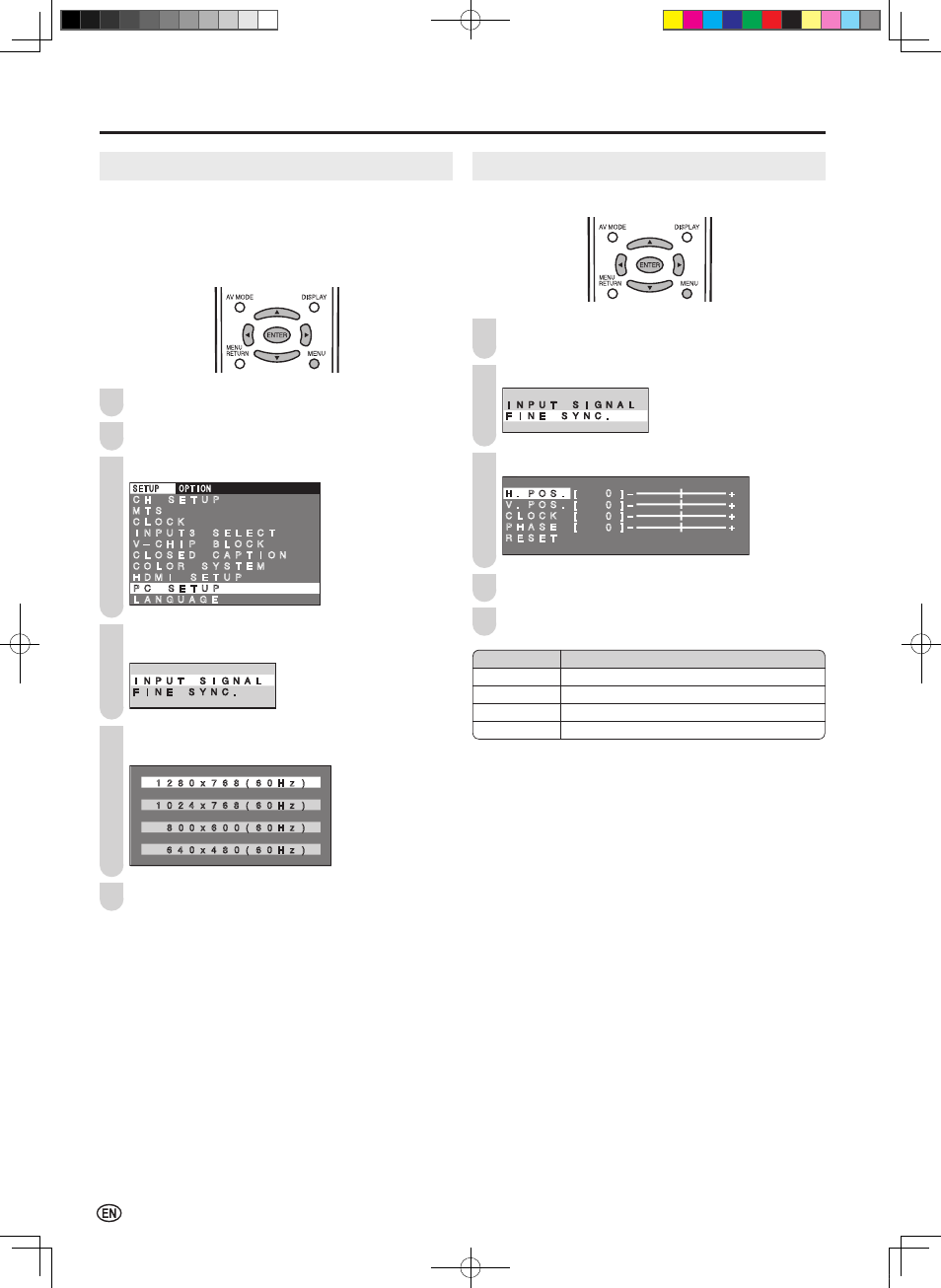
38
Connecting a PC (Continued)
INPUT SIGNAL (for PC mode)
Select the computer input signal before displaying the PC
image on the LCD TV screen.
A
• Make sure to select the input signal to “1280 Ч 768”, “1024 Ч
768”, “800 Ч 600” or “640 × 480”, before connecting a PC.
Press
MENU to display the Menu screen.
Press \/| to select “SETUP”.
Press '/" to select “PC SETUP”, and press
ENTER.
SETUP��
�OPTION
C H � S E T U P
M T S
C L O C K � � � � � � �
I N P U T 3 � S E L E C T
V ミ C H I P � B L O C K
C L O S E D � C A P T I O N
C O L O R � S Y S T E M
H D M I � S E T U P
P C � S E T U P
L A N G U A G E
Press '/" to select “INPUT SIGNAL”, and press
ENTER.
Press '/" to select the desired input signal and
press
ENTER.
0
0
0
0
0
0
0
0
0
0
0
0
� � 1 2 8 � x 7 6 8 ( 6 � H z )
� �
1 � 2 4 x 7 6 8 ( 6 � H z )
� � � 8 � � x 6 � � ( 6 � H z )
� � � 6 4 � x 4 8 � ( 6 � H z )
Press
MENU to exit.
FINE SYNC. Adjustments (for PC mode)
You can adjust the PC image using the FINE SYNC. menu.
Repeat steps
1 to 3 of INPUT SIGNAL (for PC mode)
to display the PC SETUP screen.
Press '/" to select “FINE SYNC.”, and press
ENTER.
Press '/" to select the specific adjustment item.
H . P O S .
[ � � � ] ミ � � � � � � � � +
V . P O S . [ � � � ] ミ � � � �
� � � +
C L O C K � [ � � � ] ミ � � � �
� � � +
P H A S E � [ � � � ] ミ � � � �
� � � +
R E S E T � � � �
0
0
0
0
Press \/| to adjust the item to the desired position.
Press
MENU to exit.
A
• When resetting all adjustment items to factory preset values,
perform the following procedure.
1
Press '/" to select “RESET”, and press
ENTER.
2
Press '/" to select “YES” and press
ENTER.
3
1
2
1
4
5
5
4
6
2
3
Selected item
Description
H.POS.
Centers the image by moving it to the left or right.
V.POS.
Centers the image by moving it up or down.
CLOCK
Adjusts the clock frequency.
PHASE
Adjusts the clock phase.
LC-20D30U_E_book.indb 38
2005/12/15 11:27:42
