Setting the display or sound track language – Sony D-VM1 User Manual
Page 64
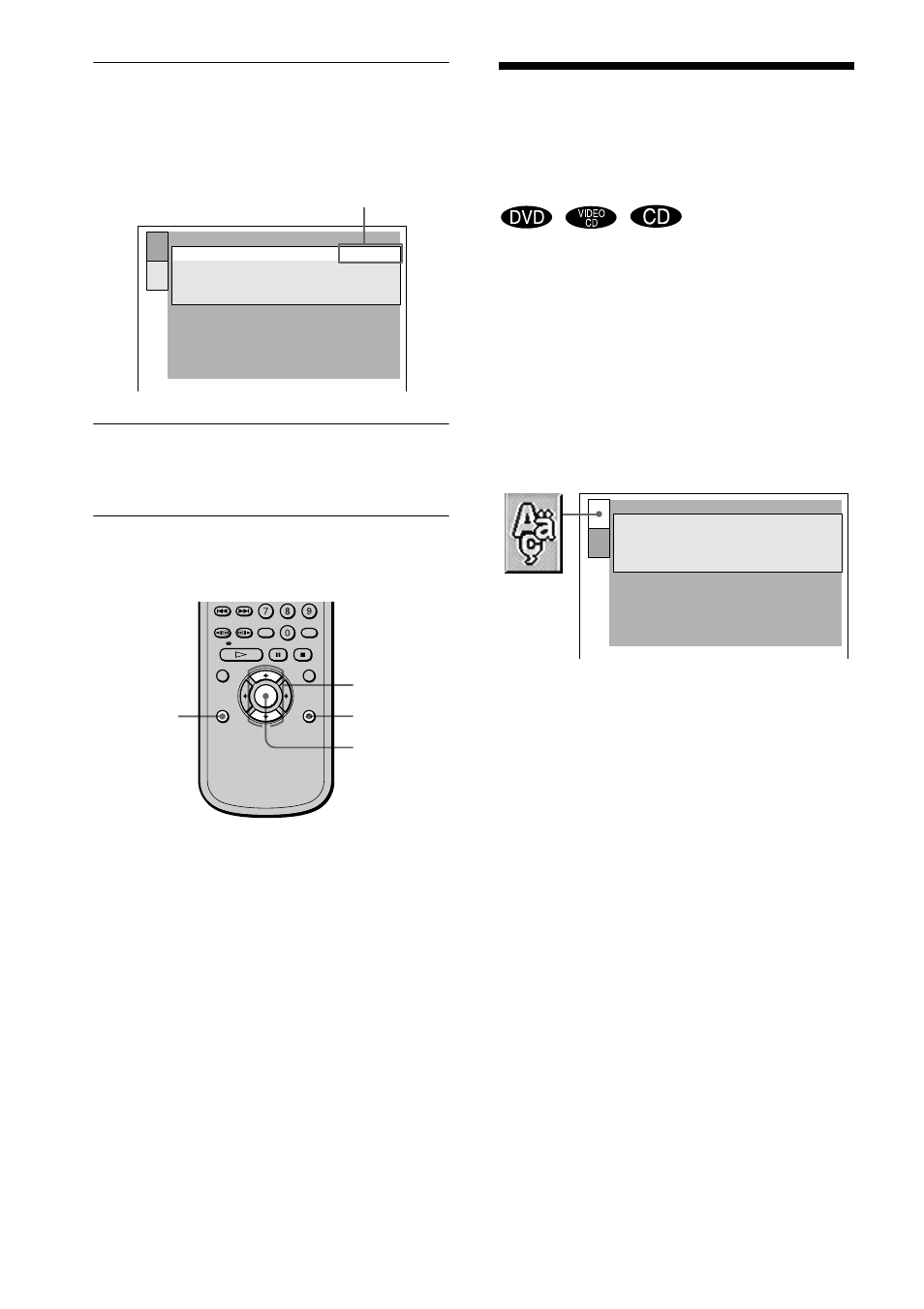
64
6
Select a setting, a desired language in
this case, using v/V, then press ENTER.
The setting is selected and setup is
complete.
7
To set other items, press b while
pressing SHIFT (ORETURN), then do
Steps 4 to 6.
Using the remote
Press DISPLAY to display the Control
Menu. Use
X/x instead of v/V.
z
If you select “QUICK” in Step 3, you will enter the
Quick Setup mode (page 60).
Follow from Step 5 of the Quick Setup explanation to
make the settings.
Setting the Display or
Sound Track Language
(LANGUAGE SETUP)
“LANGUAGE SETUP” allows you to set
various languages for the on-screen display
or sound track.
Select “LANGUAGE SETUP” in the Setup
Display. For details on using the display, see
“Using the Setup Display” (page 63).
The on-screen displays differ depending
upon the player model.
x
OSD (On-Screen Display)
Switches the display language on the screen.
Selects the language from the displayed list.
x
MENU (DVD only)
When you play the DVD that plural menu
languages are recorded, selects the desired
language for the menu.
x
AUDIO (DVD only)
Switches the language of the sound track.
Selects the language from the displayed list.
When you select “ORIGINAL,” the language
given priority in the disc is selected.
LANGUAGE SETUP
OSD:
ENGLISH
ENGLISH
ORIGINAL
AUDIO FOLLOW
MENU:
AUDIO:
SUBTITLE:
Selected setting
DISPLAY
ENTER
X/x
O
RETURN
LANGUAGE SETUP
OSD:
ENGLISH
ENGLISH
ORIGINAL
AUDIO FOLLOW
MENU:
AUDIO:
SUBTITLE:
