Ess™ audio driver installation – SOYO SY-5SSM/5 User Manual
Page 22
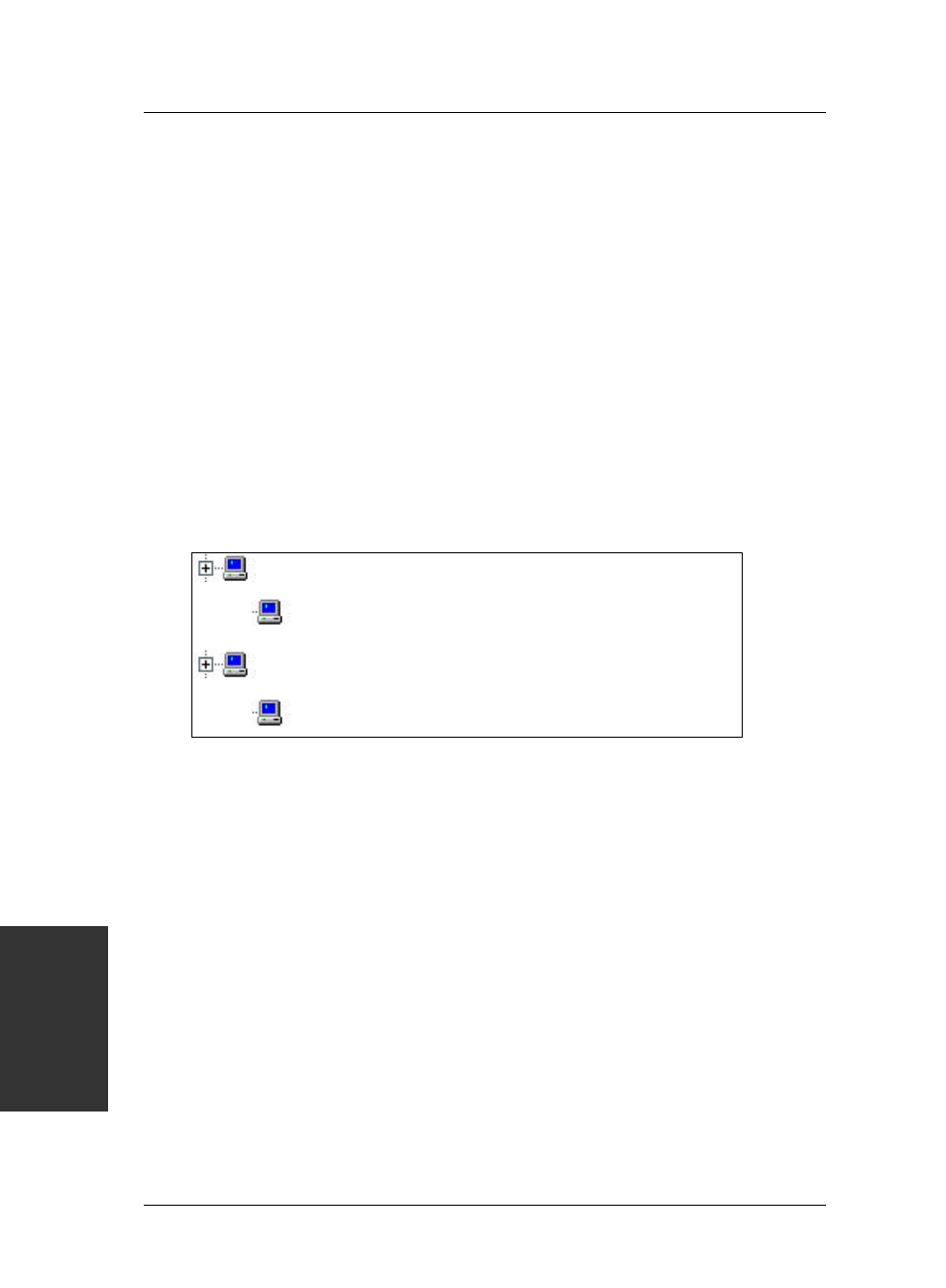
SY-5SSM & SY-5SSM/5 Quick Start Guide
20
ES
S
™
Audio
Driver
Installation
6
6
ESS™ Audio Driver Installation
Windows
®
95/98 Sound-Driver Installation
This section describes how to perform the ESS ™ audio driver installation in Windows
®
95/98 environment. The Windows NT drivers can be installed automatically through the
SOYO CD. Refer to page 16.
After first installing Windows
®
95/98, follow these steps:
1. From the desktop, click [Start] menu and select [Control Panel] from [Settings]
group.
2. Select the [System] icon.
3. Select the [Device Manager] tab; use the scroll bar to locate the following devices
and, if these entries exist, remove them:
Other Devices
?
?
PCI Multimedia Audio Driver
Sound, Video and Game controllers
!
!
ESS ES 1688 Audio Driver
.
Note: To remove a device, highlight the item you want to take out from your system
and press the [Remove] button.
4. Then, click [Refresh].
5. Insert the SOYO CD into the CD-ROM drive.
6. When the “Update Driver Wizard” appears, click [Next].
7. The installation wizard will prompt you on the location of the new audio driver you
want to install. Click [Other Location].
8. Click the [Browse] button.
9. Select the “D:\DRIV-ALL\ESS-PCI\Win9x” path, and click [OK].
10. Now let Windows
®
95/98 automatically copy the .inf driver files and configure the
ESS sound chip.
This completes the Windows
®
95/98 installation. The program will continue to load and
when it is complete, you should hear the Windows
®
95/98 start-up wave file.
