What should i do if videos do not play smoothly – Sony VAIO VPCF2 User Manual
Page 154
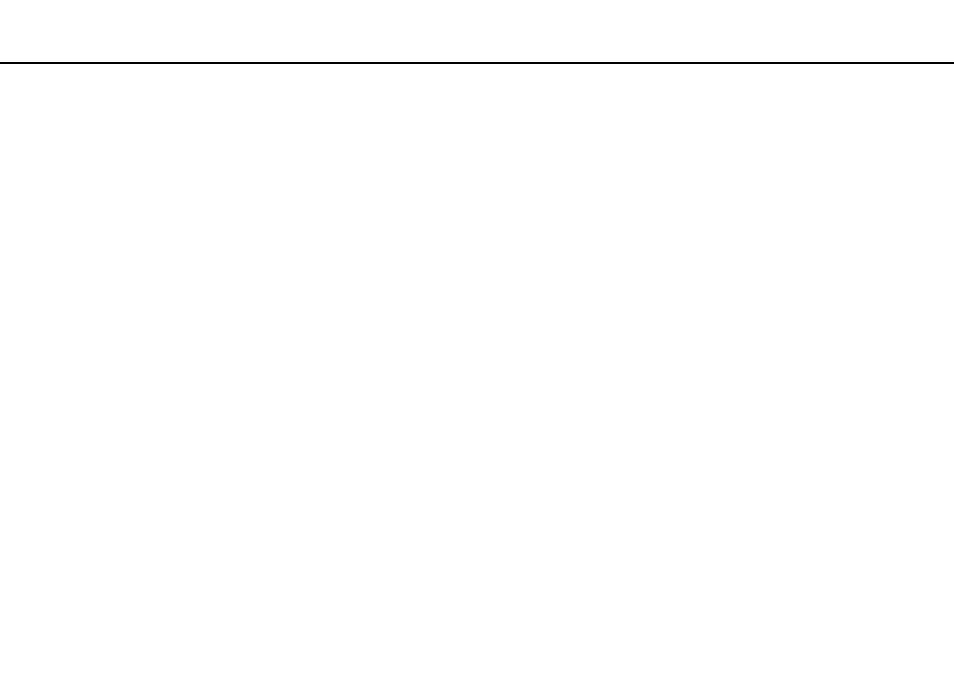
154
Troubleshooting >
Display
What should I do if I do not see proper images or videos?
❑ Be sure to select True Color (32 bit) for the display colors before using video/image software or starting DVD playback.
Selecting any other option may prevent such software from displaying images successfully. To change the display colors,
follow these steps:
1
Right-click on the desktop and select Screen resolution.
2
Click Advanced settings.
3
Click the Monitor tab.
4
Select True Color (32 bit) under Colors.
❑ Do not change the display resolution or colors while using video/image software or playing DVDs, as it may cause
unsuccessful playback/display or unstable system operations.
Additionally, it is recommended you disable your screen saver before starting DVD playback. If the screen saver is
enabled, it may be activated during DVD playback and prevent the playback from running successfully. Some screen
savers have been found to even change the display resolution and colors.
❑ Check the screen refresh rate. If it is not set to 75 Hz or 120 Hz, your computer screen may flicker. In such a case, change
the refresh rate to 75 Hz or 120 Hz. For information on how to check and change the refresh rate, see Windows Help
and Support.
What should I do if videos do not play smoothly?
Check the screen refresh rate. If it is set to 75 Hz, videos may not play smoothly. In such a case, change the refresh rate to
120 Hz. For information on how to check and change the refresh rate, see Windows Help and Support.
!
Changing the refresh rate to 120 Hz improves video playback performance; however, the LCD brightness of your computer screen decreases.
