Receiving area information, Receiving area information 23, Area information – Sony GA628 User Manual
Page 30: Activating the area information, Adding a code, Erasing a code, Changing a code
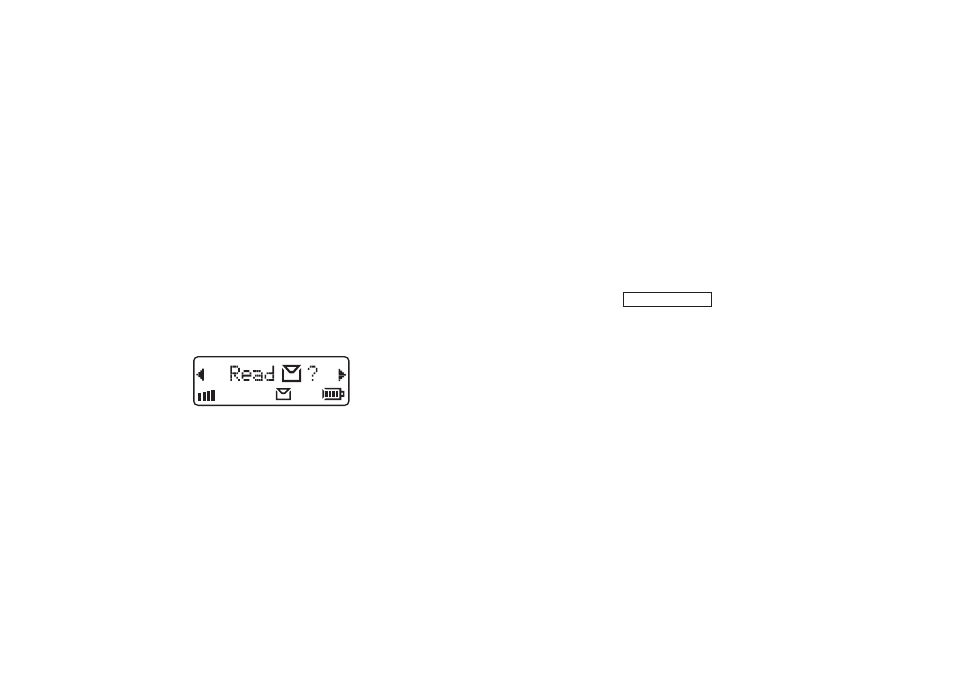
Receiving Area Information
This chapter describes how you can make your phone available for Area Information (AI).This
service is network dependent.
Area Information
While the SMS function is a personal service with
messages directed to you, the Area Information is a
broadcast type message that is sent to all subscribers
in a certain cell, for example a section of a city, at the
same time. You can set your phone to receive only
those types of messages you want to listen to, e.g. the
local weather forecast or the local traffic report. Each
message is identified by a 3-digit code. Check with
your service provider for which message types are
available in your network.
When you receive AI (Area Information) the display
looks like this:
The default setting for the phone is that the AI service
is turned off.
At present the following message types exists:
Code
Title
000
Index
010
Flashes
020
Hospitals
022
Doctors
024
Pharmacy
030
Long-distance road reports
032
Local road reports
034
Taxis
040
Weather
050
District
052
Network information
054
Operator services
056
Directory enquiries (national)
057
Directory enquiries (international)
058
Customer care (national)
059
Customer care (international)
Activating the
Area Information
• Select On in the Area Info submenu.
Adding a Code
1. Select Edit List in the Area Info submenu.
2. Press the right arrow key to find the first empty po-
sition and press
YES
.
3. Enter a new code and press
YES
.
The display could now look like this if you have
added the pharmacy code to the second position:
32
024 8
Erasing a Code
1.Select Edit List in the Area Info submenu.
2. Scroll to the position (to the left in the display) you
wish to erase and press
YES
.
3.Press
YES
at the erase prompt.
Changing a Code
1.Select Edit List in the Area Info submenu.
2. Scroll to the position (to the left in the display) you
wish to change and press
YES
.
3.Scroll to New Code and press
YES
.
4.Enter the new code and press
YES
.
LZT 126 1352/x R1B
23
