Step 5: connecting the power cord, Step 6: quick setup, Enter button (24) – Sony DVP-NS530 User Manual
Page 24
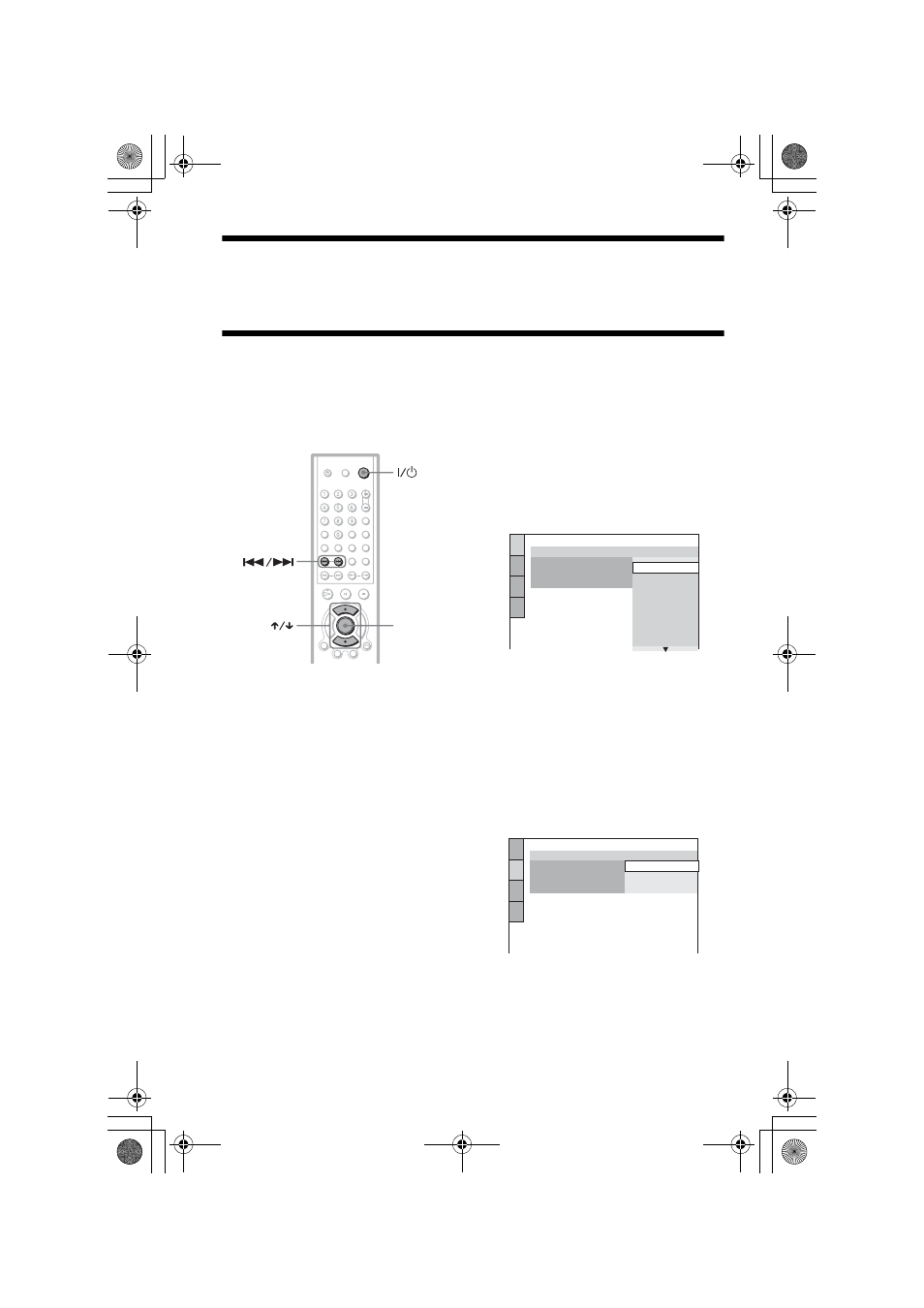
C:\Documents and
Settings\PC28\Desktop\3080594131 DVP-
NS530GB\SOURCE\01GB05GET-CEK.fm
master page=left
24
DVP-NS530/730P
3-080-594-13(1)
Step 5: Connecting the Power Cord
Plug the player and TV power cord (mains lead) into an AC outlet (mains).
Step 6: Quick Setup
Follow the steps below to make the minimum number of basic adjustments for using the player.
To skip an adjustment, press >. To return to the previous adjustment, press ..
The on-screen display differ depending on the player model.
1
Turn on the TV.
2
Press [
/
1
.
For DVP-NS730P only
Press PROGRESSIVE on the front panel
only if you have made video connection
C
(page 16) and wish to view progressive
video signals. The PROGRESSIVE
indicator lights up in blue when the player
outputs progressive signals.
3
Switch the input selector on your
TV so that the signal from the
player appears on the TV screen.
“Press [ENTER] to run QUICK SETUP”
appears at the bottom of the screen. If this
message does not appear, select
“QUICK” under “SETUP” in the Control
Menu to run Quick Setup (page 63).
4
Press ENTER without inserting a
disc.
The Setup Display for selecting the
language used in the on-screen display
appears.
The available languages differ depending
upon the player model.
5
Press X/x to select a language.
The player uses the language selected
here to display the menu and subtitles as
well.
6
Press ENTER.
The Setup Display for selecting the
aspect ratio of the TV to be connected
appears.
7
Press X/x to select the setting that
matches your TV type.
◆ If you have a wide-screen TV or a 4:3
standard TV with a wide-screen mode
• 16:9 (page 64)
ENTER
LANGUAGE SETUP
OSD:
MENU:
AUDIO:
SUBTITLE:
ITALIANO
ESPAÑOL
NEDERLANDS
DANSK
SVENSKA
FRANÇAIS
ENGLISH
ENGLISH
DEUTSCH
SCREEN SETUP
TV TYPE:
COLOR SYSTEM:
SCREEN SAVER:
16:9
4:3 LETTER BOX
BACKGROUND:
4:3 PAN SCAN
16:9
01GB01COV.book Page 24 Wednesday, April 27, 2005 11:37 AM
