Technical support, Additional keyboard controls – Saitek Eclipse PZ10A User Manual
Page 3
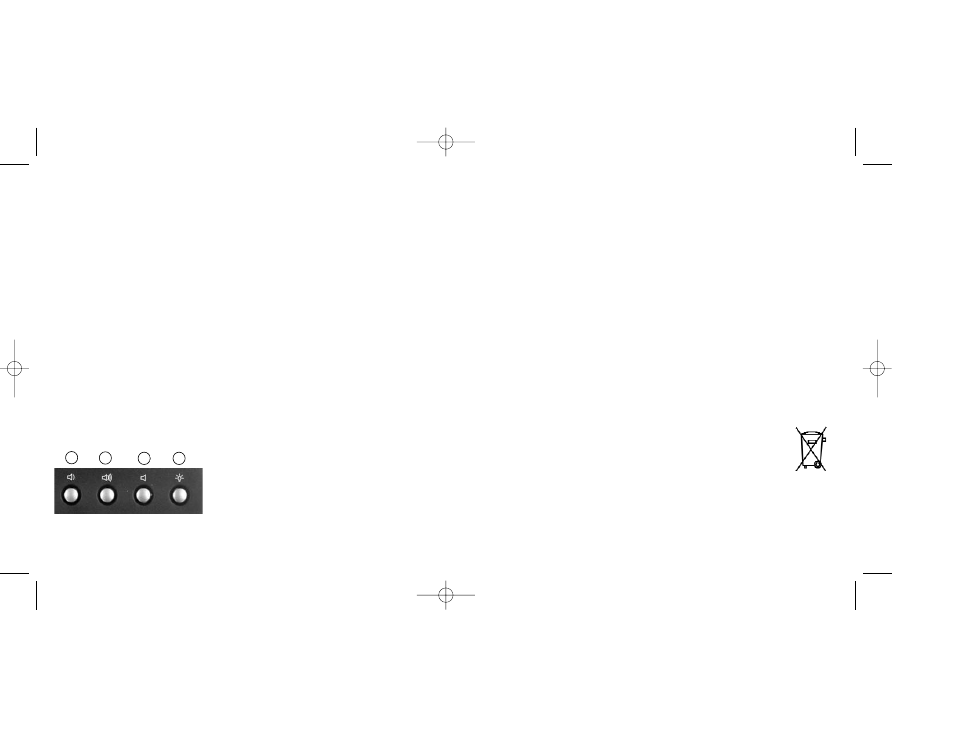
TECHNICAL SUPPORT
Can’t get your keyboard to work – don’t worry, we’re here to help you!
Nearly all the products that are returned to us as faulty are not faulty at all - they have just not
been installed properly.
If you experience any difficulty with this product, please first visit our website www.saitek.com.
The technical support area will provide you with all the information you need to get the most out of
your product and should solve any problems you might have.
If you do not have access to the internet, or if the website cannot answer your question, please
contact your local Saitek Technical Support Team. We aim to offer quick, comprehensive and
thorough technical support to all our users so, before you call, please make sure you have all the
relevant information at hand.
To find your local Saitek Technical Support Center, please see the separate Technical Support
Center sheet that came packaged with this product.
Conditions of Warranty
1
Warranty period is 2 years from date of purchase with proof of purchase submitted.
2
Operating instructions must be followed.
3
Specifically excludes any damages associated with leakage of batteries.
Note: Batteries can leak when left unused in a product for a period of time, so it is advisable
to inspect batteries regularly.
4
Product must not have been damaged as a result of defacement, misuse, abuse, neglect,
accident, destruction or alteration of the serial number, improper electrical
voltages or currents, repair, alteration or maintenance by any person or party
other than our own service facility or
an authorized service center, use or
installation of non-Saitek replacement parts in the product or the modification of
this product in any way, or the incorporation of this product into any other
products, or damage to the product caused by accident, fire, floods, lightning, or
acts of God,
or any use violative of instructions furnished by Saitek plc.
5
Obligations of Saitek shall be limited to repair or replacement with the same or similar unit, at
our option. To obtain repairs under this warranty, present the product and proof of purchase
(eg, bill or invoice) to the authorized Saitek Technical Support Center (listed on the separate
sheet packaged with this product) transportation charges prepaid. Any requirements that
conflict with any state or Federal laws, rules and/or obligations shall not be enforceable in that
particular territory and Saitek will adhere to those laws, rules, and/or obligations.
IMPORTANT NOTICE
In certain circumstances, using a keyboard may cause injury to hands, wrists, arms, back or neck.
If you do experience pain, numbness or weakness in these areas during or after using the
keyboard, seek help from a qualified medical professional.
The following guidelines will minimise the risk of injury:
-
Adjust your chair height and distance from the keyboard so your wrists are straight.
-
Keep your shoulders relaxed with your elbows at your side. Position your keyboard and mouse
so you don't have to reach.
-
Take frequent breaks to rest your hands and arms. Leave your computer and walk around at
least twice an hour and try to vary what you do during the day.
-
Avoid resting your wrists on sharp edges and if you have a wrist or palm rest, don't use it while
typing.
ADDITIONAL KEYBOARD CONTROLS
The top right corner of your Eclipse keyboard features a set of controls for changing your
computer’s audio volume and the brightness of the Eclipse Keyboard’s backlighting.
To reduce audio volume, press button A until the desired volume level is reached. To increase
volume, press button B. To mute the audio output, press button C and press it again to cancel
mute.
Press button D to control the brightness of the backlighting. Press the button to scroll through lights
off, lights full brightness and lights half brightness.
A
B
C
D
Eclipse Keyboard_manual.qxd 4/28/2005 11:00 AM Page 4
