Samsung behold, Tips and tricks samsung behold – Samsung Behold SGH t919 User Manual
Page 2
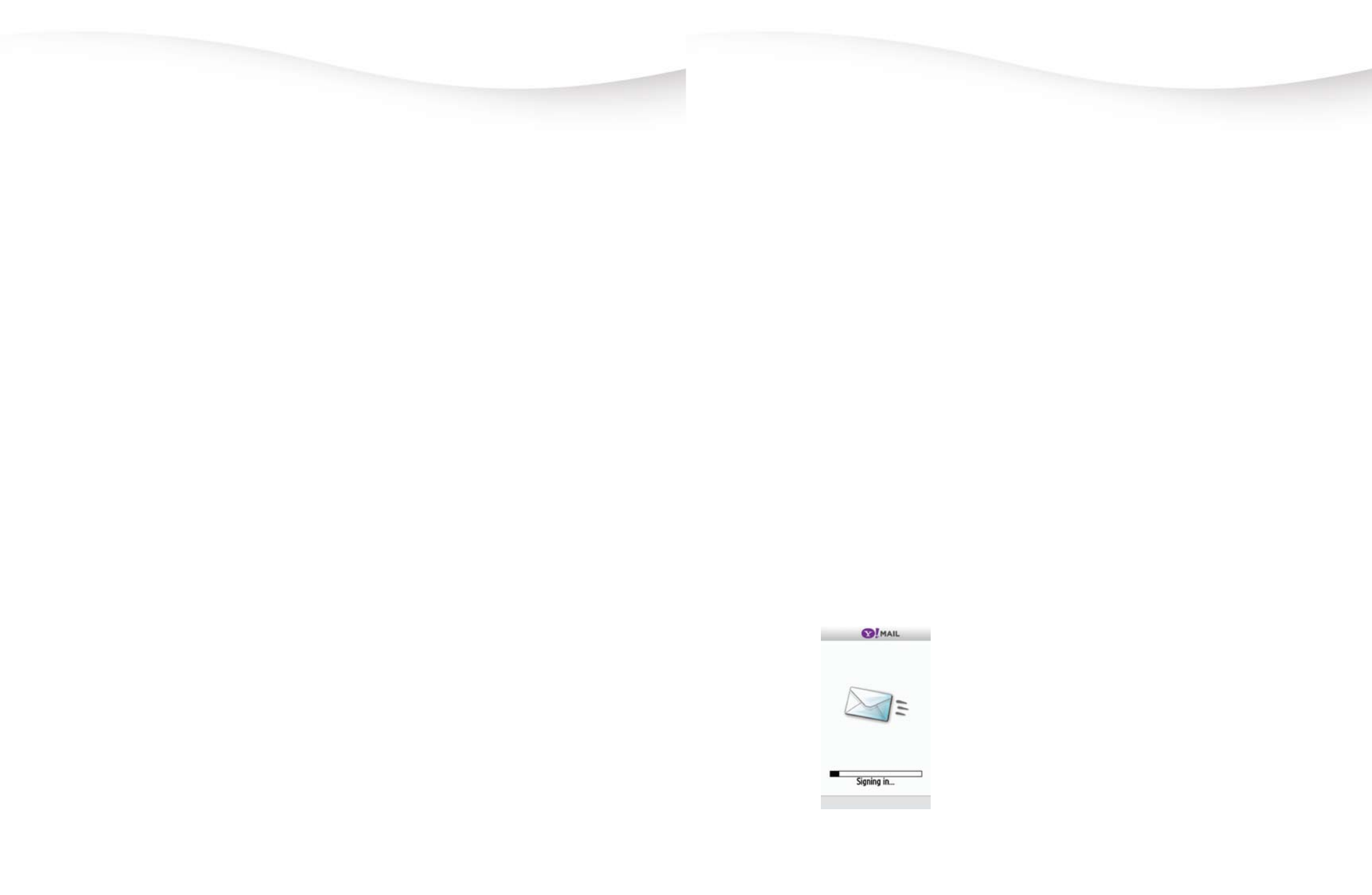
Bluetooth
®
setup
Turn on the Bluetooth
®
feature and pair with a headset
1. On the Home screen, touch
Menu.
2. Touch
Settings.
3. Touch
Bluetooth
®
.
4. Touch
Turn on. Your phone scans for available
Bluetooth
®
devices.
5. Touch the
headset to select it.
6. Type the PIN if needed.
7. Touch
OK.
use CaMera/CaMCorder & piCture Messaging
Send Picture Messages
1. Press the
Camera Key to open the camera.
2. Frame the subject.
3. Press the
Camera Key again to take the picture.
4. Touch one of the following:
•
Send to My Album online to send your picture to
My Album.
•
Send to to send to another destination. Touch the
text entry screen to open the keypad. Type your
message and touch
Done. Touch Send and touch
Recent recipients, Phonebook, New number, or
New email. Touch the contact(s) or type the phone
number or email address and touch
Add.
5. Touch
Send.
separate charges may apply to send/receive domestic/international picture
messages.
eMail & iM
Access and send instant messages
1. On the Home screen, touch
Menu.
2. Touch
Messaging.
3. Touch
IM.
4. Touch
AIM, ICQ, Windows Live,
or
Yahoo!.
5. Sign in to your account.
Samsung Behold
™
MENU NAVIGATION
1. audio postCard
2. Call log
1: All Calls
2: Missed Calls
3: Outgoing Calls
4: Incoming Calls
5: Call Time
6: Delete
3. WeB
1: Home
2: Enter URL
3: Bookmarks
4: Browser Settings
4. MusiC player
1: All Tracks
2: Playlists
3: Artists
4: Albums
5. Messaging
1: Create Message
2: Inbox
3: IM
4: Windows Live
5: Yahoo!
6: Outbox
7: Drafts
8: My Folders
9: Templates
10: Message Settings
11: Delete by Folder
12: Memory Status
6. appliCations
1: Files
2: Games and Applications
3: Alarm
4: Voice Recognition
5: Tasks
6: Memo
7: Calculator
8: World Clock
9: Converter
11: Stopwatch
7. CaMera
8. photos
1: My Album
2: Take Photo
3: Create Folder
4: Manage
5: Delete
6: More
9. videos
1: Record Video
2: Create Folder
3: Manage
4: Delete
5: More
10. help
11. Calendar
1: Create Event
2: Go To
3: Event List
4: More
12. settings
1: Widget
2: Sound Profiles
3: Display Settings
4: Time and Date
5: Phone Settings
6: Bluetooth
7: Call Settings
8: Application Settings
9: Network Selection
10: Memory Settings
11: Reset Settings
12: Software Update
Tips and Tricks Samsung Behold
™
send audio postCard
1. On the Home screen, touch anywhere on the myFaves
circles on the bottom right side of your screen to
maximize the circles.
2. Touch the contact.
3. Touch
Audio Postcard.
4. Touch the
Left or Right Arrows to navigate to the
desired frame.
5. Frame the subject.
6. Press the
Camera Key to take the picture.
7. Touch
Record Voice if desired to record a voice
message.
8. Touch
Send.
Wave hello to your contact
1. On the Home screen, touch anywhere on the myFaves
circles on the bottom right side of your screen to
maximize the circles.
2. Touch the contact.
3. Touch
Wave hello.
Edit your wave
1. On the Home screen, touch anywhere on the myFaves
circles on the bottom right side of your screen to
maximize the circles.
2. Touch the contact.
3. Touch
Edit Wave.
4. Touch
Create custom wave, Change to a kiss,
Change to a hug, or Change to wave.
separate charges may apply to send/receive domestic/international audio
postcards.
Copy Files to your MeMory Card
Copy files to memory card
You can transfer files such as music and pictures between
your computer and your phone. Before you can transfer files
to your phone, make sure that the setting on your phone is
set to Mass Storage mode.
To copy files to your memory card:
1. Connect your phone to your computer using the
USB cable.
2. On your computer, make sure
Open folder to view
files is highlighted and click OK.
3. On your computer, locate the file that you want to copy.
4. Copy the file.
5. On your computer desktop, double-click the
My
Computer icon.
6. Double-click the
Removable Disk folder.
7. Paste the file into the
Removable Disk folder.
8. Safely disconnect your phone from your computer.
