Picture control settings, Changing the picture standard, Customizing the picture settings – Samsung 451 User Manual
Page 21: Picture control
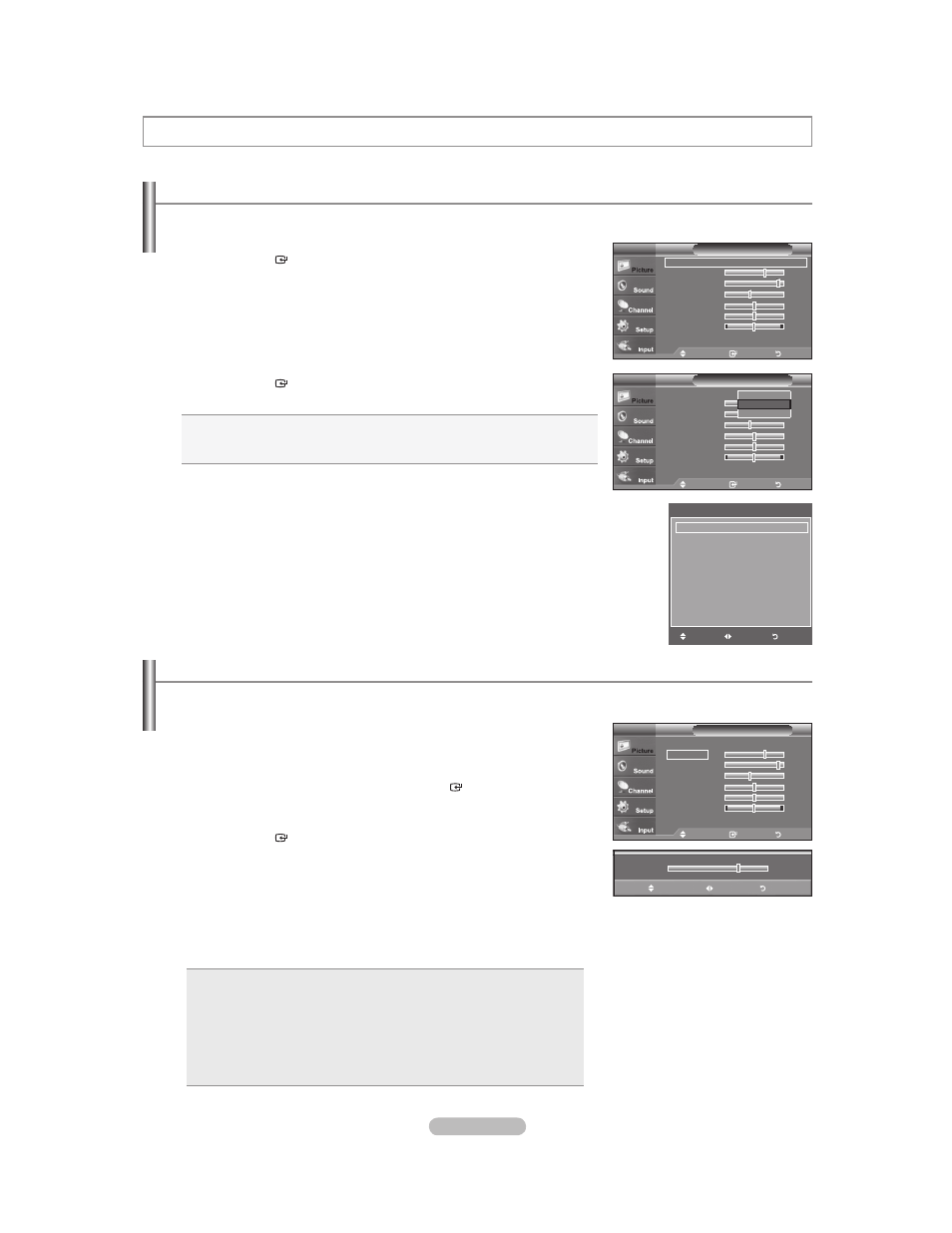
English - 19
Changing the Picture Standard
You can activate either Dynamic, Standard, Movie by making a selection from the menu.
1. Press the MENU button to display the menu.
Press
the
ENTER
button, to select “Picture”.
2. Press the ENTER button to select "Mode".
Press the Ÿ or ź button to select the “Dynamic”, “Standard” or “Movie”.
Dynamic: Selects the picture for high-de¿nition in a bright room.
Standard: Selects the picture for the optimum display in a normal environment.
Movie: Selects the picture for viewing movies in a dark room.
3. Press the EXIT button to exit.
Easy Setting
1. Press
the TOOLS button on the remote control.
2. Press
the Ÿ or ź button to select “Picture Mode”.
3. Press
the Ż or Źbutton to select the required option.
4. Press
the EXIT or TOOLS button to exit.
Picture Control
7
Ÿ
Backlight
ź
Move
Adjust
Return
Move
Enter
Return
Mode
: Standard
Ź
Backlight
7
Contrast
95
Brightness
45
Sharpness
50
Color
50
Tint
G 50
R 50
ź More
Picture
TV
Move
Enter
Return
Mode
:
Standard
Backlight
7
Contrast
95
Brightness
45
Sharpness
50
Color
50
Tint
G 50
R 50
ź More
Picture
TV
Move
Enter
Return
Mode
: Standard
Ź
Backlight
7
Contrast
95
Brightness
45
Sharpness
50
Color
50
Tint
G 50
R 50
ź More
Picture
TV
Customizing the Picture Settings
Your television has several setting options that allow you to control the picture quality.
1.
To select the desired picture mode, follow the “Changing the Picture Standard”
instructions numbers 1 and 2.
2. Press the Ÿ or ź button to select “Backlight”, “Contrast”, “Brightness”,
“Sharpness”, “Color” or “Tint”, then press the ENTER
button.
3. Press the Ż or Ź button to decrease or increase the value of a particular item.
Press the ENTER
button.
Press
the
EXIT button to exit.
When you make changes to “Backlight”, “Contrast”, “Brightness”, “Sharpness”,
“Color” or “Tint”, the OSD will be adjusted accordingly.
In PC mode, you can only make changes to “Backlight”, “Contrast” and
“Brightness”.
Settings can be adjusted and stored for each external device you have
connected to an input of the TV.
Backlight: Adjusts the brightness of LCD back light.
Contrast: Adjusts the contrast level of the picture.
Brightness: Adjusts the brightness level of the picture.
Sharpness: Adjusts the edge definition of the picture.
Color: Adjusts color saturation of the picture.
Tint: Adjusts the color tint of the picture.
•
•
•
•
•
•
°
°
°
Dynamic
Standard
Movie
Tools
Picture Mode
Ż Standard Ź
Sound Mode
:
Custom
Sleep Timer
:
Off
Add to Favorite
Switch to Air
Move
Adjust
Exit
