Resize mode, Image projection (continued), Press h resize – Sharp XR-10S User Manual
Page 36: Computer, Resize button, See page 41 for setting on menu screen
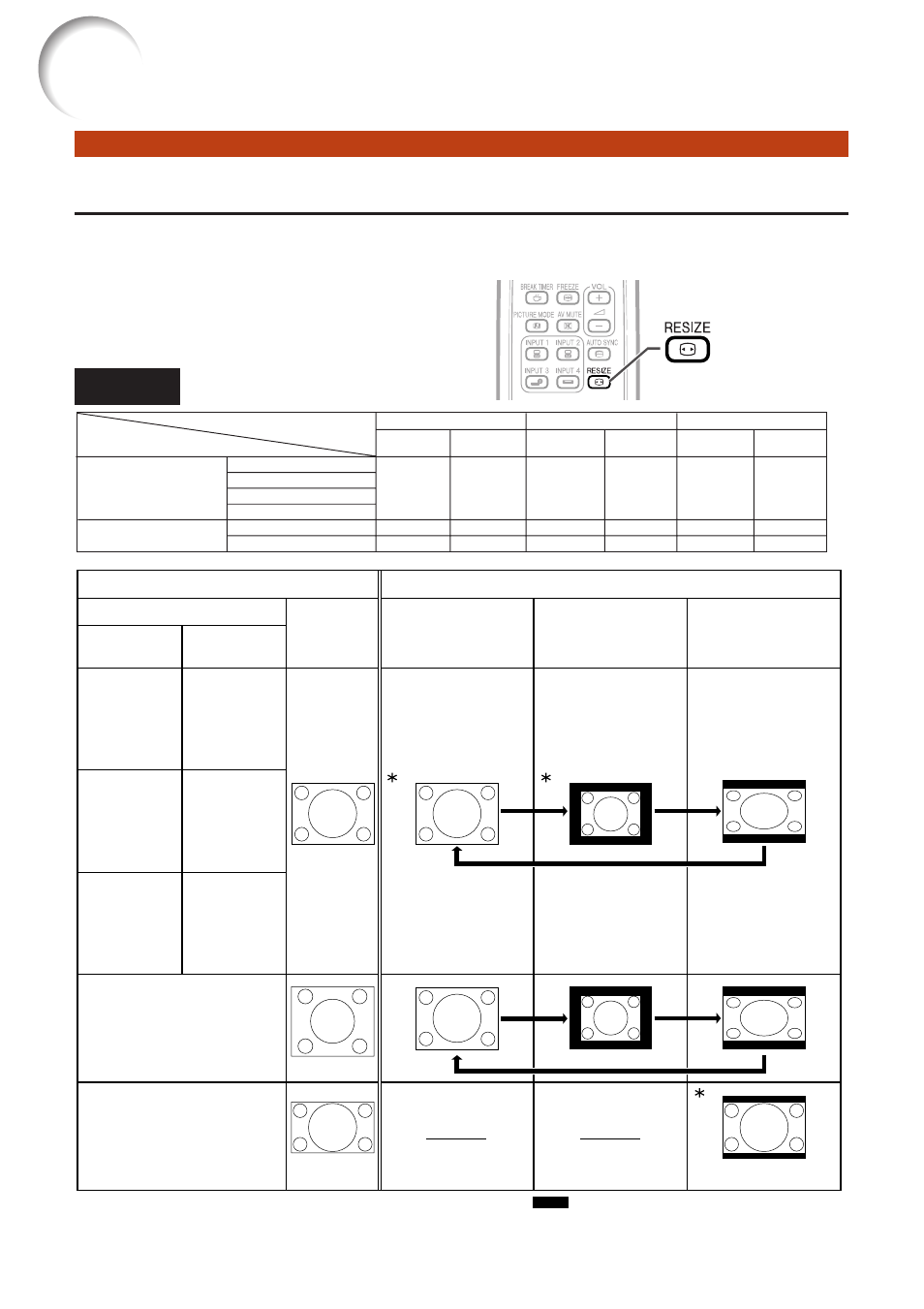
32
Image Projection (Continued)
XG-MB55X/
XR-20X/10X
XR-20S/10S
Resize Mode
This function allows you to modify or customize the resize mode to enhance the input image. De-
pending on the input signal, you can choose “NORMAL”, “BORDER” or “STRETCH” image.
Press HRESIZE.
• See page
for setting on menu screen.
Computer
Input Signal
NORMAL
Output screen image
Computer
Image type
BORDER
STRETCH
SXGA
(1280K1024)
Resolution
lower than
SVGA
SVGA
Resolution
higher than
SVGA
1280K720
4:3 aspect ratio
5:4 aspect ratio
16:9 aspect ratio
* Mode for projecting an image with the original
aspect ratio without cutting any portions.
RESIZE button
SVGA (800 K
600)
XGA (1024 K
768)
SXGA (1280 K
960)
SXGA L (1400 K
1050)
SXGA (1280 K
1024)
1280 K
720
1024 K
768
800 K
600
J
J
768 K
576
600 K
450
J
J
1024 K
576
800 K
450
XG-MB55X/
XR-20X/10X
XR-20S/10S
XG-MB55X/
XR-20X/10X
XR-20S/10S
XG-MB55X/
XR-20X/10X
XR-20S/10S
1024 K
576
800 K
450
800 K
600
1024 K
768
600 K
450
768 K
576
1024 K
576
800 K
450
NORMAL
BORDER
STRETCH
Other aspect ratios
4:3 aspect ratio
: Cutout area on which images cannot be projected.
Resolution
lower than
XGA
XGA
Resolution
higher than
XGA
