Backing up data of your sony clié handheld, Backing up data to your computer through a hotsync, Operation – Sony CLIE PEG-NR70V/U User Manual
Page 189
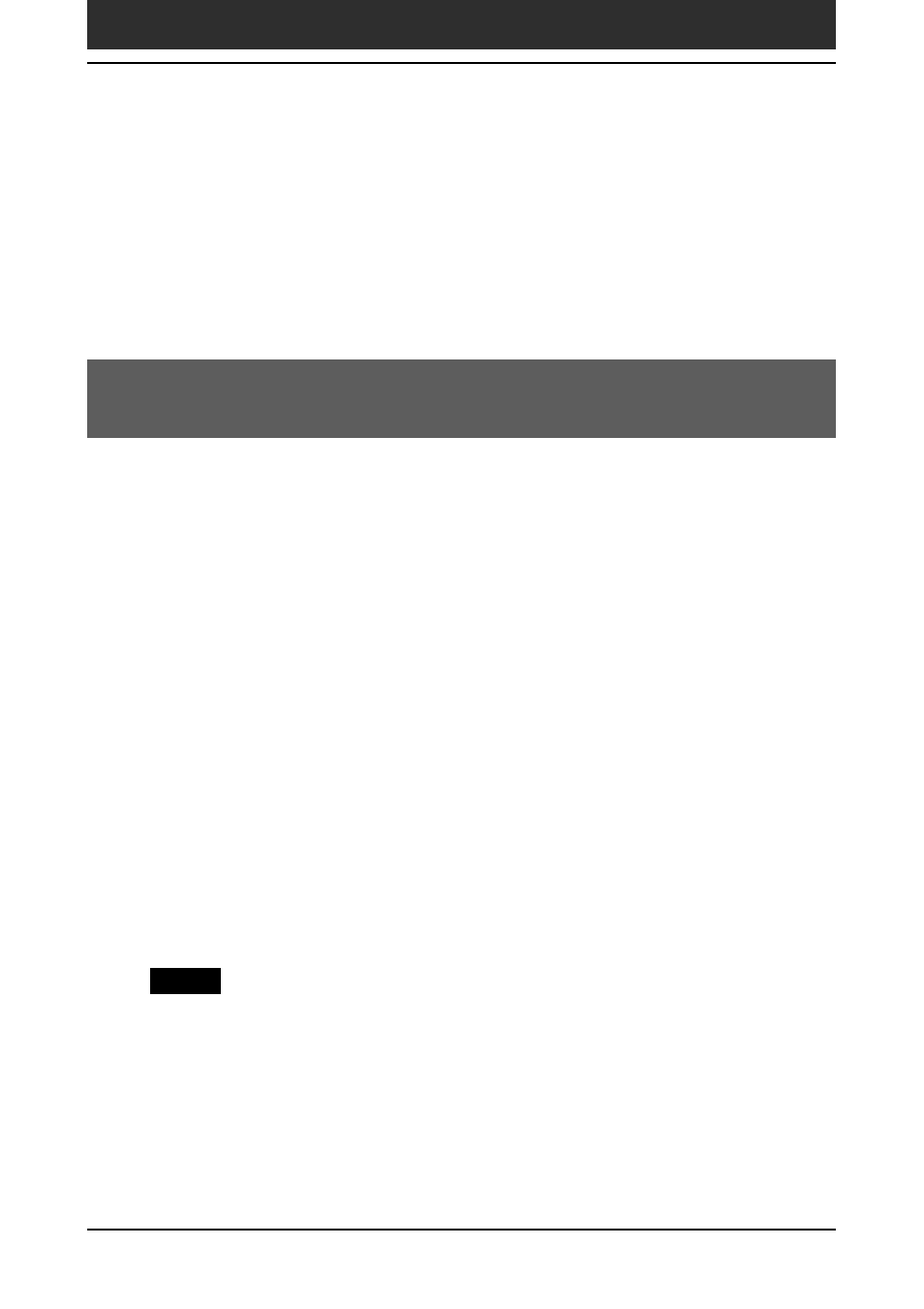
189
Chapter6
Additional information
Backing up data of your Sony CLIÉ Handheld
You can save a back-up copy of your CLIÉ handheld by performing either of
the following three methods:
• Backing up data to your computer through HotSync
®
operation
• Backing up all data to a Memory Stick
®
media using the Memory Stick
Backup (MS Backup) application
• Backing up data to a Memory Stick
®
media using the MS Gate application
Backing up data to your computer through a HotSync
®
operation
By default, you can back-up the following data in your computer with a
HotSync operation:
• Memo Pad data files
• Address Book data files
• To Do List data files
• Date Book data files
• Preferences data files
• Network Setup information
• Applications files that have been installed using a HotSync operation
• User information files when you perform a HotSync operation
During the next HotSync operation, the back-up data is compared with the
data in your computer, and the newer one becomes effective.
If you perform a hard reset, all records and entries stored in your CLIÉ
handheld are erased and reset to the initial status. If you save a back-up of
your CLIÉ handheld data, you can restore any data previously synchronized
with your computer during the next HotSync operation.
Notes
• Some applications are not designed to be backed up. Therefore, you may not be able
to restore some applications and data. It is recommended that you re-install those
applications.
• If you change settings in the Change HotSync Action dialog box, you may not be
able to save a back-up. You cannot back-up an application or restore its data if you
select an option other than “Synchronize the files.” For details, see “Customizing
HotSync application settings (Conduits)” on page 114.
