Refresh mode (dpf-d72 only), Adding images to the internal memory, Refresh mode – Sony S-FRAME DPF-A72/E72/D72 User Manual
Page 32: Dpf-d72 only)
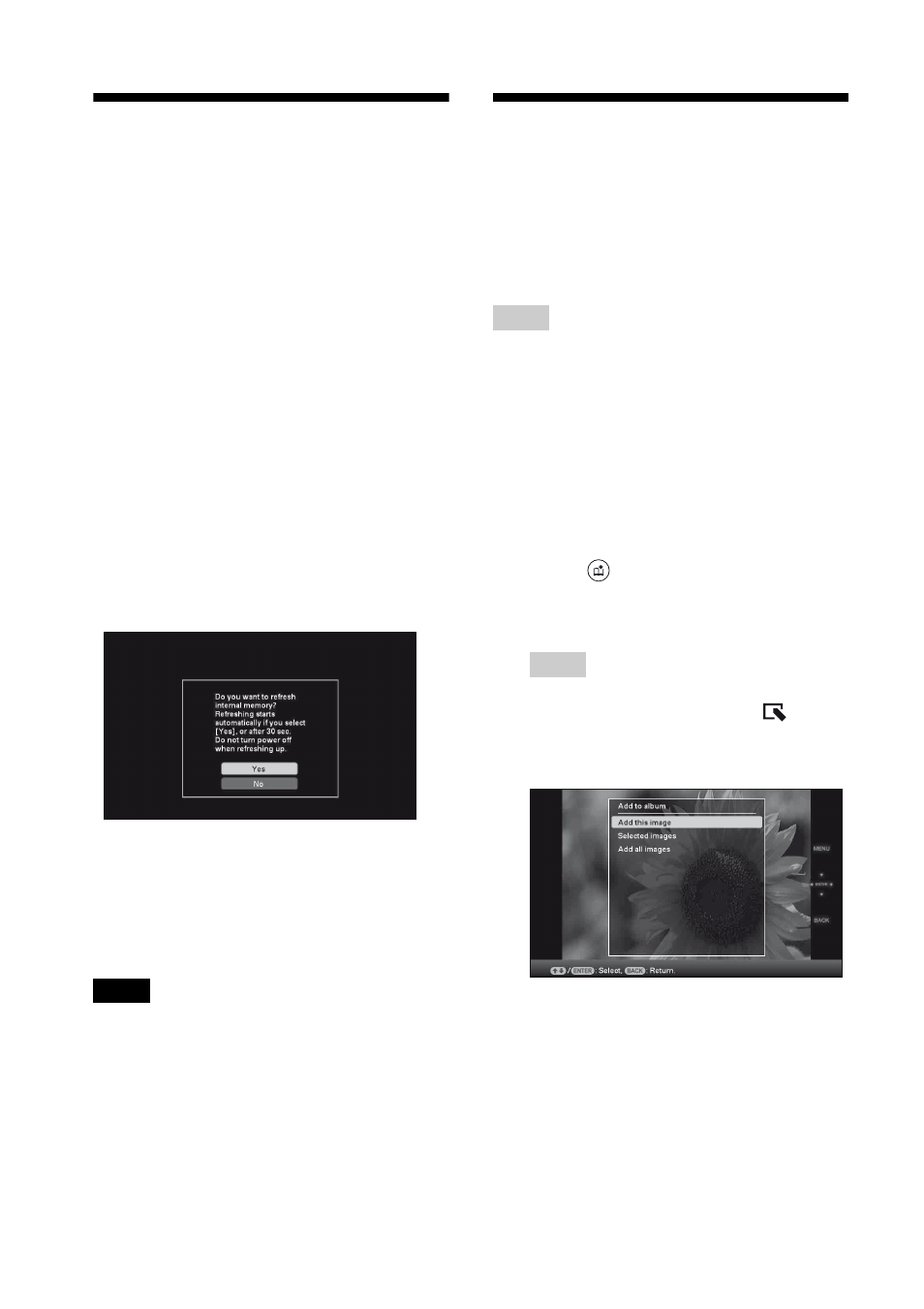
32
GB
Refresh mode
(DPF-D72 only)
Due to one of the characteristics of the device,
images stored for a long time or read many
times may be subject to data error when read
too often.
This photo frame refreshes the internal memory
automatically to prevent these errors,
depending on the status of the internal memory.
The confirmation screen used for refreshing the
internal memory is displayed automatically
when the refresh is needed.
The refresh starts when you select [OK]. The
Refresh also starts automatically when no
operation is attempted for 30 seconds. If you
select [Cancel], the confirmation screen used
for refreshing the internal memory is displayed
the next time.
Do not turn the photo frame to OFF while the
internal memory is being refreshed. It may
cause a malfunction.
It may take approximately 5 minutes to refresh
the internal memory.
Notes
• We recommend that you perform a backup of your
data periodically to avoid losing it.
• Do not run a slideshow with less than 10 images
continuously if you have set the interval time for the
slideshow to 3 seconds. You may not be able to
protect some images in the internal memory.
Adding images to the
internal memory
You can use the photo frame as a digital album,
saving important images in the internal
memory.
Tip
In [Image file size] of the menu, you can preset
whether to optimize the size of images or save images
as is, without compressing them, when you save them
to the internal memory (page 45).
When [Image file size] is set to [Album], up to
approx. 2,000 images (DPF-D72), or 250 images
(DPF-A72/E72) can be added to the album. When set
to [Original], the number of images that can be saved
may vary, depending on the original image file size.
1
Press
(Album) when an image
stored on the memory card is
displayed on the screen.
Tip
Select [Add to album] using
v/V after pressing
the MENU button and then select
(Editing) using
B/b.
Single image display
