View mode (for pc input mode) – Sharp AQUOS LC-37DW99U User Manual
Page 37
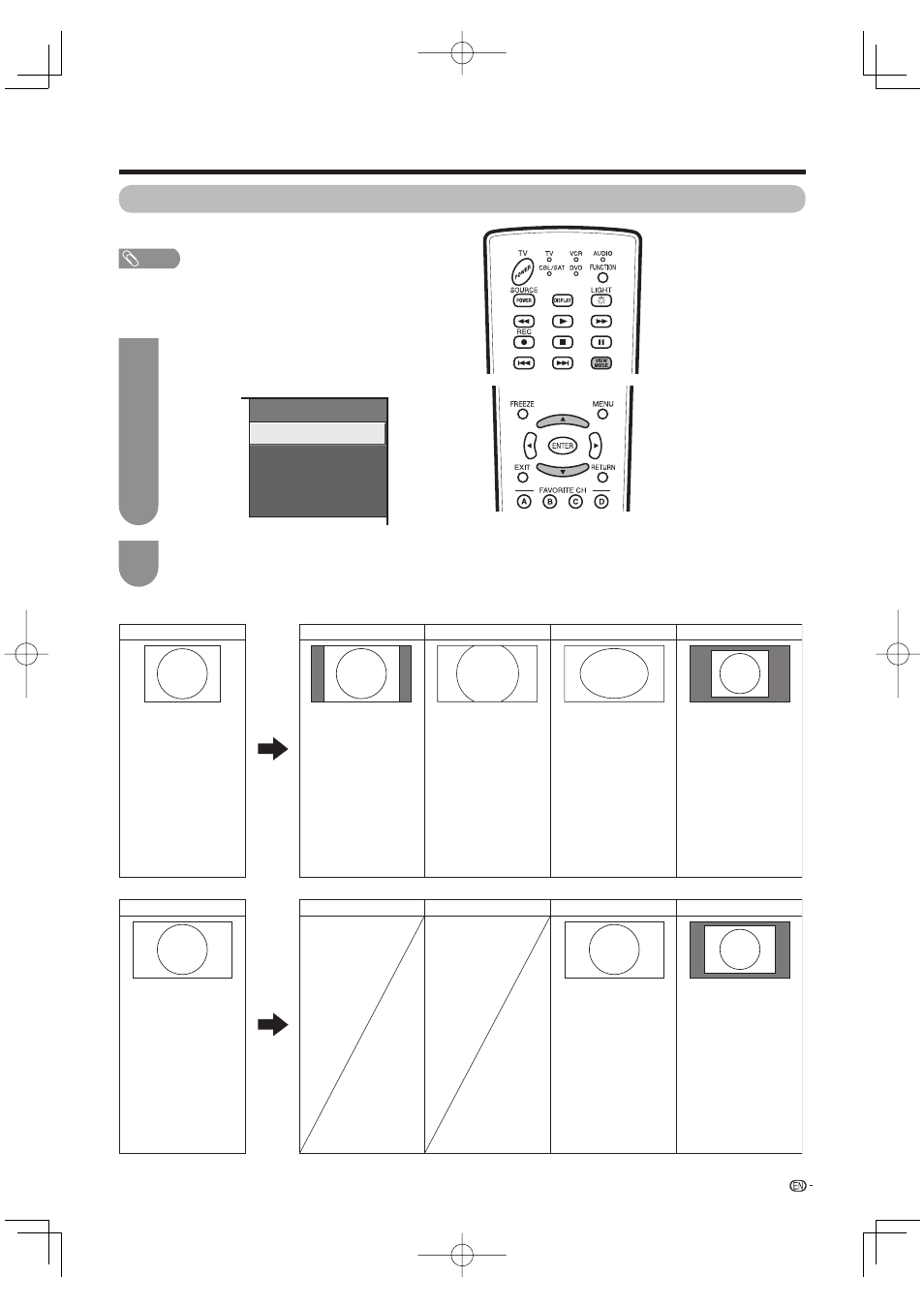
View Mode
Normal
Zoom
Stretch
Dot by Dot
35
View Mode (for PC input mode)
You can select the screen size.
NOTE
• Connect the PC before making adjustments. (See page
15.)
• Selectable screen size may vary with input signal type.
1
2
Press VIEW MODE.
• The View Mode menu displays.
Press VIEW MODE or
a/b while the View
Mode menu is displayed to select a desired
item on the menu.
Example
Example: Screen size images
Input signal
Normal
Zoom
Dot by Dot
Stretch
Keeps the original
aspect ratio in a full
screen display.
For viewing wide-
screen programs. The
top and bottom of the
image is cropped.
Detects the resolution
of the signal and
displays an image
with the same
number of pixels on
the screen.
An image fully fi lls the
screen.
4:3
Detects the resolution
of the signal and
displays an image
with the same
number of pixels on
the screen.
An image fully fi lls the
screen.
16:9
Input signal
Dot by Dot
Stretch
Useful adjustment settings
- Aquos LC 57D90U (78 pages)
- 32UF6 (57 pages)
- Aquos LC 37HV6U (86 pages)
- 25C340 (50 pages)
- Aquos LC-32GA5U (65 pages)
- 27F540 (58 pages)
- AQUOS LC-32GP1U (61 pages)
- Aquos LC 37G4U (104 pages)
- XR-10X-L (71 pages)
- Aquos LC 32D50U (2 pages)
- Aquos LC 15L1U (69 pages)
- AQUOS LC-40D68UT (31 pages)
- 27N S50 (36 pages)
- AQUOS LC-15B5M (61 pages)
- Aquos LC 37D64U (44 pages)
- 13L-M150B (28 pages)
- 32C540 (47 pages)
- Aquos LC 52D85UN (47 pages)
- 32U-S50B (48 pages)
- 27N S180 (40 pages)
- Aquos LC-37D90U (79 pages)
- Aquos LC 20S5U (39 pages)
- Aquos LC-26GD6U (104 pages)
- XL-3000V (72 pages)
- 27F543 (59 pages)
- Aquos LC 45GD5U (89 pages)
- AQUOS LC-32D59U (157 pages)
- Aquos LC 52D43U (61 pages)
- 36C530 (60 pages)
- Aquos LC 32HT3U (29 pages)
- Aquos LC-26GA5U (62 pages)
- Aquos LC 52SE94U (59 pages)
- 36N S400 (48 pages)
- Aquos LC 15B1U (1 page)
- Aquos LC 37D7U (101 pages)
- Aquos LC 26D4U (61 pages)
- Aquos LC 32GD9E (40 pages)
- Aquos LC 13E1U (49 pages)
- Aquos LC 15B2UA (45 pages)
- 27C540 (58 pages)
- 27F541 (46 pages)
- Aquos LC 10A3U (35 pages)
- Aquos LC 22SV2U (49 pages)
- 66GS-62H (11 pages)
- 36C230 (52 pages)
