Using the dvd’s menu, Playing video cds with pbc functions (ver.2.0), Pbc playback) – Sony DAV-BC250 User Manual
Page 32: Ver.2.0) (pbc playback), The menu for your selection appears, Press o return
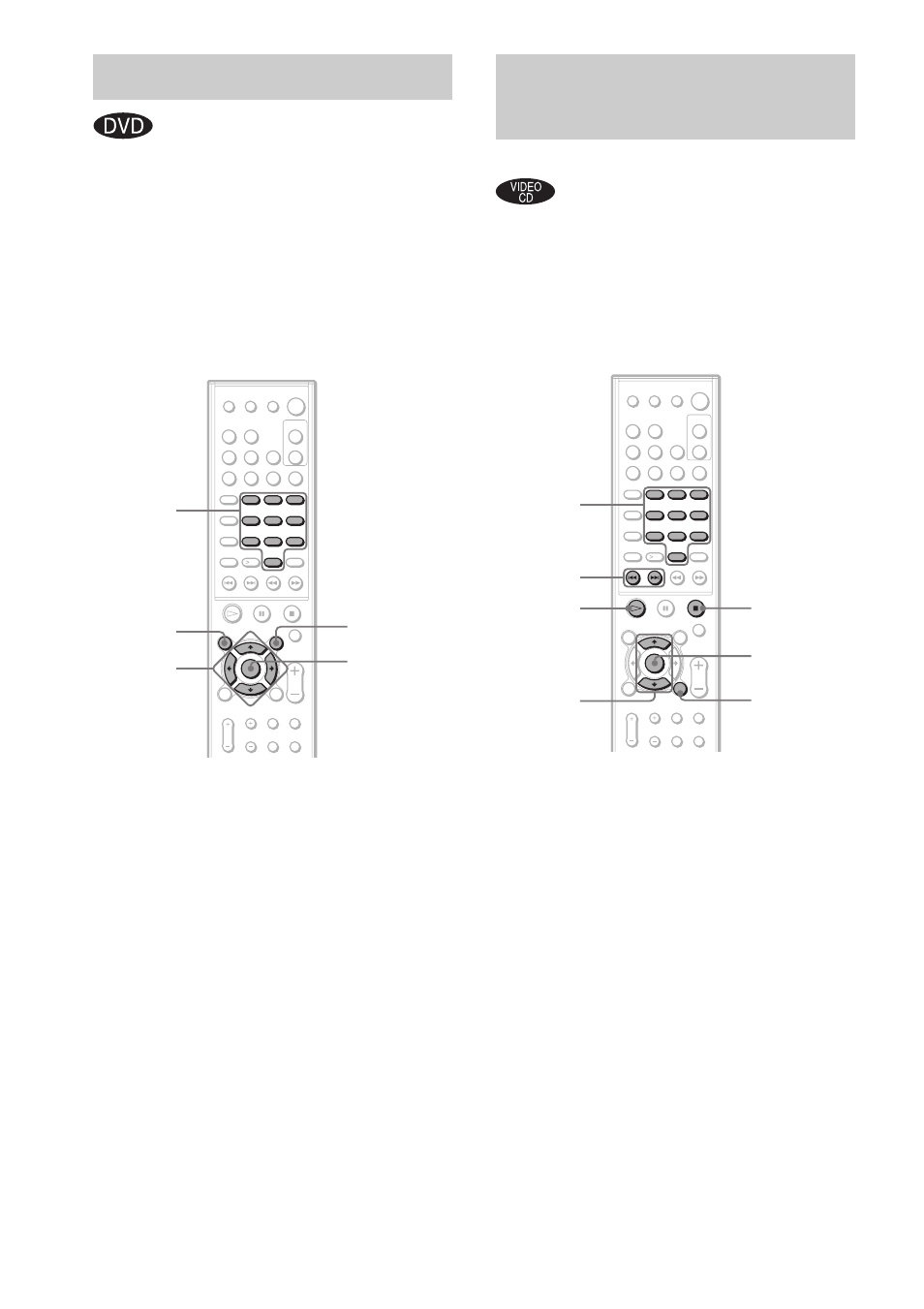
32
GB
A DVD is divided into a lot of sections, which
make up a picture or music feature. These
sections are called “titles.” When you play a
DVD which contains several titles, you can
select the title you want using TOP MENU.
When you play DVDs that allow you to select
items such as the language for the subtitles and
the language for the sound, select these items
using MENU.
1
Press TOP MENU or MENU.
The disc’s menu appears on the TV screen.
The contents of the menu vary from disc to
disc.
2
Press
C
/
X
/
x
/
c
or the number buttons to
select the item you want to play or
change.
3
Press ENTER.
Note
If the DVD top menu or a DVD menu is displayed
during DVD playback for approximately one hour, the
system automatically turns off.
With PBC (Playback Control) functions, you
can enjoy simple interactive operations, search
functions, and other such operations.
PBC playback allows you to play VIDEO CDs
interactively by following the menu on the TV
screen.
1
Start playing a VIDEO CD with PBC
functions.
The menu for your selection appears.
2
Select the item number you want by
pressing
X
/
x
or the number buttons.
3
Press ENTER.
4
Follow the instructions in the menu for
interactive operations.
Refer to the operation details supplied with
the disc, as the operating procedure may
differ depending on the VIDEO CD.
To go back to the menu
Press O RETURN.
Using the DVD’s Menu
1
2
3
4
5
8
0
6
7
10
9
MENU
Number
buttons
ENTER
C/X/x/c
TOP
MENU
Playing VIDEO CDs with
PBC Functions (Ver.2.0)
(PBC Playback)
1
2
3
4
5
8
0
6
7
10
9
X/x
Number
buttons
H
x
./>
ENTER
O
RETURN
