Saitek 311 User Manual
Page 18
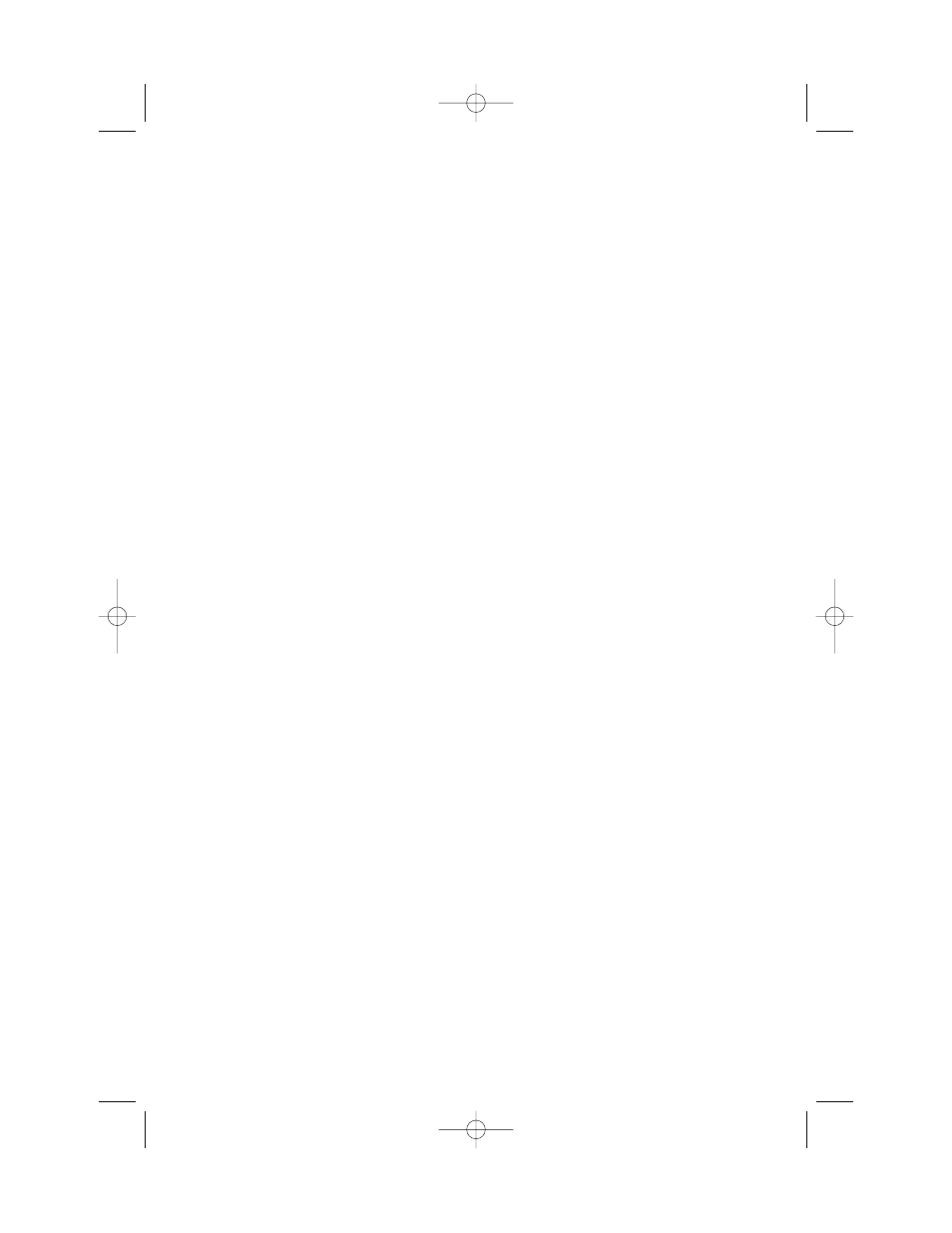
5. MORE FEATURES TO EXPLORE
5.1 Viewing All the Hands
At any time after the cards have been dealt,
you may view all the hands (including those
that are concealed) by pressing
VIEW HAND. The first display will show
View:NS, along with the hand for North in
the upper portion of the display and the hand
for South in the lower portion.
Pressing VIEW HAND again will show
View:EW, along with the hand for East in
the upper portion of the display and the hand
for West in the lower portion. A third press of
VIEW HAND returns you to the current game
display. Note that pressing ESCAPE also
exits this mode at any time.
5.2 Illegal Bidding/Play
Your computer is programmed with the
standard rules of Bridge, and it will never
accept an illegal bid or play! If you attempt to
do so, a low-pitched error beep will alert you
to the problem. To continue, simply make
another entry.
5.3 Need a Hint? Just Ask!
Whenever you need help, the Pro Bridge 311
will be glad to oblige! Press HINT during the
bidding or playing phase of the game, and
the computer will display a suggested bid or
play. To accept the hint, simply press
ENTER. To disregard the hint, press
S
to
cancel the hint display, and then make a bid
or play of your own.
5.4 Change Your Mind? Try Again!
If you change your mind about a bid or play
or make an inadvertent input error before
pressing ENTER, you can retract your bid or
play by pressing
S
to cancel. The current
display will clear, and you can then enter
another bid or play, as usual.
5.5 Autoplay: The Computer Takes Over
As soon as a hand has been dealt, and at
any time during the bidding and play of the
hand, you can force the computer to take
over your game! Press AUTO PLAY and
then ENTER to have the computer complete
the current game automatically.
You'll see
Continuing displayed briefly,
as the computer plays the game out
internally. Once the final trick is completed,
the score will be shown, as usual.
At this point, you have the option of going
back through to see how the hand was
played! To do this, press HISTORY
repeatedly, as described in Section 5.6.
If you change your mind after pressing AUTO
PLAY, but before pressing ENTER, press
S
to cancel Autoplay Mode.
5.6 Review Play with History Mode!
During a game, it's easy to go back and
review previous bids and plays, even in the
middle of your game! With each press of
HISTORY, the display will show you every
bid and play, from the beginning. As long as
History Mode is active, you'll see
History
on Line 1 of the menu display.
As soon as you get back to the current place
in your game, the display will return to
normal, and you can continue.
Press ESCAPE at any time to exit History
Mode and return to your game.
You can also press HISTORY repeatedly to
step through your entire game after the game
has ended and the result is being displayed.
To automatically finish the game and return
to the result display at any time, press
ESCAPE.
After pressing ESCAPE, the computer will
show you the history one by one until the
end. Note that History Mode is not available
until after the first round of bidding has been
completed.
5.7 Checking the Score
Once play has started, you can review the
current score (if any) by pressing SCORE.
For further details on scoring, see
Appendix B.
•
In Rubber Bridge, press SCORE once to
show
Score, along with the current
scores above and below the line. Press
SCORE again to see the cumulative
scores of previous rubbers for
North/South, and again for East/ West.
To exit, either press SCORE once more,
or press ESCAPE.
Pro Bridge manual final.qxd 11/10/2005 4:26 PM Page 18
