Step 3—install the power harness, Install the antennas and cables, Step 3—install the power harness – Sierra Wireless MP 595 User Manual
Page 28
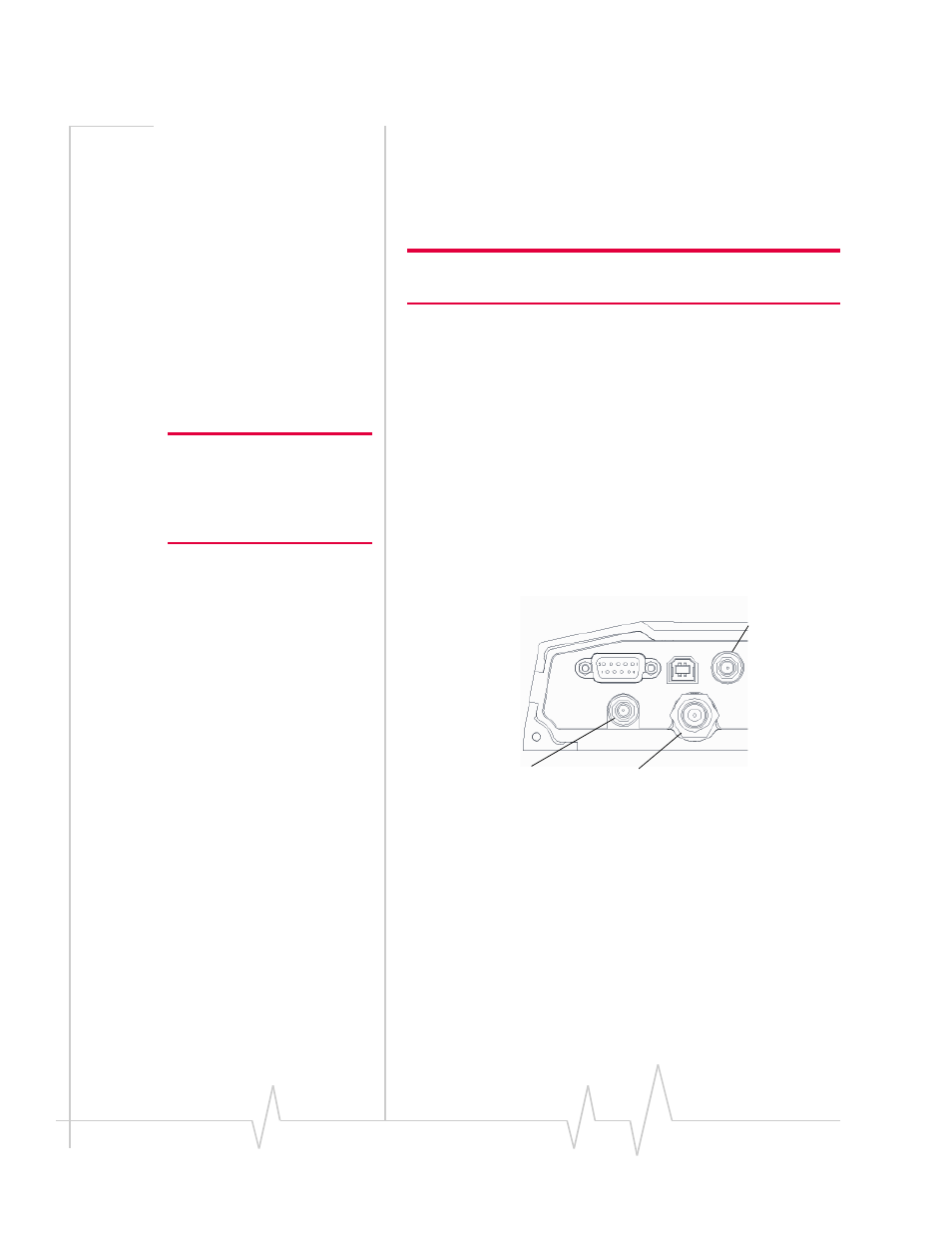
MP 595 Modem User Guide
Note: To avoid RF interference
problems and possible damage
to the MP modem, do not power
on the MP modem before
connecting the RF antenna.
•
If you are using receive diversity, connect an additional RF
antenna to the diversity antenna connector (SMA) on the
back of the MP 595 modem. Ensure that the two RF
antennas are 30 to 60 cm (12 to 24 inches) apart.
Install the antennas and cables
Note: When connecting the cables, hand-tighten the connectors; do
not use tools.
To install the RF and GPS antennas:
1.
Mount each antenna according to the instructions
provided with it.
2.
Thread the antenna cables through the car to reach the MP
modem. Secure the cables as necessary.
3.
Connect the RF antenna cable to the TNC connector on the
rear of the MP modem.
4.
If you are using receive diversity, connect the diversity RF
antenna cable to the diversity connector at the rear of the
MP modem.
5.
If you are using GPS, connect the GPS antenna cable to the
SMA connector on the rear of the MP modem.
Serial Host
USB Host
GPS
Diversity
RF
GPS antenna
Diversity RF antenna
RF antenna
Figure 2-5: The MP 595 modem’s SMA connector for the GPS antenna (top),
and the TNC connector for the RF antenna (bottom right).
Step 3—Install the Power Harness
In a typical installation, the MP modem is connected to the
vehicle’s battery with the power harness. The MP modem
supports a voltage range between 9 volts, direct current (VDC)
and 36 VDC, and is designed for both 12 VDC and 24 VDC
vehicle electrical systems.
28
2130795
