Instruction manual – Star Tech Development SV211KUSB User Manual
Page 7
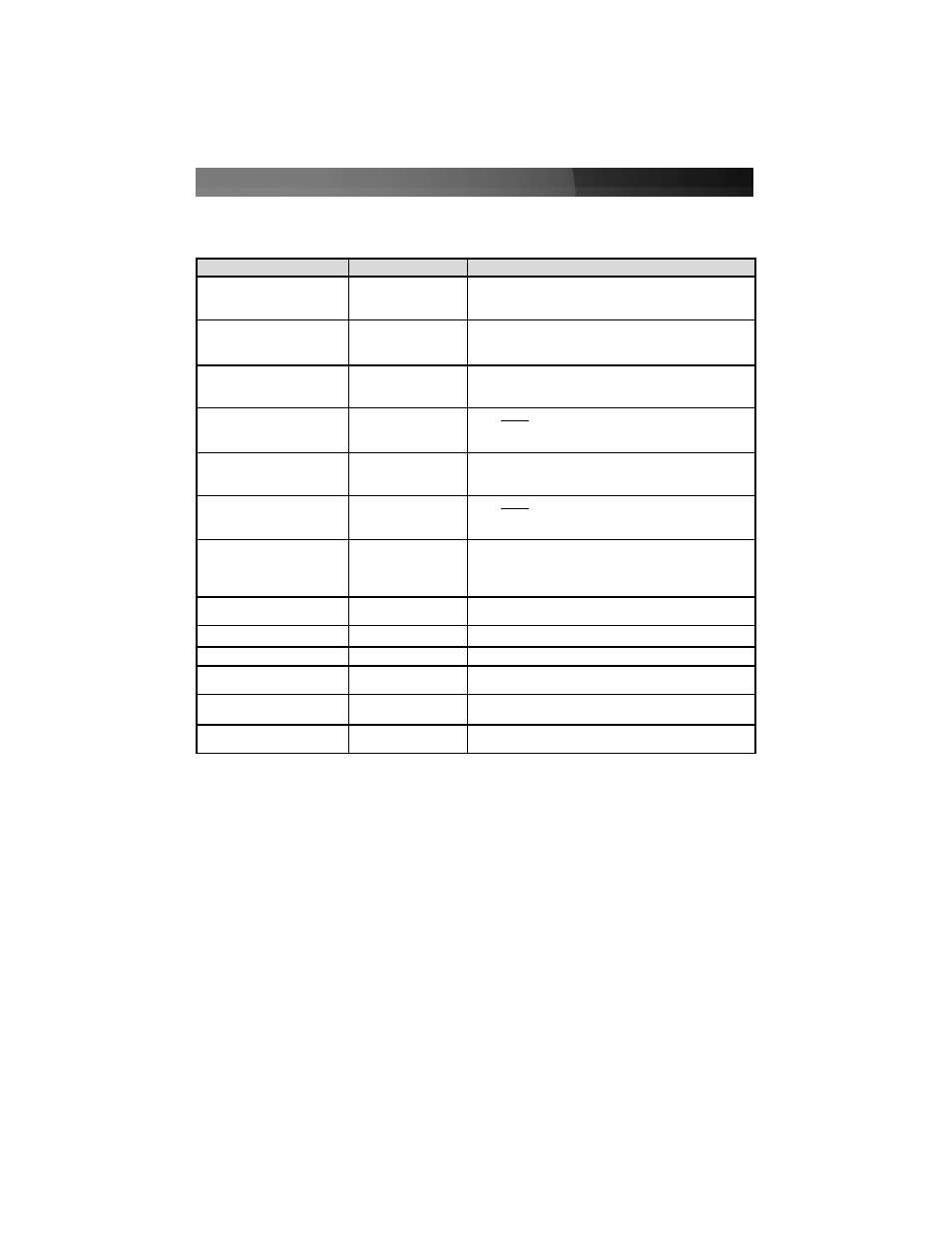
various hotkey sequences that can be used with the switch:
(3) KVM Switching software: To evoke the operation menu from within the KVM
Switching software, right-click on the KVM Switching icon located in the system tray.
By selecting Settings, you will be able to customize the hotkeys to be used with the
CTRL+ALT command (i.e. CTRL+ALT+1 = PC1, CTRL+ALT+2 = PC2), by entering
the desired value into the editable text box. Please note: ALT, CTRL, SHIFT, CAPS,
TAB, ESC, function keys (i.e. F1, F2) and edit keys cannot be selected as hotkeys.
From within the KVM Switcher software, you also have the option to fix the
audio/mic channel to the selected PC. Once this option is check, the audio/mic
channel will be fixed and become non-switchable without re-configuration.
Similarly, the Autoscan feature can also be customized, by selecting the desired Auto
Scan Period from the drop down menu provided. The Autoscan period is the time
your KVM Switch will wait to switch to the next PC.
Instruction Manual
4
Command Name
Hotkey Sequence
Description
Select active computer
[ScrLk]+[ScrLk]+[
x
]
Switches access to the computer connected to the
corresponding port number on the KVM.
([
x
]= a number on the keyboard)
Select USB hub control
[ScrLk]+[ScrLk]+[F
x
]
Switches which corresponding port number has access to
the to the devices connected to the KVM’s USB hub.
([F
x
] = Function key: F1=Port 1, F2=Port 2, etc.)
Select Audio/Mic output
[ScrLk]+[ScrLk]+[F
y
]
Switches which port’s speaker and microphone output is
active at the console.
([F
y
] = Function key: F5=Port 1, F6=Port 2, etc.)
Bind computer and USB hub
control (default)
[ScrLk]+[ScrLk]+[Z]
When either the select active computer or select USB hub
control commands are executed, both functions are
switched to the selected port.
Unbind computer and USB
hub control
[ScrLk]+[ScrLk]+[X]
The computer control and USB hub control can be
executed separately; KVM control and USB hub control
control can be assigned to different ports at one time.
Bind computer and Audio/Mic
control (default)
[ScrLk]+[ScrLk]+[Q]
When either the select active computer or select
audio/mic output control commands are executed, both
functions are switched to the selected port.
Unbind computer and
Audio/Mic output control
[ScrLk]+[ScrLk]+[W]
The computer control and USB hub control can be
executed separately; KVM control and Audio/Mic output
control control can be assigned to different ports at one
time.
Select next/previous port
[ScrLk]+[ScrLk]+[arrow]
Selects the next (up arrow key) or previous (down arrow
key) numbered port for control.
Select previous port
[ScrLk]+[ScrLk]+[BkSp] Selects the most recent previously active port.
Beep sound on/off
[ScrLk]+[ScrLk]+[B]
Enables/disables audible responses from the KVM.
Define new hotkey sequence
[ScrLk]+[ScrLk]+[H]+[
y
]
Change the standard [ScrLk] hotkey to a new value (see
below).
Autoscan
[ScrLk]+[ScrLk]+[S]
Automatically switch active ports in sequence every 10
seconds. (Press any key to cancel.)
Autoscan with programmable
delay
[ScrLk]+[ScrLk]+[S]+[
z
]
Autoscan with a delay other than 10 seconds (see below).
Press any key to cancel.
