Picture-in-picture (pip) operation, Quicktips, Basic pip operation – Sanyo DS27830 User Manual
Page 14: Pip keys, Basic pip connection, Switch tv and vcr on, Select channel for big window, Press the vcr key, Select channel on vcr for pip (small) window, Press the swap key to view pip image in big window
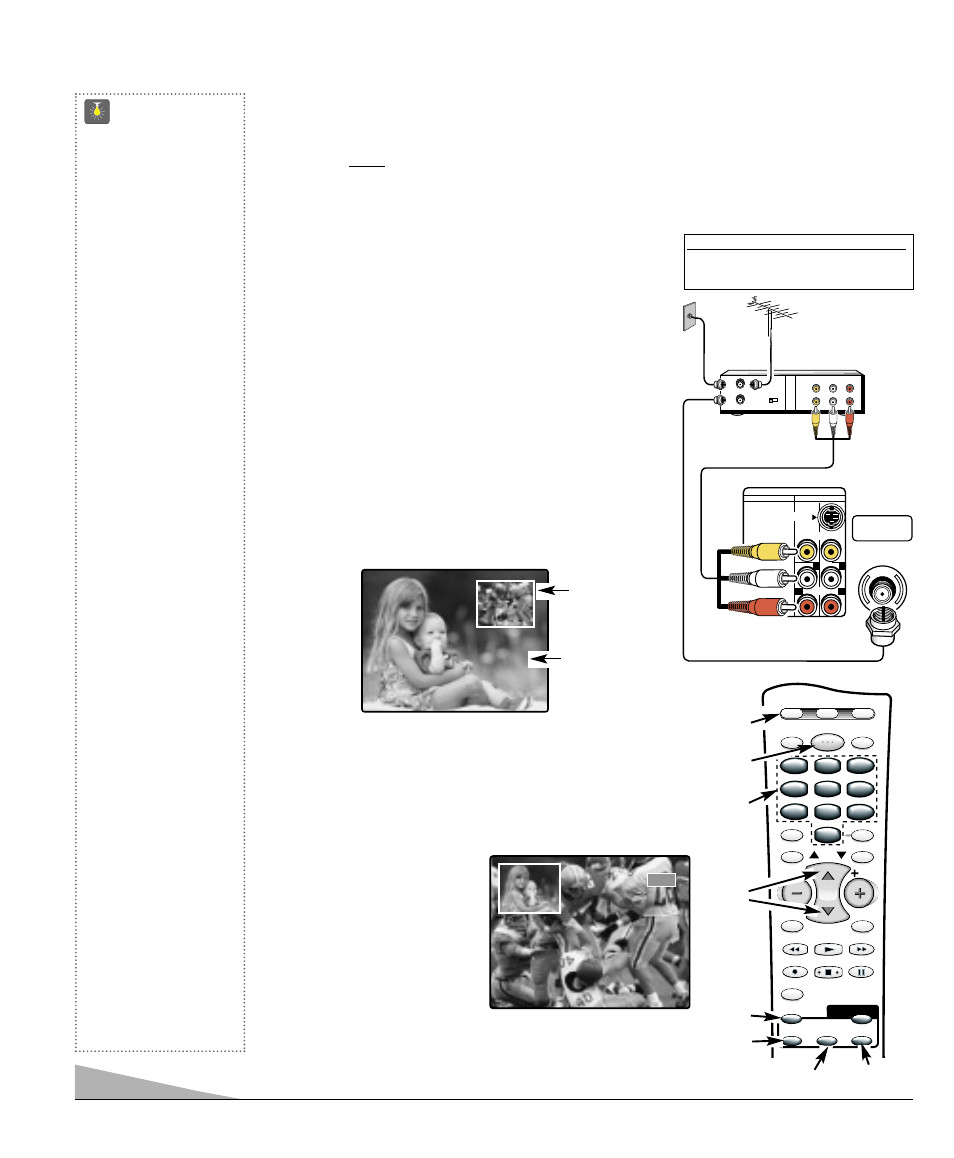
14
PICTURE-IN-PICTURE (PIP) OPERATION
For PIP to function you must connect two signals to the TV.
(Use the TV’s 75 ohm
input and AV inputs.) Connect VCR (or other accessory equipped with a video output jack) to
the TV’s audio video jacks as shown at the right and on page 15 or 16. If you are using a satel-
lite dish, you must connect a cable system or antenna also to use the PIP feature (see page 15).
For operation with Cable Box, see connection on page 16.
BASIC PIP OPERATION
(Connect signal first.)
Note:
The following steps correspond to numbers
on the Remote Control art below.
❶
Switch TV and VCR ON.
❷
Press the
PIP ON/OFF
key. Set VCR to TV mode,
if necessary.
❸
or
❻
Select channel for big window.
❹
Press the SELECT key to choose Video1 or Video2 signal.
❺
Press the
VCR
key.
Note:
If the remote control cannot be programmed to
operate your VCR, you must use the VCR’s
remote to perform VCR functions.
❻
or
❸
Select channel on VCR for PIP (small) window.
❼
To change the position of the PIP window, press
the
LOCATION
key
.
Notes:
–
The PIP channel number will always appear in the
upper left hand corner regardless of the PIP window
location.
– PIP cannot be used with
the component input jacks.
Switching to component
input with PIP active will
automatically switch PIP
off.
❽
Press the
SWAP
key to
view PIP image in big
window.
Video 1
C30
PIP
Window
Big
Window
QuickTips
■
PIP window is black
with no picture:
1. Check cable or
antenna connections.
2. Make sure VCR is
turned on.
3. Select another channel
on your VCR.
■
Same picture appears
in Big and Small
windows. Set VCR
to TV mode.
PIP KEYS:
■
Use the SWAP key to
exchange programs
between the windows.
■
Use the LOCATION
key to change the
position of the small
window (Top: L/R or
Bottom: L/R).
■
Use the QUIK
FREEZE key to
stop the action. Use
this feature to hold an
advertised phone
number or address
on the screen until
you collects the
information.
■
Use the SELECT
key to choose the PIP
video source (Video1
or Video2, or TV RF
signal).
Need help?
Visit our Web site at
www.sanyoctv.com
or Call 1-800-877-5032
RECALL
DISPLAY
MUTE
PLAY
PAUSE
SELECT
LOCATION
SWAP
V-GUIDE
PIP
ON/OFF
REC
STOP
MENU
CAPTION
SLEEP
RESET
INPUT
CH
VOL
VOL
POWER
VCR
TV
AUX
QUIK FREEZE
1
2
3
4
5
6
7
8
9
0
1
2
3
4
5
6
7
8
9
0
❺
❸
❻
❷
❼
❶
❽
❹
UHF/VHF/CATV
75
Ω
VIDEO AUDIO INPUT
COMPONENT
AV2
AV1
S-VIDEO
VIDEO
(MONO)
AUDIO
R
R
L
L
FROM ANT.
OUT TO TV
-R
L-AUDIO
VIDEO
A/V JACKS
CH3 CH4
RF
CHANNEL
IN
OUT
IN
OUT
-R
L-AUDIO
VIDEO
TV Back
VCR Back
BASIC PIP CONNECTION
OR
What you will need for connections:
AV Cable – 1
RF Cable – 1
